Connecting the monitor using the computer – Gateway FPD2200 User Manual
Page 8
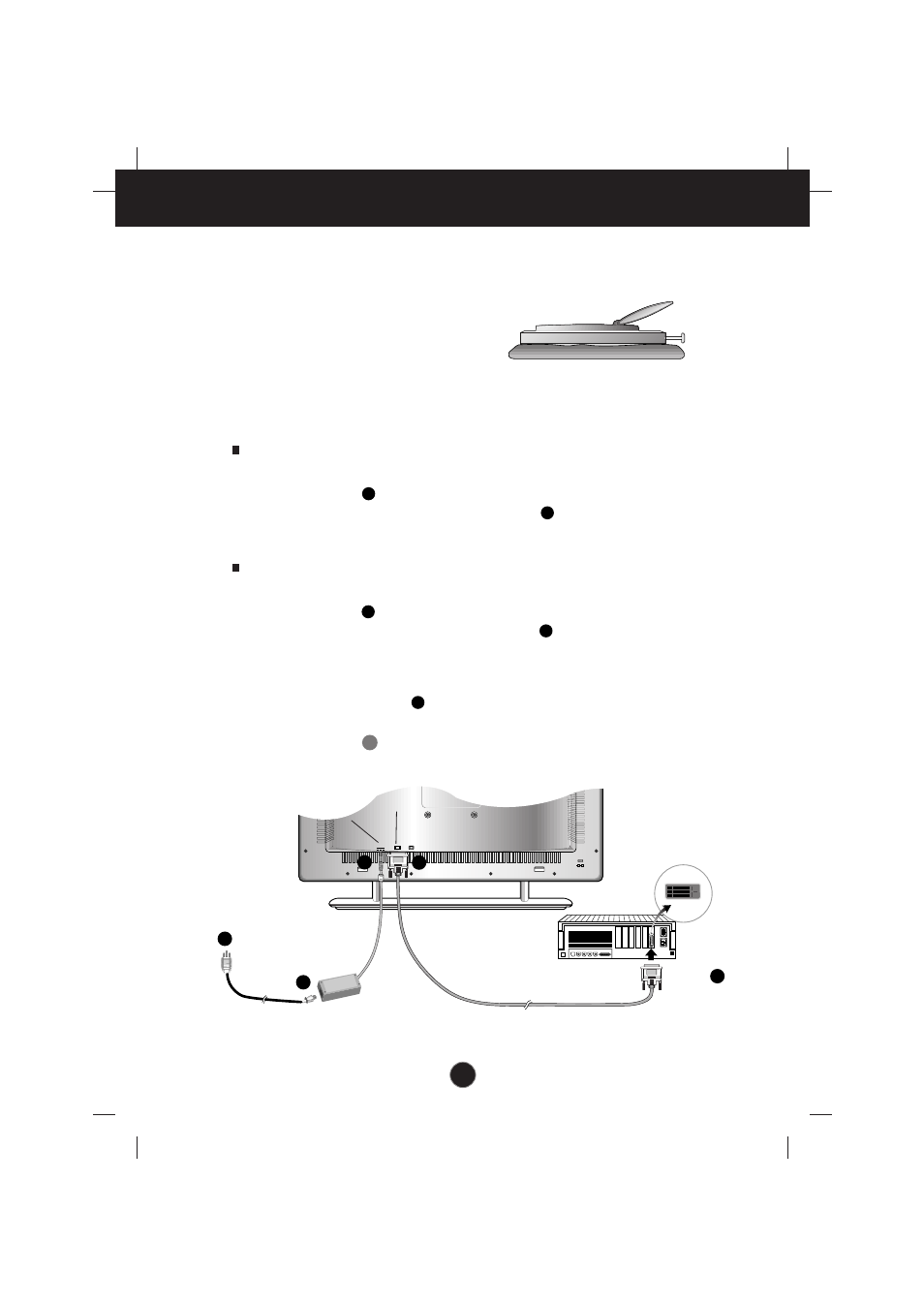
A6
Connecting the Monitor
Using the Computer
1.
Connect the signal cable.
When connecting the DVI-D signal cable
.....
Figure 1
Connect one end of the monitor signal cable to the input connector on the rear
panel of the monitor. Connect the other end to the DVI-D connector on the
rear panel of the computer and tighten the screws. Be sure the signal cable
aligns with the DVI-D connector.
When connecting the D-Sub signal cable
.....
Figure 2
Connect one end of the monitor signal cable to the input connector on the rear
panel of the monitor. Connect the other end to the D-Sub connector on the
rear panel of the computer and tighten the screws. Be sure the signal cable
aligns with the D-Sub connector.
MAC
Connect one end of the monitor signal cable to the input connector on
the rear panel of the monitor. Connect the other end of the monitor signal
cable to the rear panel of Macintosh computer through a Macintosh adapter and
then tighten screws.
2
1
To set up the monitor, ensure that the power is turned off to the monitor,
computer system, and other attached devices. Connect the cables to the
monitor with it lying on a cushion or a cloth.
Follow these steps:
DC15V
S-Video
Video
IN
D
Power Cord
Signal Cable
AC adapter
DVI-D
There should be a
DVI - D port on
the computer
3
DC Power
connector
Figure 1
DVI-D connector
1
4
5
2
1
2
2'
1
