On screen display(osd) selection and adjustment, Osd adjust description – Gateway FPD2200 User Manual
Page 13
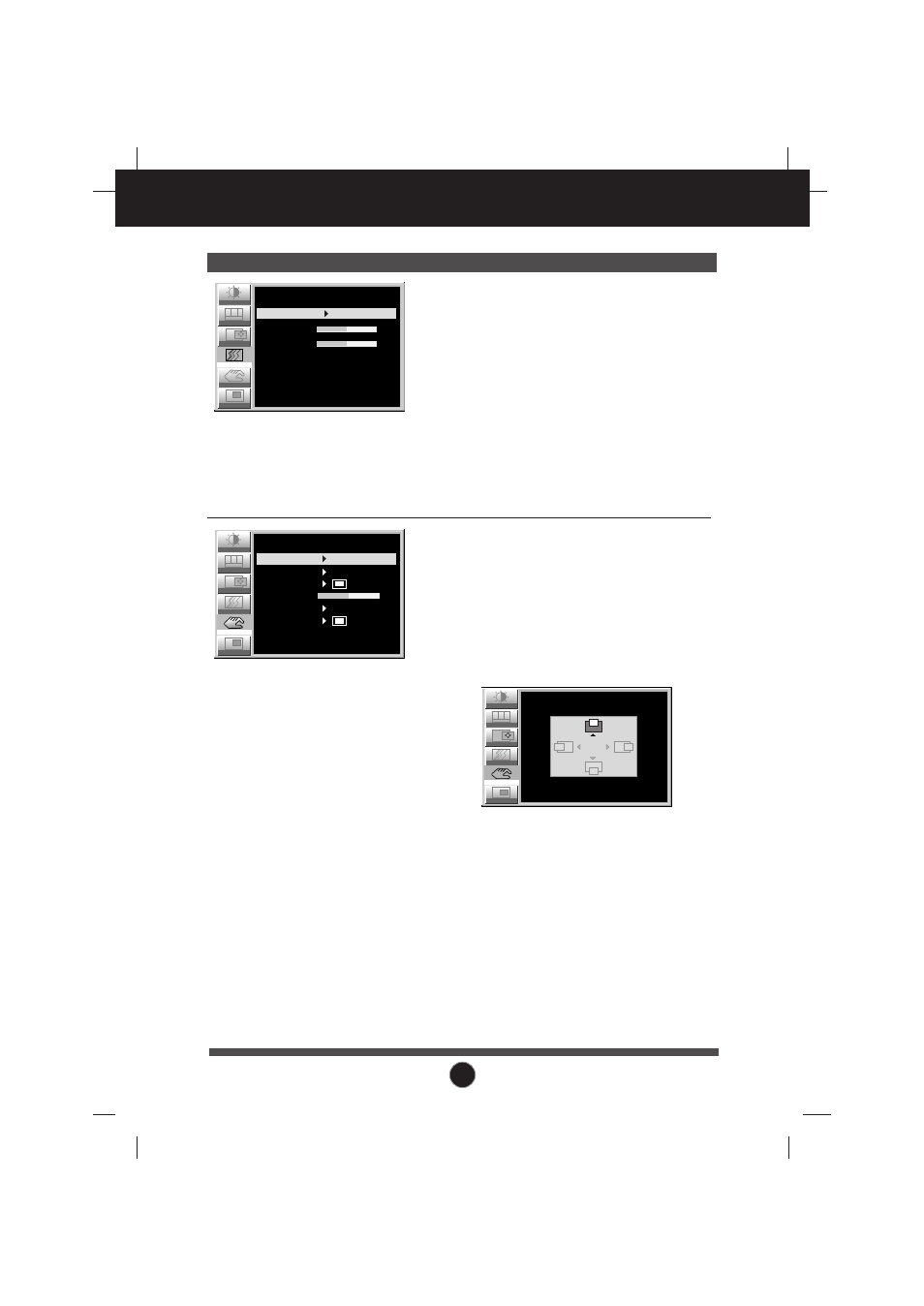
A11
On Screen Display(OSD) Selection and Adjustment
OSD Adjust
Description
Position
Setup
Image
R G B
Color
TRACKING
50
AUTO
OFF
CLOCK
PHASE
50
PIP
Tracking
Position
Tracking
Image
R G B
Color
SETUP
LANGUAGE
IMAGE SIZE
OSD POSITION
TRANSPARENCY
BEEP
ZOOM
1024 x 768 48.3 kHz / 60Hz
ELAPSED TIME 00000H
50
Setup
PIP
FULL
ON
ENGLISH
To choose the language in which the
control names are displayed.
This function displays the image in its
original size or enlarged size so as to
fit in the full screen of the LCD panel.
To adjust position of the OSD window
on the screen. Press the SET button
to display the submenu for OSD
POSITION.
To adjust the transparency of the
OSD menu screen.
To select beep on or off.
To adjust horizontal and vertical
image size simultaneously.
If you want to move the zooming
point, use the H/V POSITION function
in the sub-menu. However, if the
monitor turns off when zooming in
and out the screen, the monitor will
be returned to original screen.
It show how long the monitor has
been used.
LANGUAGE
IMAGE SIZE
OSD POSITION
TRANSPARENCY
BEEP
ZOOM
ELAPSED
TIME
This function is suitable for analog
signal input only. This button is for the
automatic adjustment of the screen
position, clock and phase.
To minimize any vertical bars or
stripes visible on the screen
background.The horizontal screen
size will also change.
To adjust the focus of the display.
This item allows you to remove any
horizontal noise and clear or sharpen
the image of characters.
Phase adjustment should be done
after adjusting the Clock.
AUTO
CLOCK
PHASE
R G B
Color
PIP
Tracking
Image
Position
OSD POSITION
VERTICAL
HORIZONTAL
50
50
Setup
