Broadband internet connections, For m – Gateway M350 User Manual
Page 45
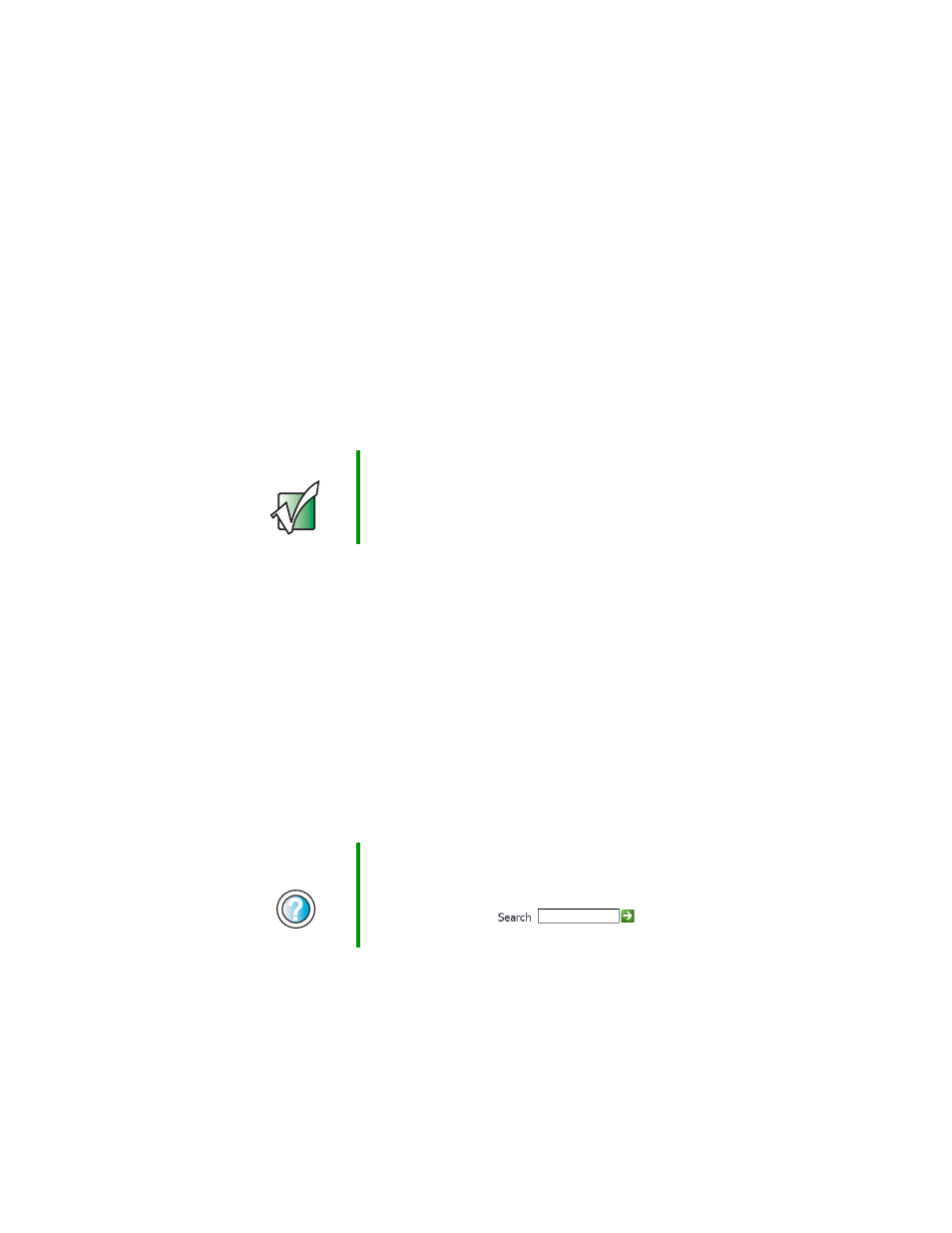
35
Installing a printer, scanner, or other peripheral device
www.gateway.com
Broadband Internet connections
You can use your notebook’s Ethernet jack for more than just networking. Many
broadband Internet connections, such as cable modems and DSL modems,
connect to your notebook’s Ethernet jack. For more information, see
and
“Networking Your Notebook” on page 191
Installing a printer, scanner, or
other peripheral device
Your notebook has one or more of the following ports: IEEE 1394 (also known
as Firewire
®
or i.Link
®
), Universal Serial Bus (USB), and parallel. You use these
ports to connect peripheral devices such as printers, scanners, and digital
cameras to your notebook. For more information about port locations, see
“Checking Out Your Gateway M350” on page 1
IEEE 1394 and USB ports support plug-and-play and hot-swapping, which means
that your notebook will usually recognize such a device whenever you plug it
into the appropriate port. When you use an IEEE 1394 or USB device for the
first time, your notebook will prompt you to install any software the device
needs. After doing this, you can disconnect and reconnect the device at any
time.
Parallel port devices are not plug-and-play. See the device documentation for
detailed information and installation instructions.
Important
Before you install a printer, scanner, or other peripheral
device, see the device documentation and installation
instructions.
Help and
Support
For more information about installing peripheral devices in
Windows XP, click Start, then click Help and Support.
Type the keyword
installing devices in the Help and
Support Search box
, then click the
arrow.
