Stand-alone mode – Gefen EXT-HD-DSMP User Manual
Page 28
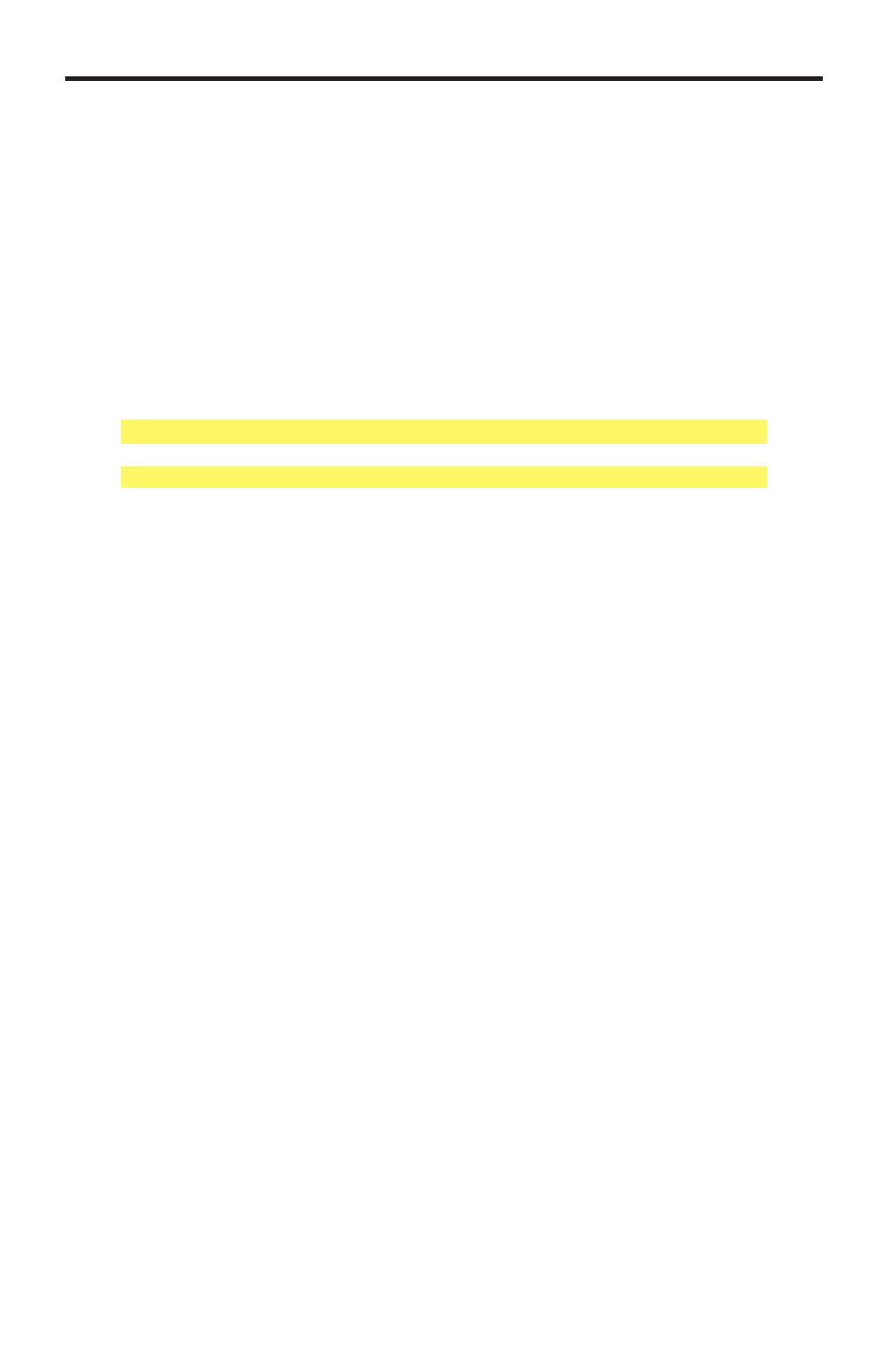
24
Viewing the Settings.xml File
Finally, we’re going to take a quick look at the
settings.xml
file. The
settings.xml
file contains all the information on how the Hi-Def Digital
Signage Media Player operates. Within the
settings.xml
file, the active
schedule must be specified:
1. Open the
settings.xml file, located in the root directory of the USB drive.
2. Locate the
of the file:
3. Make sure that the
following information:
Double-quotes must surround the full path to the schedule file.
4. Close the
settings.xml file.
Checking our Work
Before inserting the USB drive into the USB port of the Hi-Def Digital Signage
Media Player, let’s check to make sure everything is in order:
1. The
settings.xml file should be in the root directory of the USB drive and
should reference the active schedule file (
schedule.gsh).
2. The
schedule.gsh file should be in the /schedules directory. The
schedule file should reference the
playlist.gpl file.
3. The
playlist.gpl file should be located in the /playlist directory. The
playlist file should reference the media file you are going to play.
In our example, we used
my_movie1.mp4.
4. The media file (
my_movie1.mp4) specified in the playlist.gpl file
should be placed in the
/media directory.
STAND-ALONE MODE
