3 bluetooth services (profiles), 1 bluetooth serial port service – GIGABYTE GN-BTD01 User Manual
Page 16
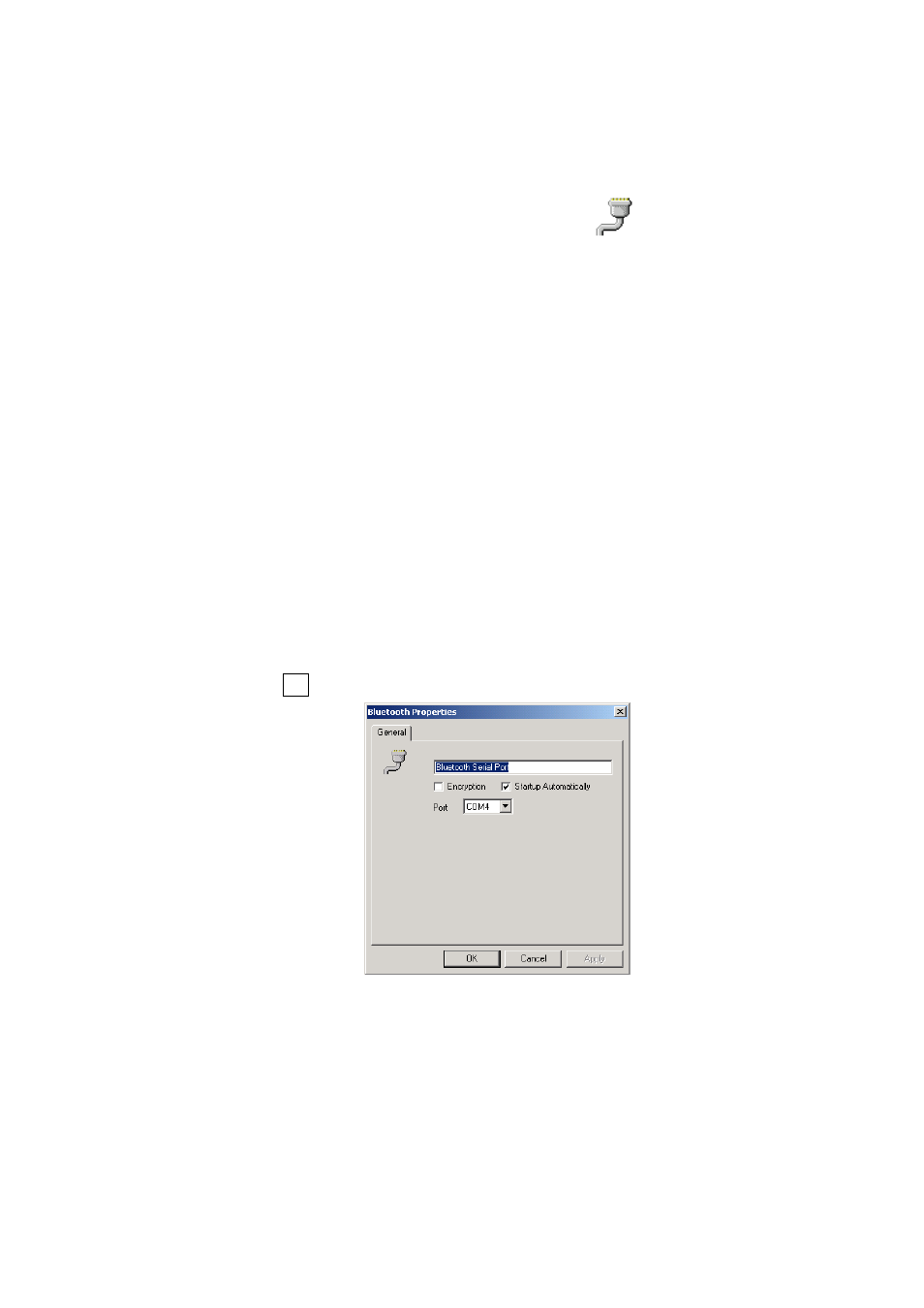
GN-BTD01 Bluetooth User’s Guide
5.3 Bluetooth Services (Profiles)
5.3.1 Bluetooth Serial Port Service
The Bluetooth Serial Port Profile is used by your computer to connect to a
Bluetooth-enabled device through a virtual COM port. The serial connection
can be used by legacy applications as it emulates a simple RS232 serial
cable link between two Bluetooth devices.
Identify the COM Port Numbers:
The COM port numbers on your computer and the device will not change
from connection to connection. Each time the connection is established, the
same COM port numbers will be used.
1) Right-click the “Bluetooth Serial Port” service icon to pop-up the
context menu
2) Choose “Properties” from the context menu. The Bluetooth
Configuration panel (Local Services tab) will be displayed, followed by
the Service Properties dialog box.
3) Make a note of the COM port number.
4) Click Ok .
Use the DUN Connection: (e.g., if you want to use a Bluetooth printer)
Step1. Click “Search For Devices” to search for the Bluetooth Printer then
Double-Click the Bluetooth Printer icon.
Step2. Double-Click the Bluetooth Serial Port service to display its Service
Properties dialog box. The Service Properties dialog box will show
that the communication is using. Now, you can use the Bluetooth
Printer.
13
