4 bluetooth tray application – GIGABYTE GN-BTD01 User Manual
Page 11
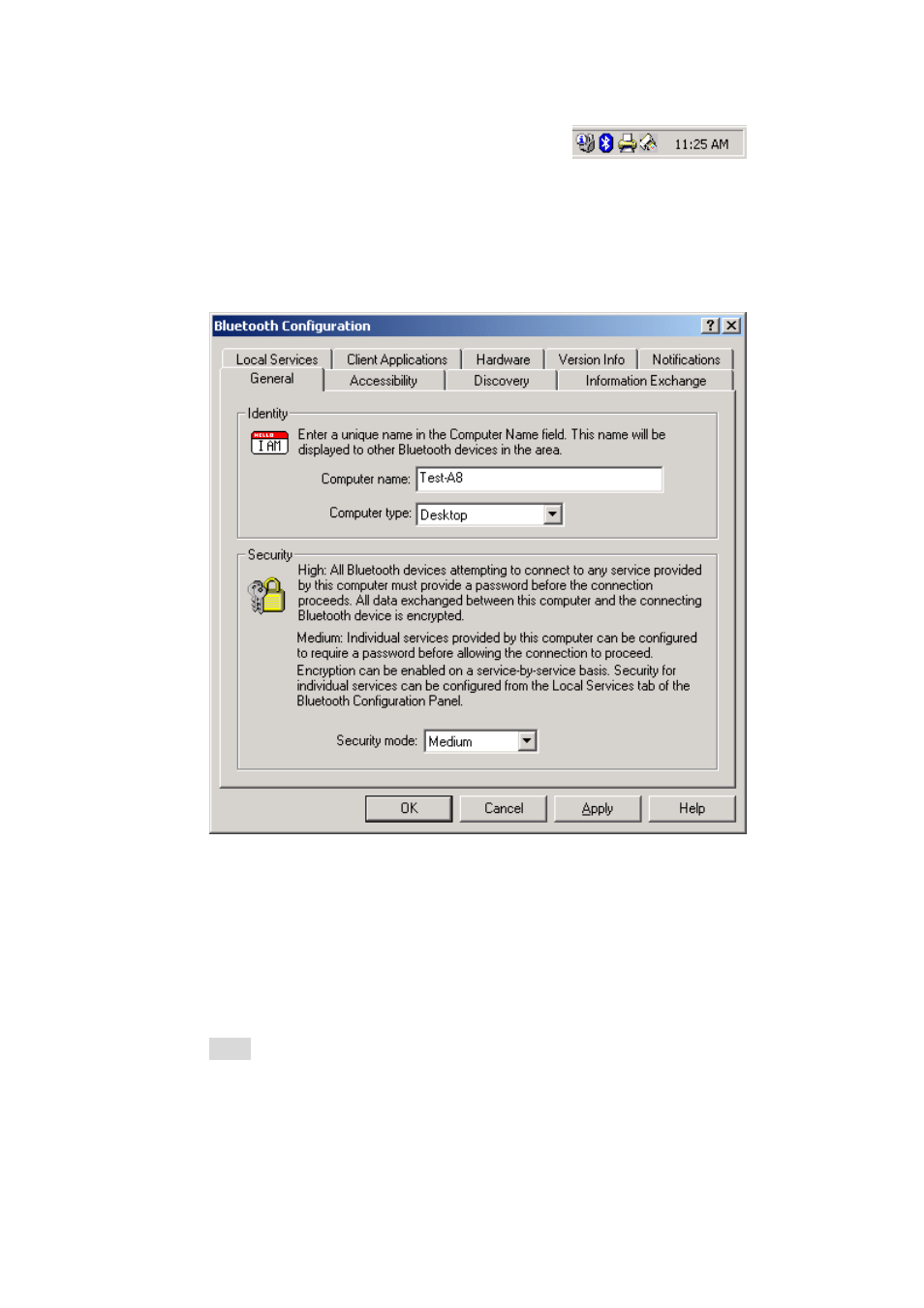
GN-BTD01 Bluetooth User’s Guide
4 Bluetooth Tray Application
After the installation of the software and hardware are complete, you should
have a new item (BTTray icon) on the Windows Taskbar. Right-click on it,
select “Setup\Configuration” and you will see the following screen.
Here are some points need to pay attention to:
1. The computer name is the same as your computer name or the name you
chose during the installation process.
2. The computer type is either ”Desktop” or “Laptop”. This is the device
type other Bluetooth users will see when they search for your computer.
3. You can set the security mode setting to High or Medium. The default
value is “Medium”, means that anyone can connect to you and use your
services without having to type in a password.
Note: If your security mode setting is “High” then there will be a message
box displayed on the Windows Taskbar while other Bluetooth users
want to connect you. Click the Bluetooth Tray icon. Both of you need
to enter the same password;after that both of you can be connected.
8
