Connecting the scanner, Connecting the ac cable, Connecting the usb cable – FUJITSU S500M User Manual
Page 9
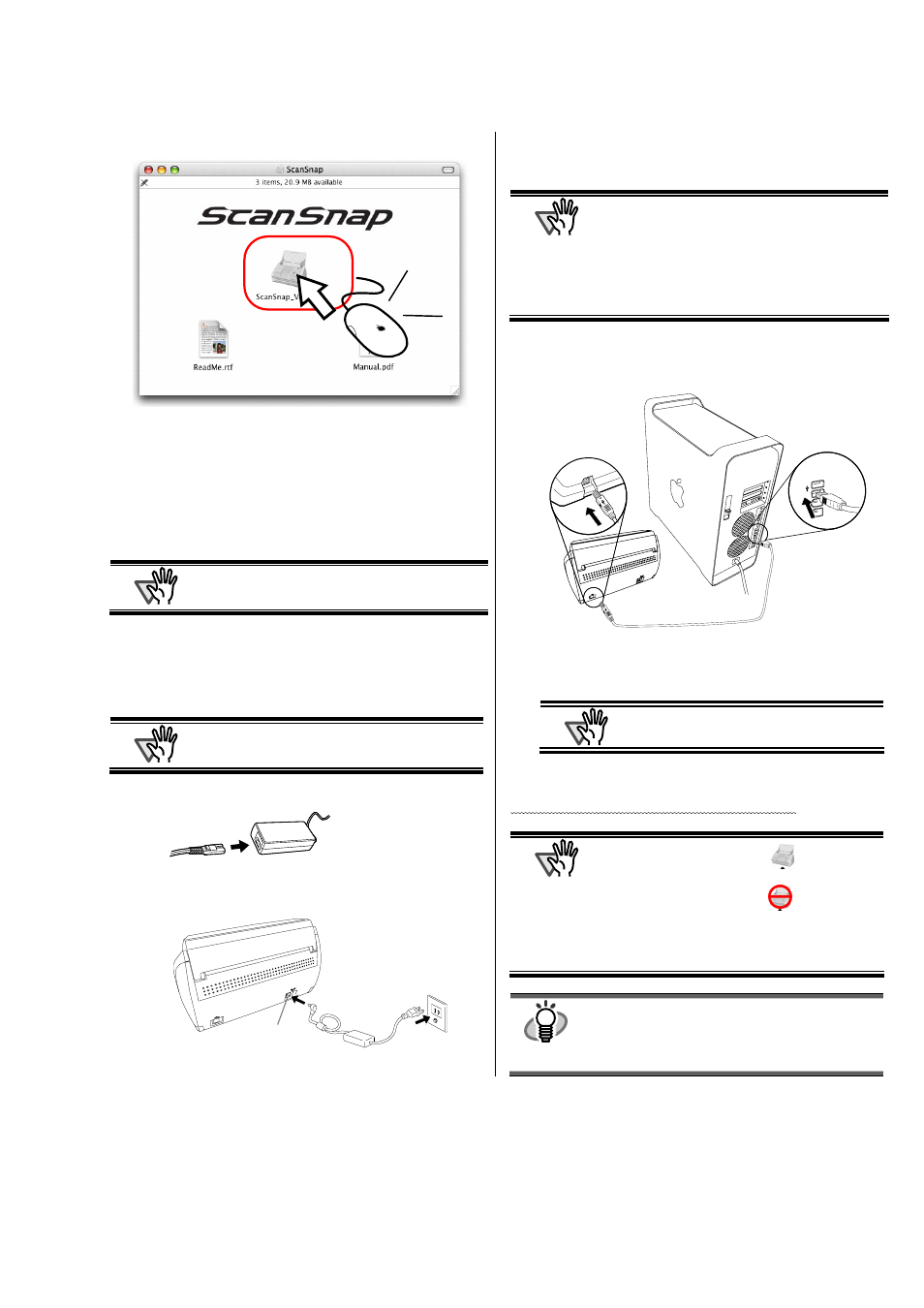
ScanSnap S500M for Macintosh Getting Started | 7
2. Double-click the ScanSnap icon.
Ö The “Welcome to the ScanSnap Manager Installer”
window appears and the installation of ScanSnap
Manager starts.
3. Follow the instructions to install the software.
4. After the installation is complete, eject the CD-ROM
from the CD-ROM drive.
ATTENTION
Refer to the “ScanScnap Operator’s Guide”
(Manual.pdf) in ScanSnap Setup CD-ROM to learn
more about ScanSnap Manager.
2.2. Connecting the Scanner
2.2.1. Connecting the AC cable
ATTENTION
Do not use cables other than the ones supplied
with this product. Use only the specified AC cables
and AC adapter.
1. Connect the AC cable to the AC adapter.
2. Insert the connectors of the AC adapter to the scanner
inlet, and then plug the cord in a power outlet.
2.2.2. Connecting the USB cable
Follow the procedures below to connect the USB cable.
ATTENTION
●
Use the USB cable supplied with this scanner.
The operation with a commercially available
USB cable is not guaranteed.
●
When connecting to a USB hub, be sure to
connect the scanner to the hub nearest to your
computer (first stage). If you connect it to a USB
hub from the second stage onwards, ScanSnap
may not operate correctly.
1. Remove the seal from the USB connector.
2. Connect the scanner and your computer with the USB
cable.
3. Open the Paper chute of the scanner.
ATTENTION
If the scanner does not turn on automatically,
press the [POWER] button on the scanner.
Ö Your computer will automatically detect the scanner.
The installation of ScanSnap is complete!
ATTENTION
The "ScanSnap Manager" icon
with a triangle
below the icon appears in the Dock menu.
When the icon remains inactive
, press the
[POWER] button to turn off the scanner, and then
press the [POWER] button again to restart the
scanner. (Allow at least 5 seconds when you turn
on/off the scanner.)
HINT
When using the [POWER] button to turn off/on the
scanner, press it for longer than one second.
* To prevent miss-operation, the [POWER] button
does not work unless it is pressed for longer than
one second.
Click
Click
USB cable
Outlet
Inlet
