FUJITSU FS-1008MU User Manual
Page 22
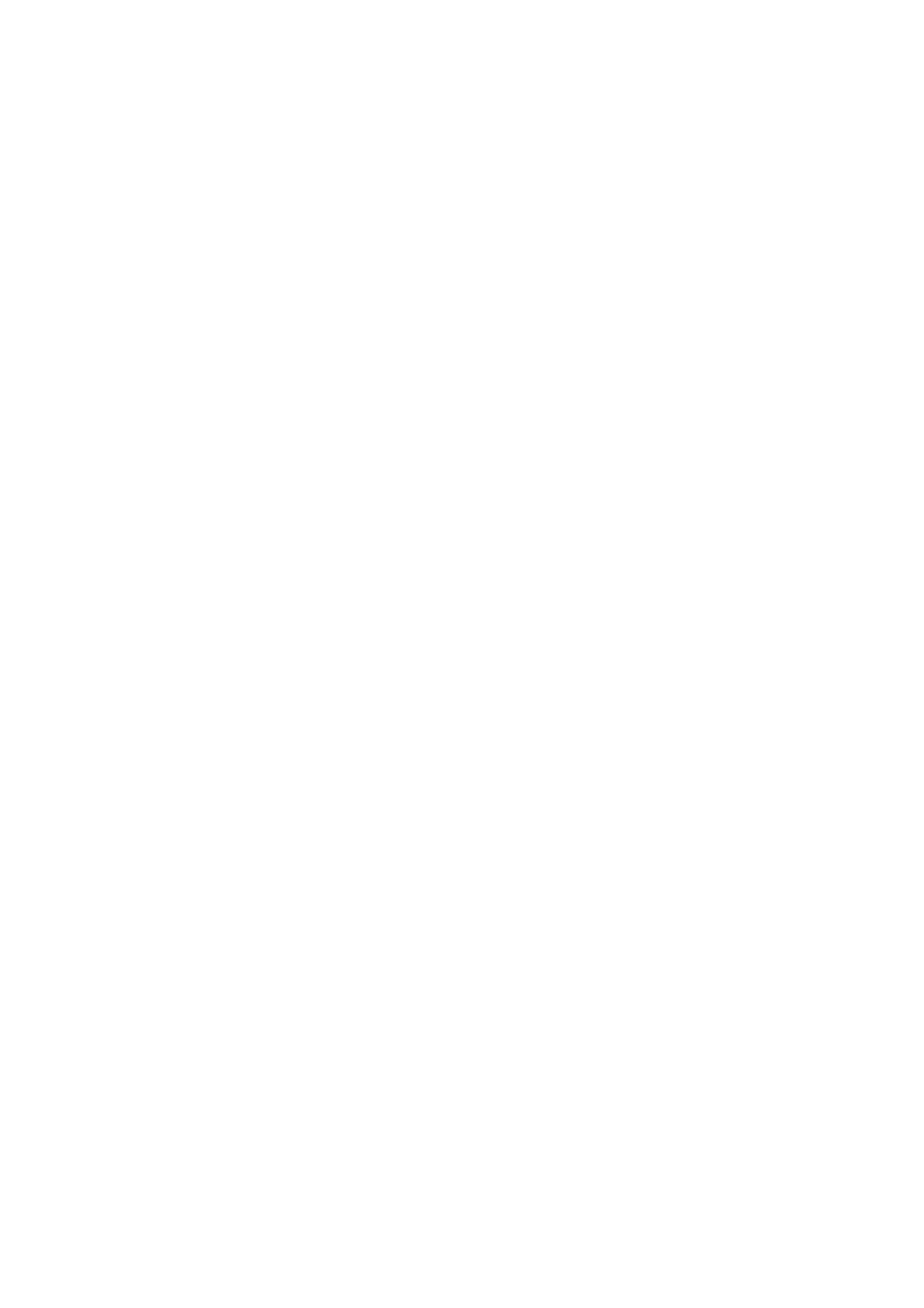
2 1
6.2.2. Hot Key Mode B
Press the
the screen.
a) Screen Details
1). Selected host name is shown in the OSD in the upper left of the screen.
2). Before switching the text background turns in red.
3). After switching the text background turns in blue, and the Hot Key Mode is exited after the switch is
completed.
4). The OSD disappears about 3 seconds later.
b) Host Switching
When the text background turns in red, the desired host may be switched to by pressing the matching number
key(s):
4/8-port KVM switch (for the 4-port device, read “8” as “4”):
Use the number keys <1>~<8>.
For a cascaded setup, first use the number keys <1>~<8> to select a master-side channel, then use the function
keys
Switching occurs immediately after the appropriate keys are pressed, and the OSD reverts to the normal console
(Hot Key Mode is finished).
No normal keyboard or mouse input is accepted while the text background is in red.
To change the text background back to blue (exit Hot Key Mode), either press a number key (combination), or
press the
If the <0> key is pressed while the text background is red, Auto Scan Mode is entered.
Auto Scan Mode may be cancelled as follows:
6.3. Showing/Hiding Host Names Function
[Showing/Hiding Host Name Function]
When the device is operating in normal Console Mode, holding the Lock> key twice make the host name for the currently selected channel to be shown in the top-left of the screen. (Showing Host Names) If the host name is being displayed, holding the changes the host name to disappear from the screen. (Hiding Host Names) The factory default is hiding the host names. The showing host name is not appeared when Hot Key Mode, Auto scan mode is active. While in the Hot Key Mode, holding the the host name to be shown/hidden. The current Show/Hide Host Name state is retained after switching the host via selector buttons or OSD.
