24 mini toolbar, 1 cardminder window – FUJITSU CardMinder P2WW-2640-01ENZ0 User Manual
Page 24
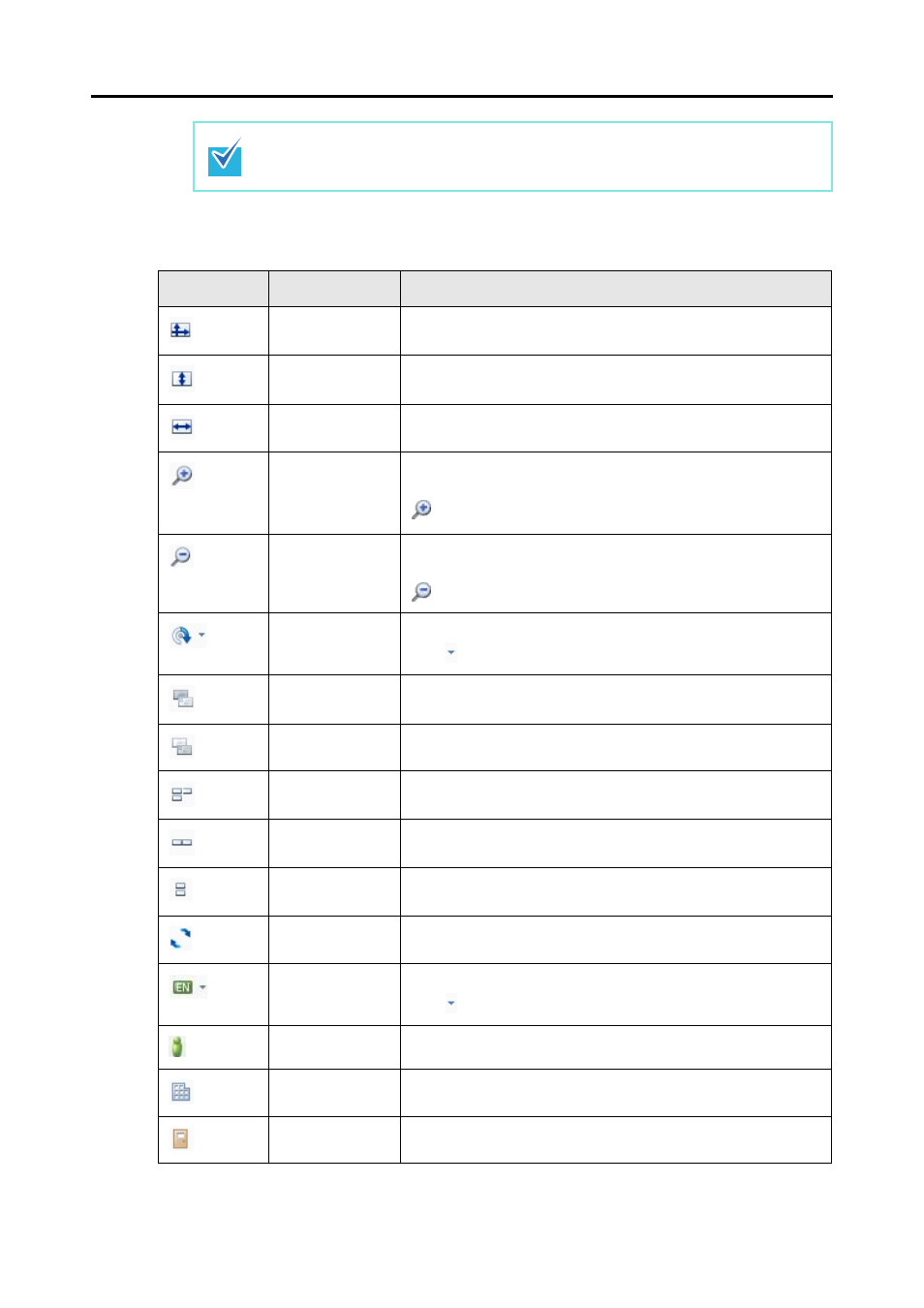
2.1 CardMinder Window
24
Mini Toolbar
The names and functions of buttons shown in the Mini Toolbar are as follows:
The [Recognize Item] tab is only shown when an area of a card image is selected.
Button
Button name
Description
(*1)(*2)
Fit to Area
Fits a card image to the Card Image pane height and width.
(*1)(*2)
Fit Height
Fits a card image to the Card Image pane height.
(*1)(*2)
Fit Width
Fits a card image to the Card Image pane width.
(*1)(*2)
Zoom In
Enlarges a card image step by step for each click.
When this button is clicked, the shape of the cursor is changed to
.
(*1)(*2)
Zoom Out
Reduces a card image step by step for each click.
When this button is clicked, the shape of the cursor is changed to
.
(*2)
Rotate
Rotates a card image 90 degrees clockwise.
Click to select the side and the angle to rotate.
(*2)(*3)
Front Side
Shows only the front of a card image.
(*2)(*3)
Back Side
Shows only the back of a card image.
(*2)(*3)
Auto
Automatically determines to split the Card Image pane vertically
or horizontally to view both sides of a card image.
(*2)(*3)
Split View Verti-
cally
Shows both sides of a card image by splitting the Card Image
pane vertically.
(*2)(*3)
Split View Hori-
zontally
Shows both sides of a card image by splitting the Card Image
pane horizontally.
(*2)
Swap Images
(Front and Back)
Swaps between the front and back of a card image.
(*1)(*2)
Recognize
Recognizes text by the selected language.
Click to select the recognition language.
(*1)
Full Name
Recognizes the full name in a selected area.
(*1)
Company
Recognizes the company in a selected area.
(*1)
Department
Recognizes the department in a selected area.
