Printing the dpof print order – FujiFilm FinePix A150 User Manual
Page 45
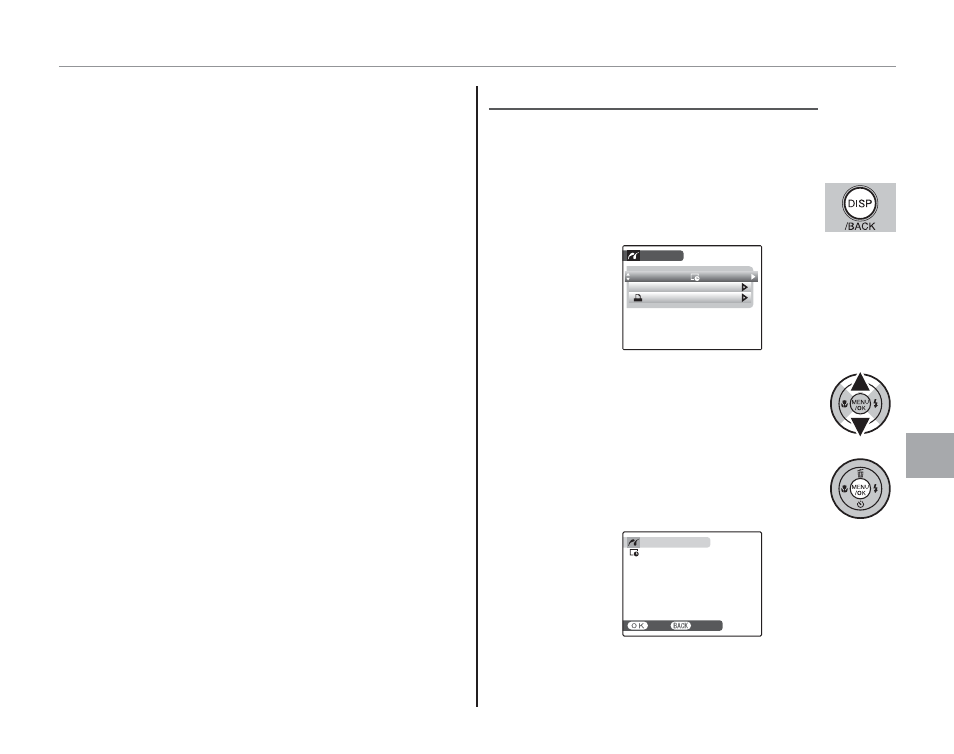
39
Co
n
n
e
c
ti
o
n
s
Printing Pictures via USB
2 Tip: Printing the Date of Recording
To print the date of recording on pictures, press DISP/
BACK in steps 1–2 to display the PictBridge menu (see
“Printing the DPOF Print Order,” below). Press the se-
lector up or down to highlight PRINT WITH DATE
r
and press MENU/OK to return to the PictBridge display
(to print pictures without the date of recording, select
PRINT WITHOUT DATE). The date will not be printed
if the camera clock was not set when the picture was
taken.
1 Note
If no pictures are selected when the MENU/OK button is
pressed, the camera will print one copy of the current
picture.
Printing the DPOF Print Order
Printing the DPOF Print Order
To print the print order created with
N PRINT
ORDER (DPOF) in the playback menu (pg. 41):
1
In the PictBridge display, press DISP/
BACK to open the PictBridge menu.
PRINT DPOF
PRINT WITH DATE
PRINT WITHOUT DATE
PICTBRIDGE
2
Press the selector up or down to
highlight
J PRINT DPOF.
3
Press MENU/OK to display a confi rma-
tion dialog.
x PRINT DPOF OK?
CANCEL
YES
TOTAL: 9 SHEETS
