Chapter 2: cable installation, 1 ndas (ethernet) mode, 2 usb mode – Freecom Technologies Network hard drive User Manual
Page 8: Freecom classic sl network drive
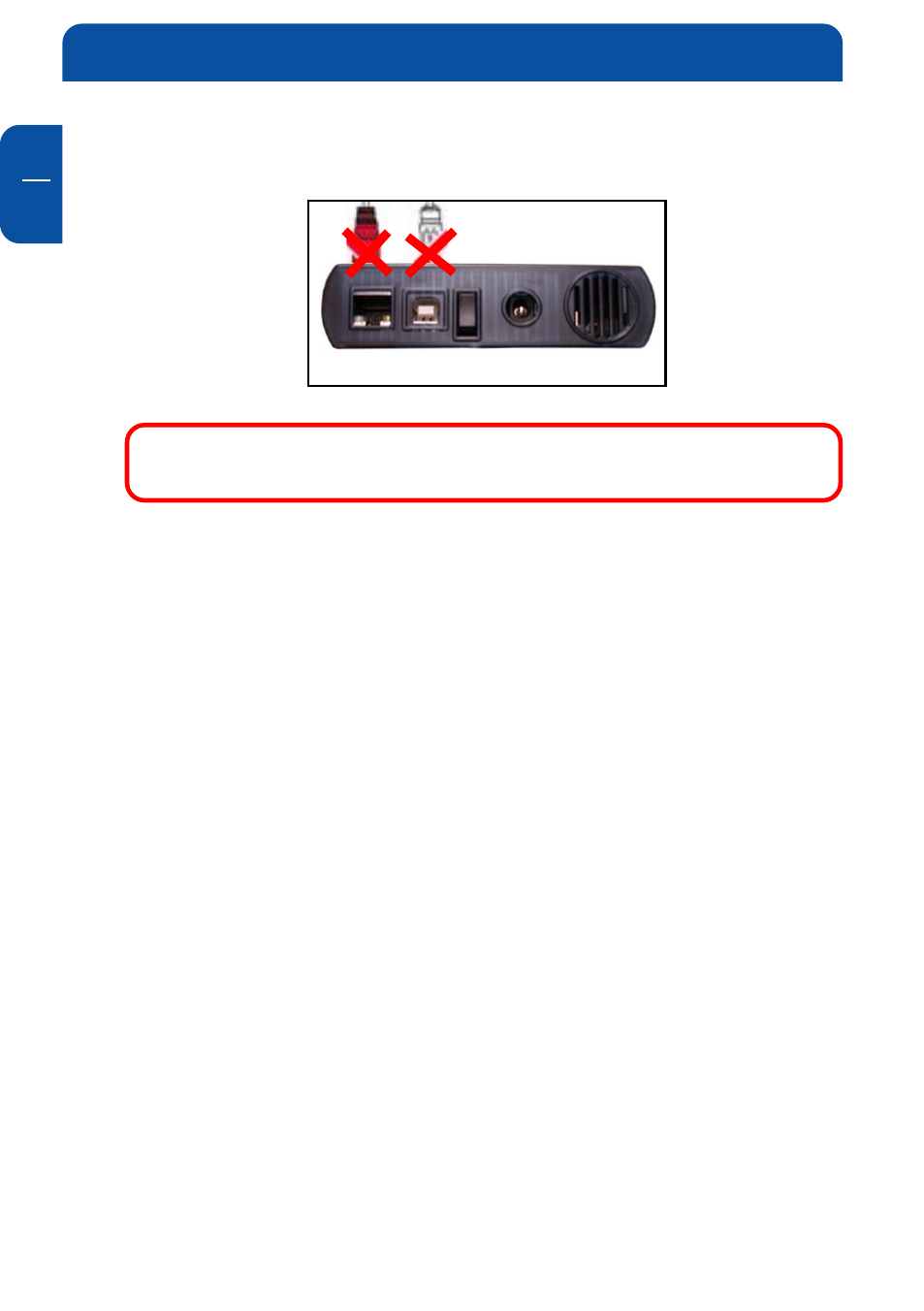
Freecom Classic SL Network Drive
GB
2
8
Chapter 2: Cable Installation
Warning: Do not connect USB cable and Ethernet cable at the
same time.
2.1 NDAS (Ethernet) Mode
Classic SL Network Drive
1. Connect the included Ethernet cable from the Ethernet port on the Classic SL
Network Drive to a switch (100 Base-T full duplex).
Wireless users: Connect Classic SL Network Drive to your wireless router or
access point with the included Ethernet cable.
2. Make sure the power connector is firmly attached to the Classic SL Network
Drive and connect the power adapter to a power source.
3. Slide the On/Off Switch to ON position.
2.2 USB Mode
Classic SL Network Drive
1. Connect the included USB cable from the USB port on the Classic SL Network
Drive to your PC’s USB port.
2. Make sure the power connector is connected firmly to the Classic SL Network
Drive and connect the power adaptor to a power source.
3. Slide the On/Off Switch to ON position.
