Freecom Technologies Network hard drive User Manual
Page 23
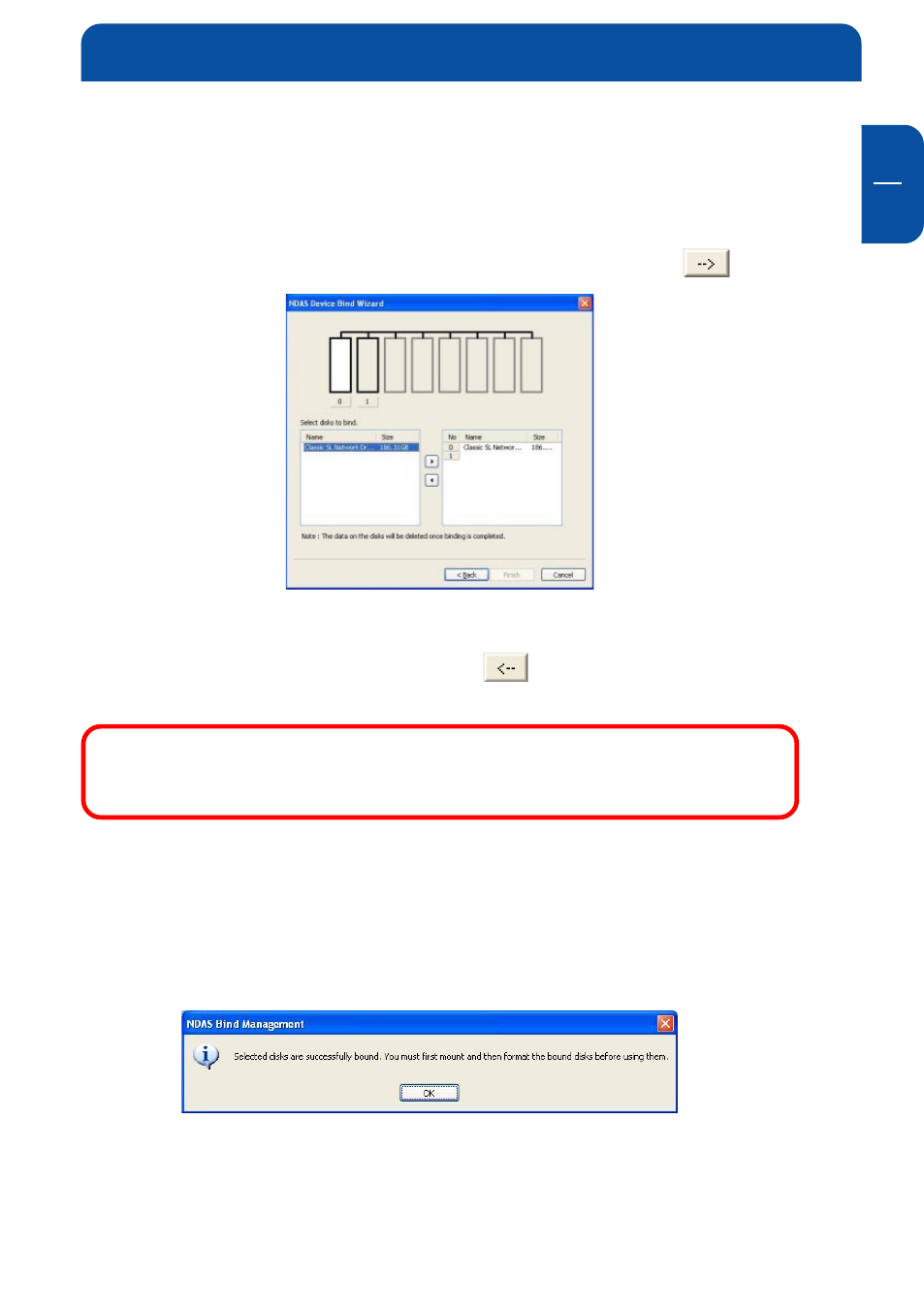
GB
8
23
- Mirroring: The Classic SL Network Drive Bound window displays the Classic
SL Network Drive which the data will be mirrored from and the Classic SL
Network Drive Available window lists all the Classic SL Network Drive you
can select from to mirror the data.
4. Select a Classic SL Network Drive from the "Classic SL Network Drive
available" box that you want to aggregate or mirror to. Click
button
then click "OK".
If you selected the wrong Classic SL Network Drive to aggregate or mirror,
you can simply select the Classic SL Network Drive from the "Classic SL
Network Drive bound" window and click
. This will unbind the Classic SL
Network Drive.
NOTE: Mirroring Only - A Classic SL Network Drive can only be
mirrored to another Classic SL Network Drive with larger or same
size.
5. Aggregation/mirror successful
-
Once the aggregation/mirroring successfully starts, a "Classic SL Network
Drive Administrator" Window will appear advising you to format / partition
the Primary Classic SL Network Drive.
-
Before you can format / partition a Classic SL Network Drive, Classic SL
Network Drive must be enabled first.
-
Click "OK".
Advanced Drive Functions
