Nc-400d printer driver for windows, User’s manual, 5 printing the image – FujiFilm NC-400D User Manual
Page 20
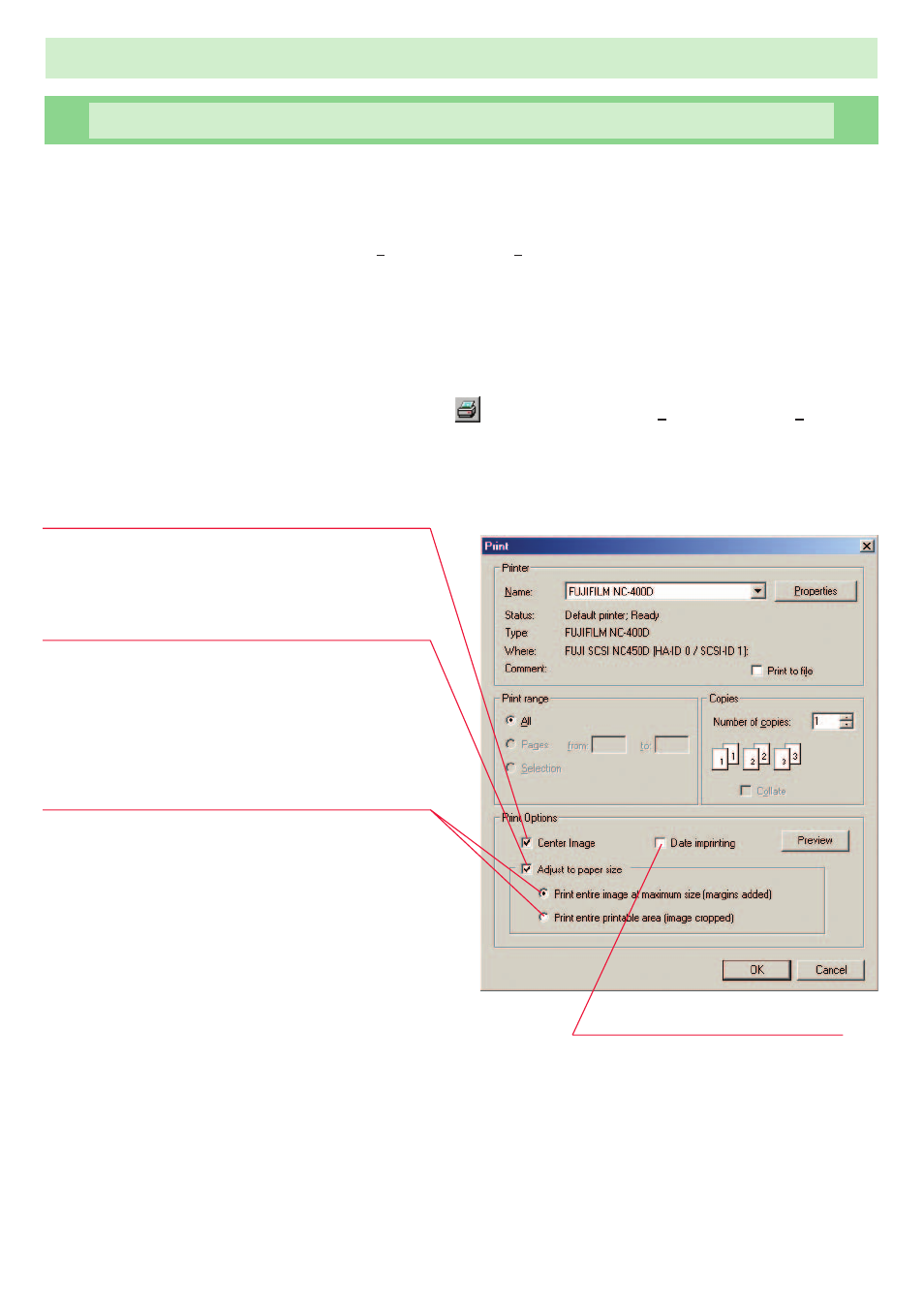
NC-400D PRINTER DRIVER for Windows
®
USER’S MANUAL
20
1.2-5 Printing the image
1
Page setup
When you select “Page Setup (T)” from the “File (F)” menu, the standard “Page Setup” dialog
box appears. You can use this dialog box to specify parameters such as the paper size and
orientation.
2
Printing
When you select the image and click the
button or select “Print (P)” from the “File (F)”
menu, the standard “Print” dialog box for the Printer set as default appears. You can print the
image from this dialog box.
“Center Image” check box:
Click this box to position the printed image in the
center of the paper.
When this box is not checked, the image is printed in
the top left corner of the page.
“Adjust to paper size” check box:
Click this check box to print the image so that it fills
the page.
When this box is not checked, the image is printed
using the original image dimensions.
“Adjust to paper size” option buttons:
These options are available when the “Adjust to paper
size” check box is checked.
• Print entire image at maximum size (margins added)
This option prints the image enlarged or reduced
with the aspect ratio maintained so that none of the
image overlaps the page. The image is not trimmed.
• Print entire printable area (image cropped)
This option prints the image enlarged or reduced so
that it fills the printable area on the page, while
maintaining the aspect ratio of the image.
Portions of the image that overlap the page are
trimmed off.
Print dialog box
✽ The “Print” dialog box displayed by the [Properties] button differs depending on the
printer driver you are using.
✽ Items other than the “Center Image” check box, “Date imprinting” check box, “Adjust to
paper size” check box and option buttons, and the [Preview] button all vary depending
on the printer driver you are using.
“Date imprinting” checkbox:
Click this checkbox to imprint the date on
your image.
