FUJITSU SCANSNAP P2WW-2300-01ENZ0 User Manual
Page 62
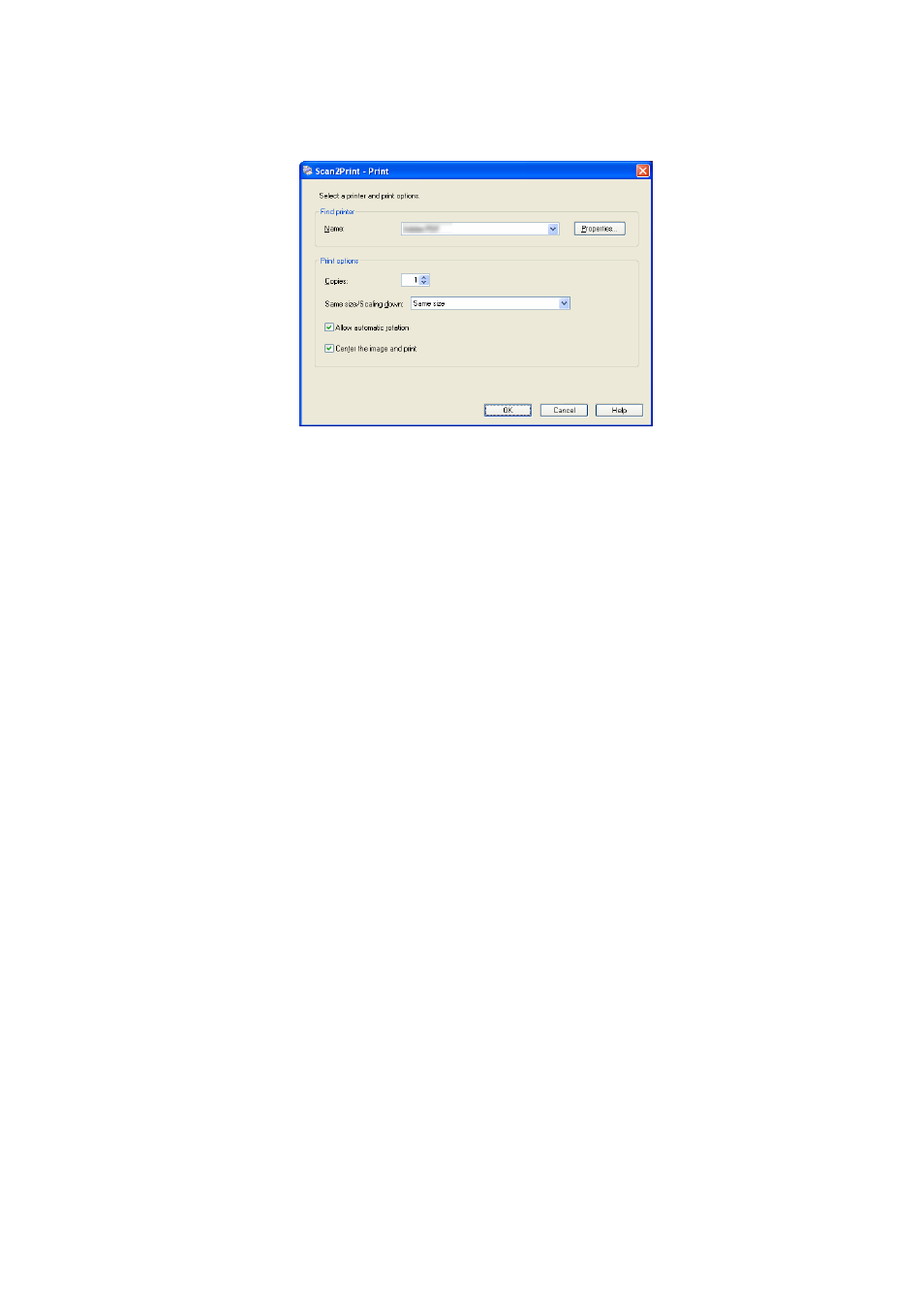
60
You can select the following options in the dialog box.
Name
You can select a printer by clicking T on the right side of the drop-down list.
[Properties] button
Displays the properties of the printer you selected in the “Name” drop-down list. If there are
similar setting items to the ones on the “Scan2Print – Print” dialog box, the settings on the
“Scan2Print – Print” dialog box have priority over the settings on this properties.
Copies
You can specify the number of copies you want to print. Select a number between 1 and 99.
Same size / Scaling down
You can select an output size of the images to be printed; you can shrink images to fit the
output paper size when images to be printed are larger than the specified paper size or print
them in original size.
"Allow automatic rotation" checkbox
Images are rotated according to the length-to-width ratio of images so that they can be
printed in either portrait orientation or landscape orientation, whichever best fits.
"Center the image and print" checkbox
If you marked this checkbox when printing a document smaller than the paper, images are
centered and printed. Images will be printed on the upper left without the checkbox marked.
[OK] button
Clicking this button prints images by using settings selected in this dialog box.
[Cancel] button
Clicking this button cancels all changes made in this dialog box and quits the printing
process.
