FUJITSU SCANSNAP P2WW-2300-01ENZ0 User Manual
Page 46
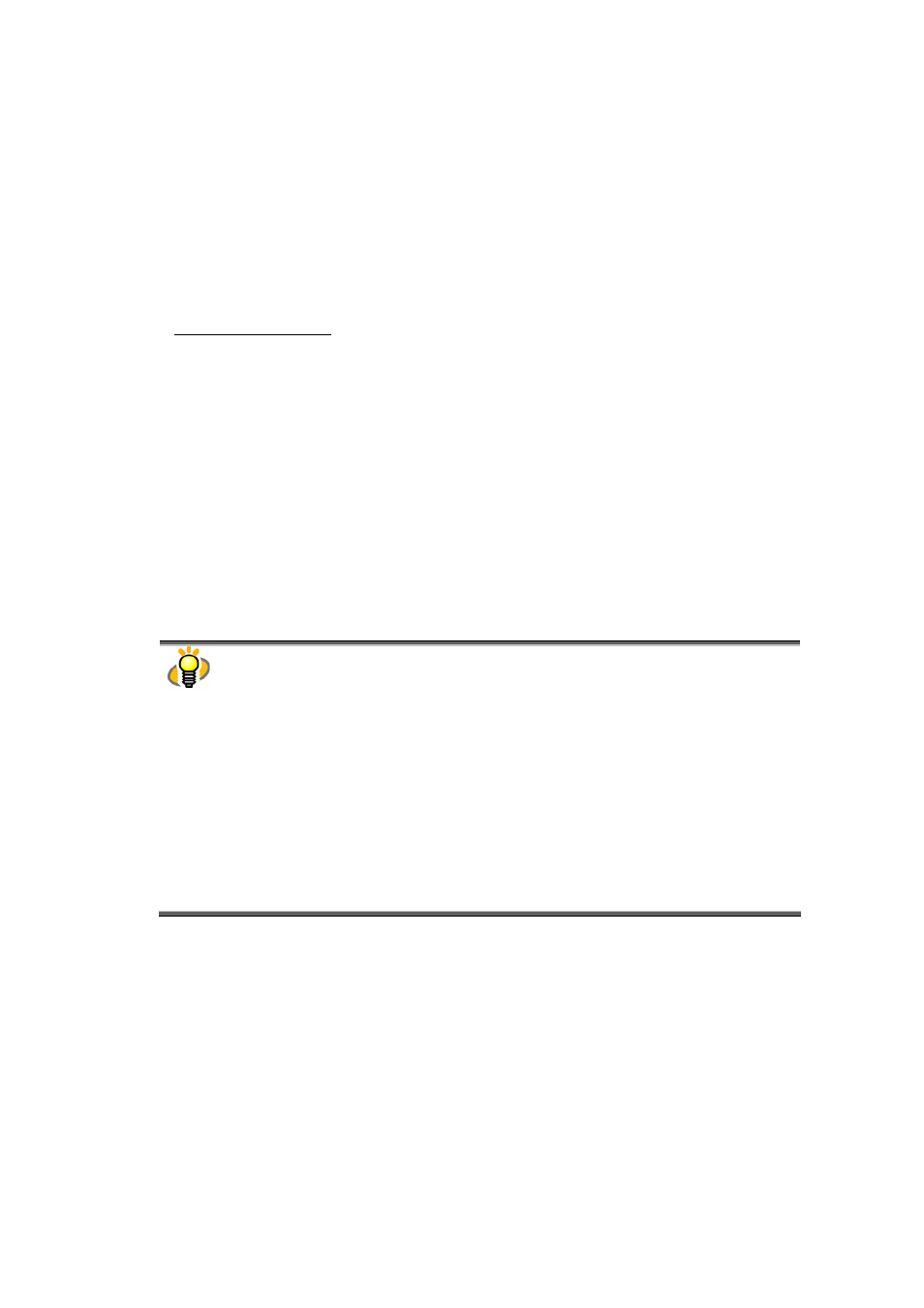
44
install additional memory.
disk full:
There is not enough space in the disk drive in which the folder
including PDF files, the user’s [Temp] folder, or the user’s profile
exists. Delete unnecessary files or do something to secure enough
disk space before retrying conversion.
error:
An internal error occurred. Retry conversion.
If “Result” is “except”
not ScanSnap
PDF:
The PDF file was not created with the ScanSnap. ScanSnap
Organizer cannot convert it into searchable PDF.
PDF with
password:
The PDF file is password-protected and cannot be converted into
searchable PDF. Cancel the password before retrying conversion.
PDF with
digital
signature:
The PDF file is bearing a digital signature. ScanSnap Organizer
does not convert it into searchable PDF. Otherwise the digital
signature becomes invalid.
not PDF:
The file is not PDF. ScanSnap Organizer cannot convert it into
searchable PDF. (This result is displayed only when you specify
more than one file to convert; it is not displayed if you specify
folders.)
The log of PDF file conversion results is kept in the “Job_History” file.
The destination to save the log file is as follows:
Windows XP and Windows 2000
Drive name such as “C”:\Documents and Settings\(user name)\Application
Data\PFU\ScanSnap Organizer\Job_History.log
Windows Vista
Drive name such as “C”:\Users\(user name)\AppData\Roaming\PFU\ScanSnap
Organizer\Job_History.log
When the file size of the log reaches a certain level, it is overwritten. Save the log as
necessary on a regular basis.
Open the “PDF Conversion List” dialog box and select [Conversion history] from the
[History] menu; the log will be opened with Notepad. Save the log by selecting [Save As]
from the [File] menu.
● Tools
View history
setting:
Specifies the number of days so that the name of files whose
“Status” is “Conversion failed” is removed from PDF
Conversion List after the specified number of days are elapsed.
