FUJITSU CardMinder P3PC-1562-01ENZ0 User Manual
Page 54
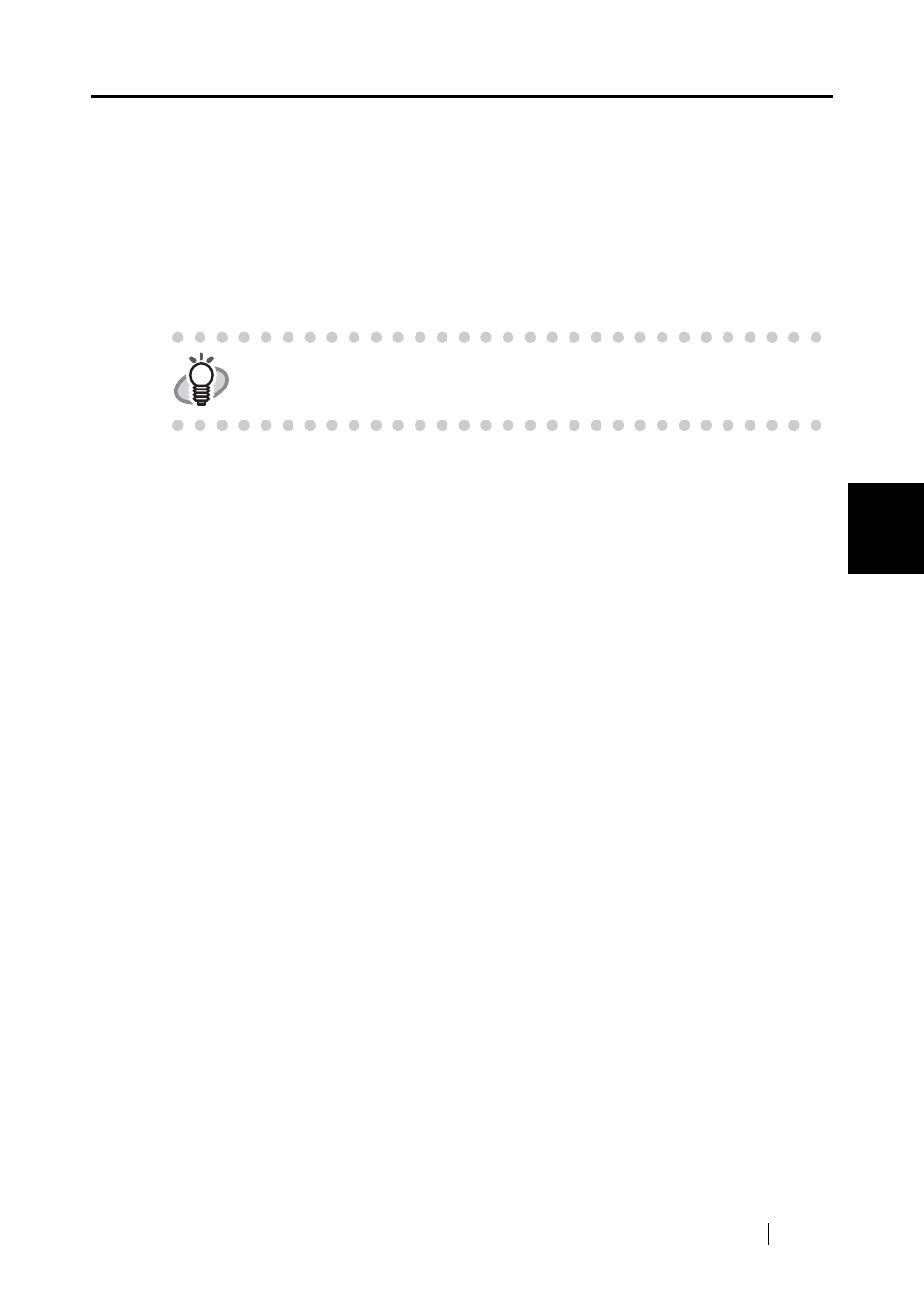
4.8 Attaching related files to the business card data
CardMinder User’s Guide
46
Business Card Data Handling
4
■ Deleting the attached file
1. Select the file to be deleted on the Attachment View.
2. From the [Edit] menu, select [Attached file] -> [Delete], or right-click on the file in the
Attachment View and then select [Delete].
⇒
The attached file selected is deleted from the Attachment View.
HINT
You can also delete attached files by doing the following.
•
Press the [Delete] key on your keyboard.
