Freecom mediaplayer drive-in – Freecom Technologies Multimedia Player User Manual
Page 24
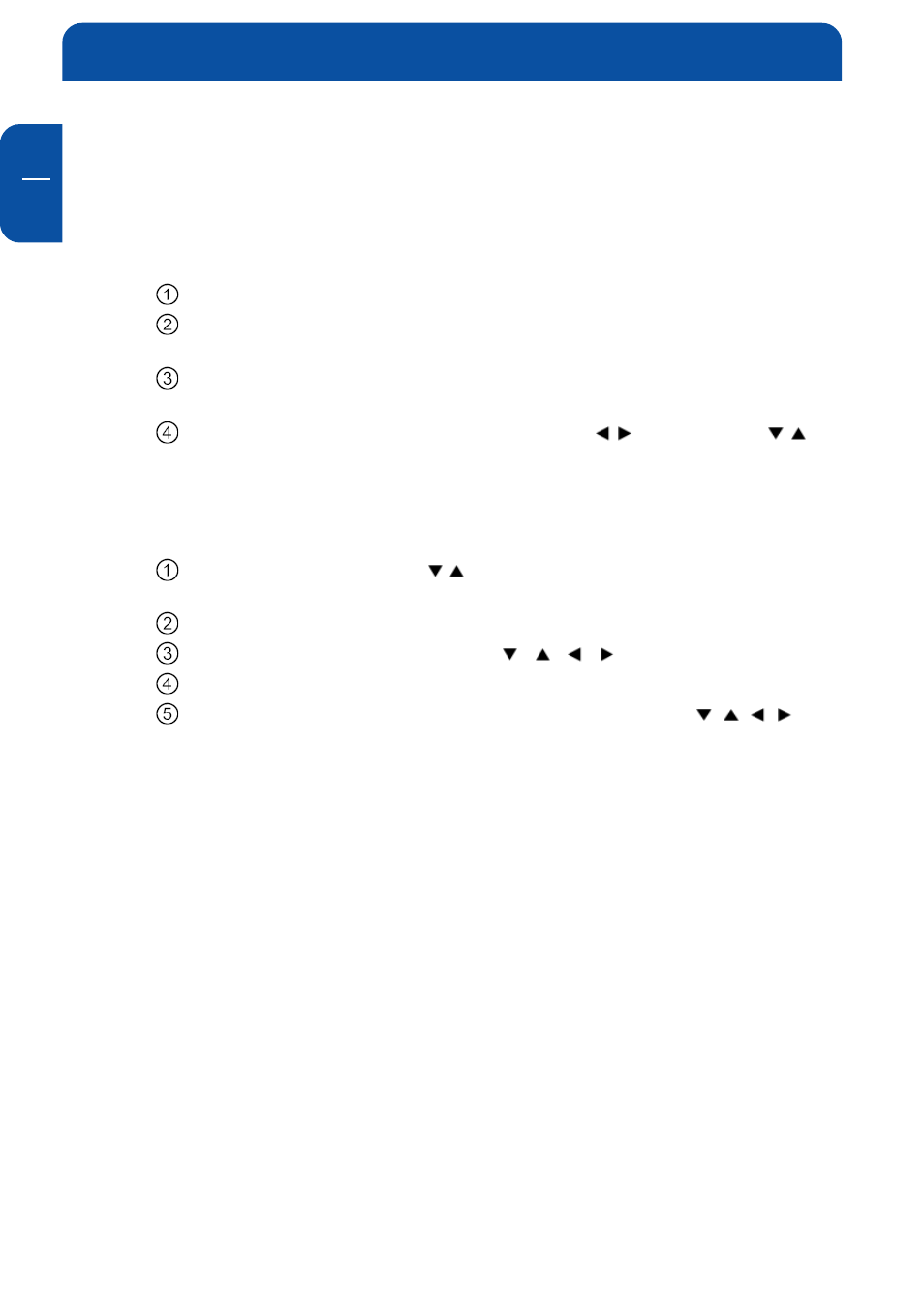
24
Freecom MediaPlayer Drive-In
GB
6
Various functions of the buttons on the remote control
You can use the following buttons when you are playing a video file:
• [Audio] button: You can select Audio 01, Audio 02 if the audio format is
multi-audio.
• [Caption] button: Supports the following three functions.
Subtitle move & size: Control Screen Location & Size.
Subtitle select: The files that have caption will be displayed. Select the
preferred caption.
Subtitle lang. select: Select a preferable language (only available in
multi-language file).
Subtitle sync.: Set the subtitle sync. with (one second) (60
second)
• Control Brightness of caption: Number 4 (make it dark), Number 6(make
it bright)
• [Scr. Size] button: Supports the following three functions.
Zoom vertical: By using keys, the screen size can be enlarged or
reduced.
Zoom full: Enlarge the overall screen
Custom: Make a screen by using / / / keys manually.
Default: Return to original screen size
Screen position: Move the screen to the direction with / / / keys.
Press [Brt.Cont] key for returning to the original screen position when
applying Screen position.
• [Time Search] button: Move to a selected time of a file.
• [Brt. Cont] button.: Control luminosity / color depth / brightness of the
screen.
• [File Info.] button: Check the information of the file currently being
played.
• Screen Reset function: If a frame of a video file is broken, a green color
will run on the overall screen. Press number [0 "Zero"] to reset the screen.
