FUJITSU CardMinder User Manual
Page 18
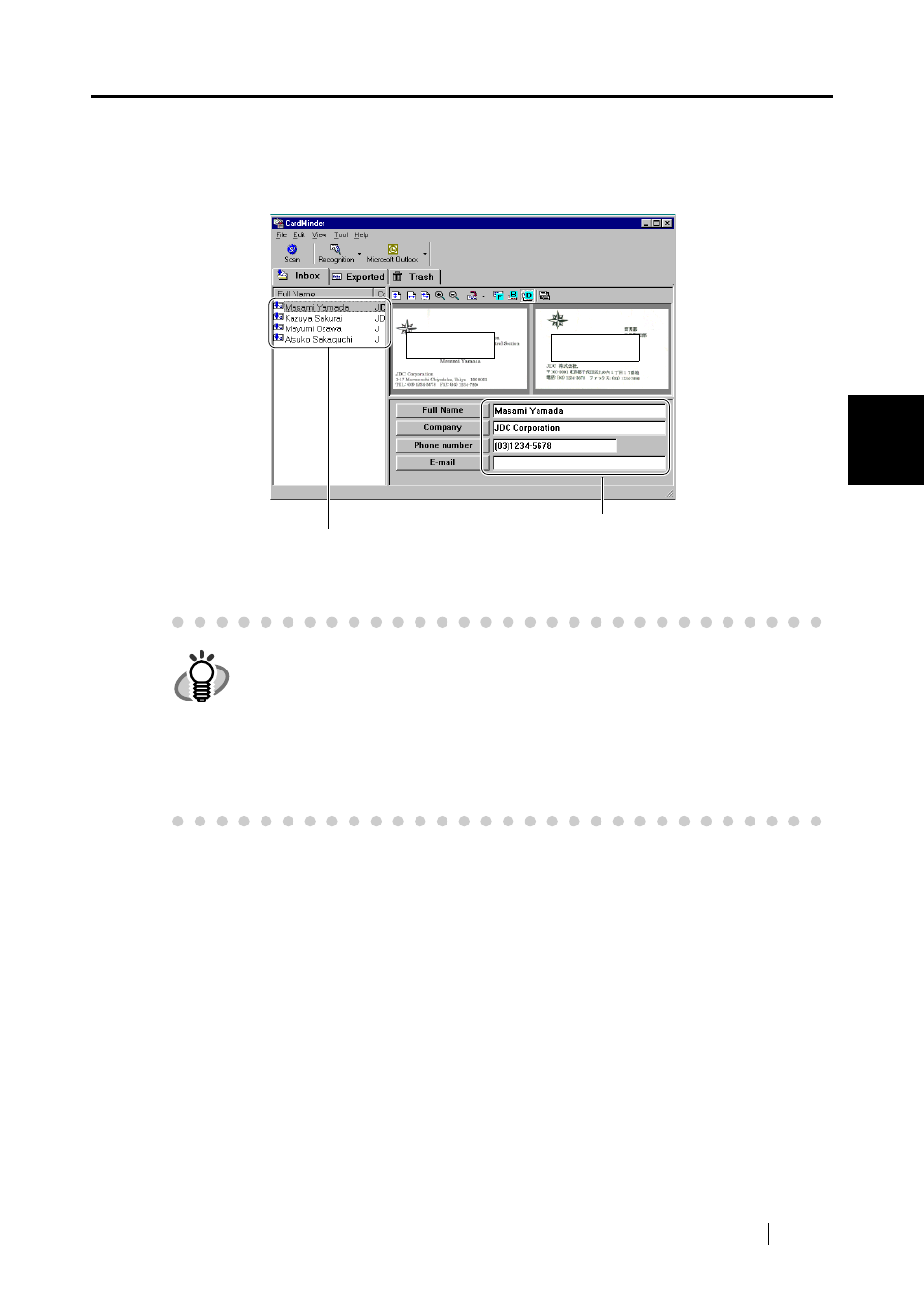
CardMinder
for ScanSnap! User’s Guide
12
Scanning and Expor
ting th
e Business Card Data
3
6. After scanning, the Main window [Inbox] appears. Click on a business card in the
Data list and verify the recognized result for the front image. You can correct recog-
nized data here (See Chapter 5).
7. Select the data which you want to export.
You can add to the selection by clicking on the item while pressing the [Shift] or [Ctrl] key.
HINT
•
This example shows both image sides. (See Section 1.4) The display mode
can be adjusted by clicking [View] in menu bar, and clicking [Show two sided
image] and its submenus.
•
If you check the column "Register Card Information automatically" in the pref-
erence setting window, you can immediately save the data without confirming
the recognized result. (See Section 6.1)
This setting is not recommended because a wrong name or company can
enter your database without confirmation.
Main window:
Data list
Recognized data
Front side
Backside
- fi-5015C (26 pages)
- M3093GX\DG (7 pages)
- M3099EX (100 pages)
- S500M (24 pages)
- M3096GX (53 pages)
- M3093GX (50 pages)
- fi-4750L (95 pages)
- Image Scanner fi-5650C (161 pages)
- C150-E194-01EN (38 pages)
- fi-4120C2 (130 pages)
- fi-4010CU (2 pages)
- SCANSNAP P2WW-2301-01ENZ0 (90 pages)
- fi-5110C (137 pages)
- fi-4530C (132 pages)
- fi-4110CU (40 pages)
- FI-6140 (20 pages)
- fi-5120C (28 pages)
- M3091DC (51 pages)
- fi-5110EOX (135 pages)
- SCANPARTNER 620C (26 pages)
- fi-4750C (94 pages)
- fi-5220C (28 pages)
- fi-5530C (28 pages)
- SCANSNAP P2WW-2300-01ENZ0 (81 pages)
- SCANSNAP NETWORK SCANNER N1800 (23 pages)
- Network Scanner fi-6010N (21 pages)
- fi-4640S (61 pages)
- SCANSNAP S300M (38 pages)
- M3093DE (51 pages)
- fi-5750C (40 pages)
- Image Scanner fi-6230 (222 pages)
- fi-6230 (211 pages)
- C150-E187-01EN (94 pages)
- Mobile Color Scanner (65 pages)
- SCANPARTNER 600C (95 pages)
- IMAGE FI-5530C2 (179 pages)
- C150-E140-03EN (63 pages)
- fi-4220C2 (141 pages)
- CardMinder P2WW-2640-01ENZ0 (40 pages)
- M3097DG (70 pages)
- SCANSNAP! FI-4110EOX2 (97 pages)
- fi-60F (55 pages)
- ScanSnap Upgrade P2WW-1860-01EN Scanner (55 pages)
- fi-4340C (114 pages)
- fi-4120C (180 pages)
