10 scanning and expor ting th e business card data – FUJITSU CardMinder User Manual
Page 16
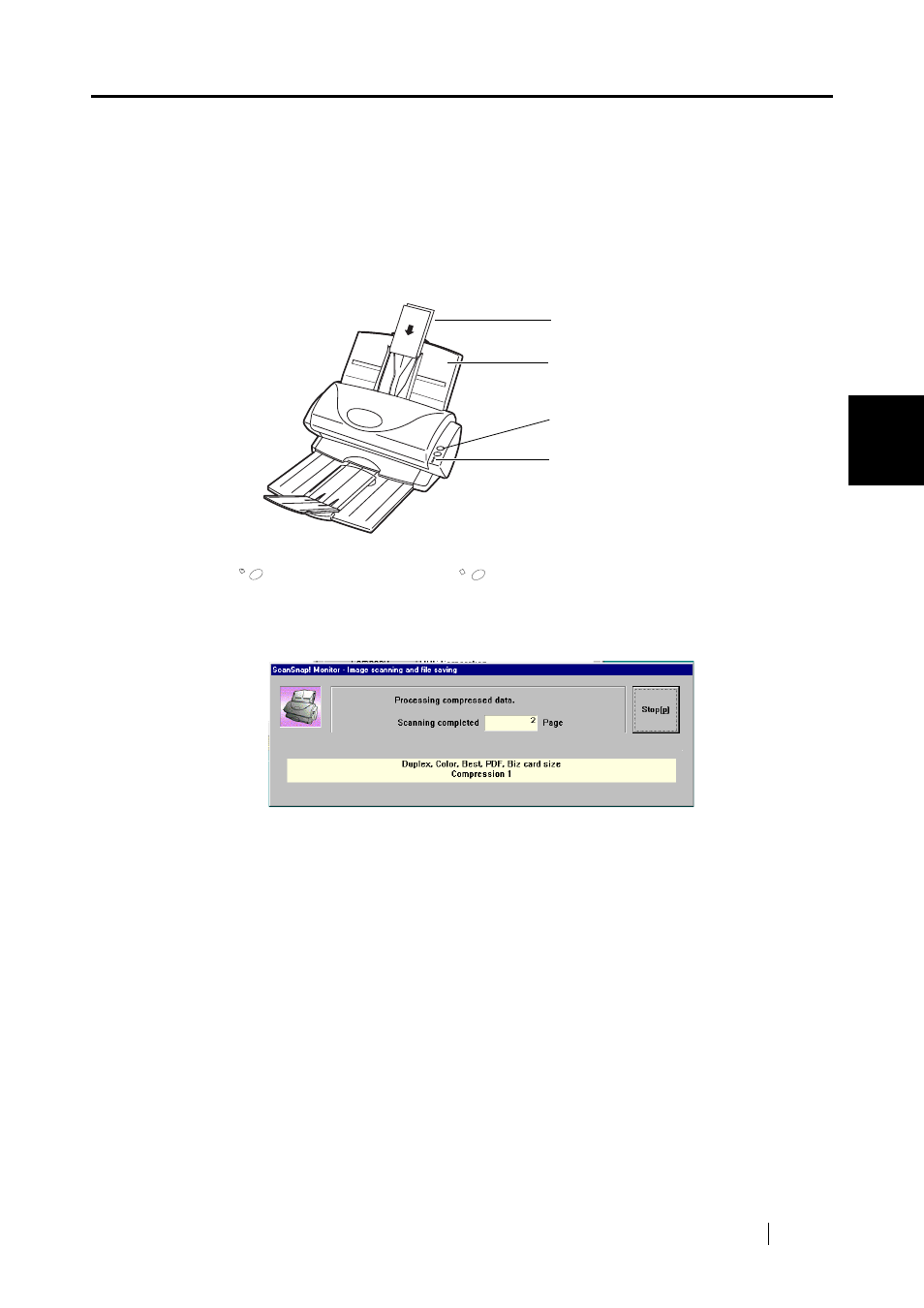
CardMinder
for ScanSnap! User’s Guide
10
Scanning and Expor
ting th
e Business Card Data
3
3. Click [OK] button.
⇒
The window [ScanSnap! Monitor - Scan and Save Settings] closes.
4. Insert the business card into the ScanSnap! scanner.
Set card with the short side fed first so that the front of the card is facing the ADF paper
chute.
The front side is the side where the name is printed. Note that you can insert a batch of busi-
ness cards together.
5. Press
(for Duplex scanning) or
(for Simplex scanning) button on the scanner
of ScanSnap!.
⇒
Scanning starts. The power lamp on the scanner blinks, and the following window opens
to show the scanning status.
Set front side down
Buttons
ADF paper chute
Power Lamp
Duplex
Sim
plex
See also other documents in the category FUJITSU Scanners:
- fi-5015C (26 pages)
- M3093GX\DG (7 pages)
- M3099EX (100 pages)
- S500M (24 pages)
- M3096GX (53 pages)
- M3093GX (50 pages)
- fi-4750L (95 pages)
- Image Scanner fi-5650C (161 pages)
- C150-E194-01EN (38 pages)
- fi-4120C2 (130 pages)
- fi-4010CU (2 pages)
- SCANSNAP P2WW-2301-01ENZ0 (90 pages)
- fi-5110C (137 pages)
- fi-4530C (132 pages)
- fi-4110CU (40 pages)
- FI-6140 (20 pages)
- fi-5120C (28 pages)
- M3091DC (51 pages)
- fi-5110EOX (135 pages)
- SCANPARTNER 620C (26 pages)
- fi-4750C (94 pages)
- fi-5220C (28 pages)
- fi-5530C (28 pages)
- SCANSNAP P2WW-2300-01ENZ0 (81 pages)
- SCANSNAP NETWORK SCANNER N1800 (23 pages)
- Network Scanner fi-6010N (21 pages)
- fi-4640S (61 pages)
- SCANSNAP S300M (38 pages)
- M3093DE (51 pages)
- fi-5750C (40 pages)
- Image Scanner fi-6230 (222 pages)
- fi-6230 (211 pages)
- C150-E187-01EN (94 pages)
- Mobile Color Scanner (65 pages)
- SCANPARTNER 600C (95 pages)
- IMAGE FI-5530C2 (179 pages)
- C150-E140-03EN (63 pages)
- fi-4220C2 (141 pages)
- CardMinder P2WW-2640-01ENZ0 (40 pages)
- M3097DG (70 pages)
- SCANSNAP! FI-4110EOX2 (97 pages)
- fi-60F (55 pages)
- ScanSnap Upgrade P2WW-1860-01EN Scanner (55 pages)
- fi-4340C (114 pages)
- fi-4120C (180 pages)
