Chapter 5: using freecom turbo usb 2.0 (only pc), Chapter 5: using freecom turbo usb .0 (only pc) – Freecom Technologies Hard Drive Secure User Manual
Page 25
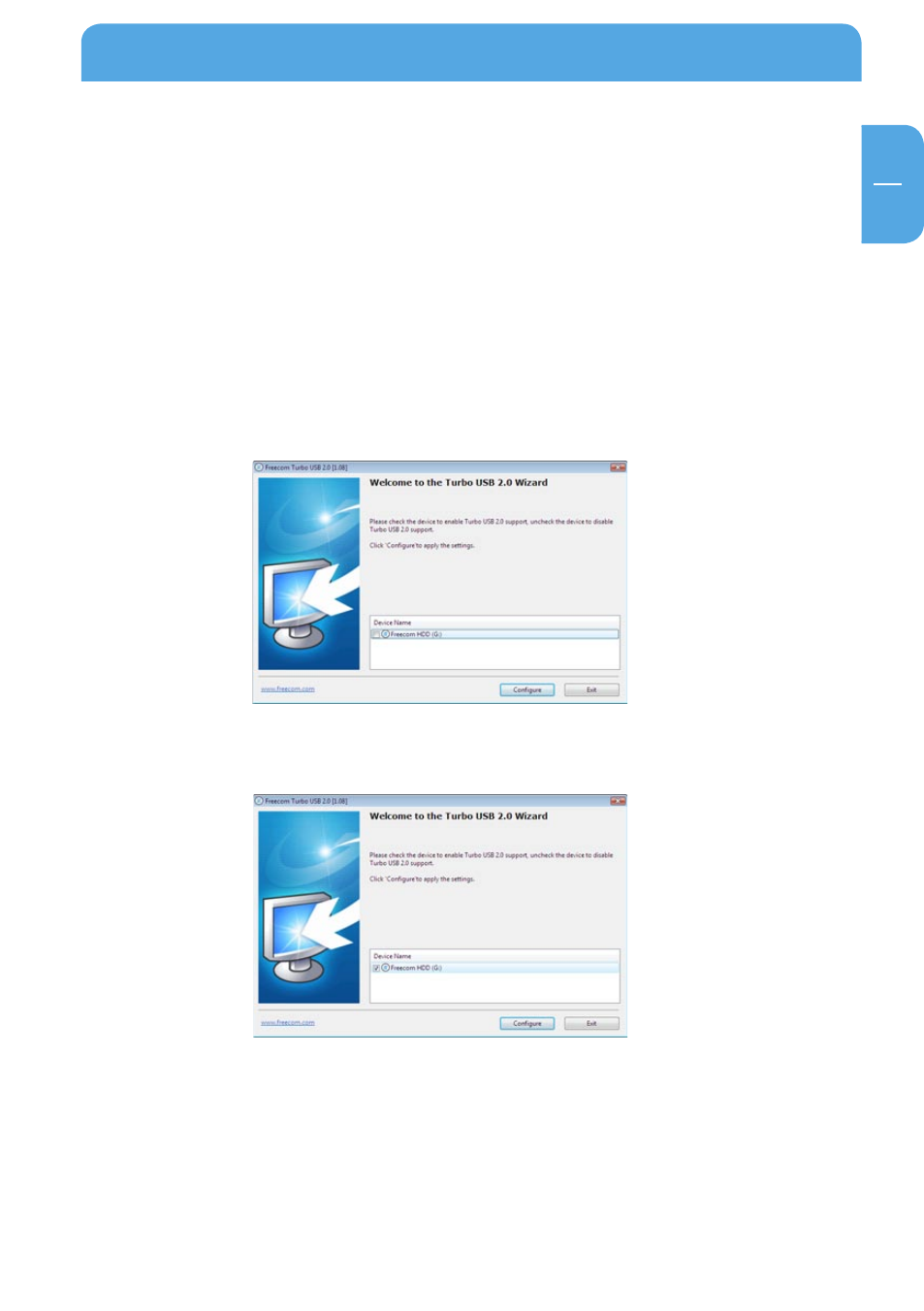
5
EN
5
Using Freecom Turbo USB 2.0 (only PC)
Chapter 5: Using Freecom Turbo USB .0 (only PC)
By installing the Turbo USB 2.0 driver for your Hard Drive Secure, the data transfer rate
can be significantly increased (up to 40% faster transfer speed compared to standard
High-Speed USB).
Enabling the Turbo USB .0 driver
1. Connect the Freecom Hard Drive Secure to your PC.
2. Run "Start.exe" from your Hard Drive Secure and go to Software Installation -> Freecom
Turbo USB 2.0.
3. The Freecom Turbo USB 2.0 Wizard will open.
4. Check the drive and click on "Configure" to enable the Turbo USB2.0 driver for the
Freecom Hard Drive Secure.
Disabling the Turbo USB .0 driver
1. Connect the Freecom Hard Drive Secure to your PC.
2. Run "Start.exe" from your Hard Drive Secure and go to Software Installation -> Freecom
Turbo USB 2.0.
3. The Freecom Turbo USB 2.0 Wizard will open. Uncheck the drive and click on "Configure"
to disable the Freecom Turbo USB 2.0 driver for the Freecom Hard Drive Secure.
