Adjusting screen display – HP 575611-001 User Manual
Page 35
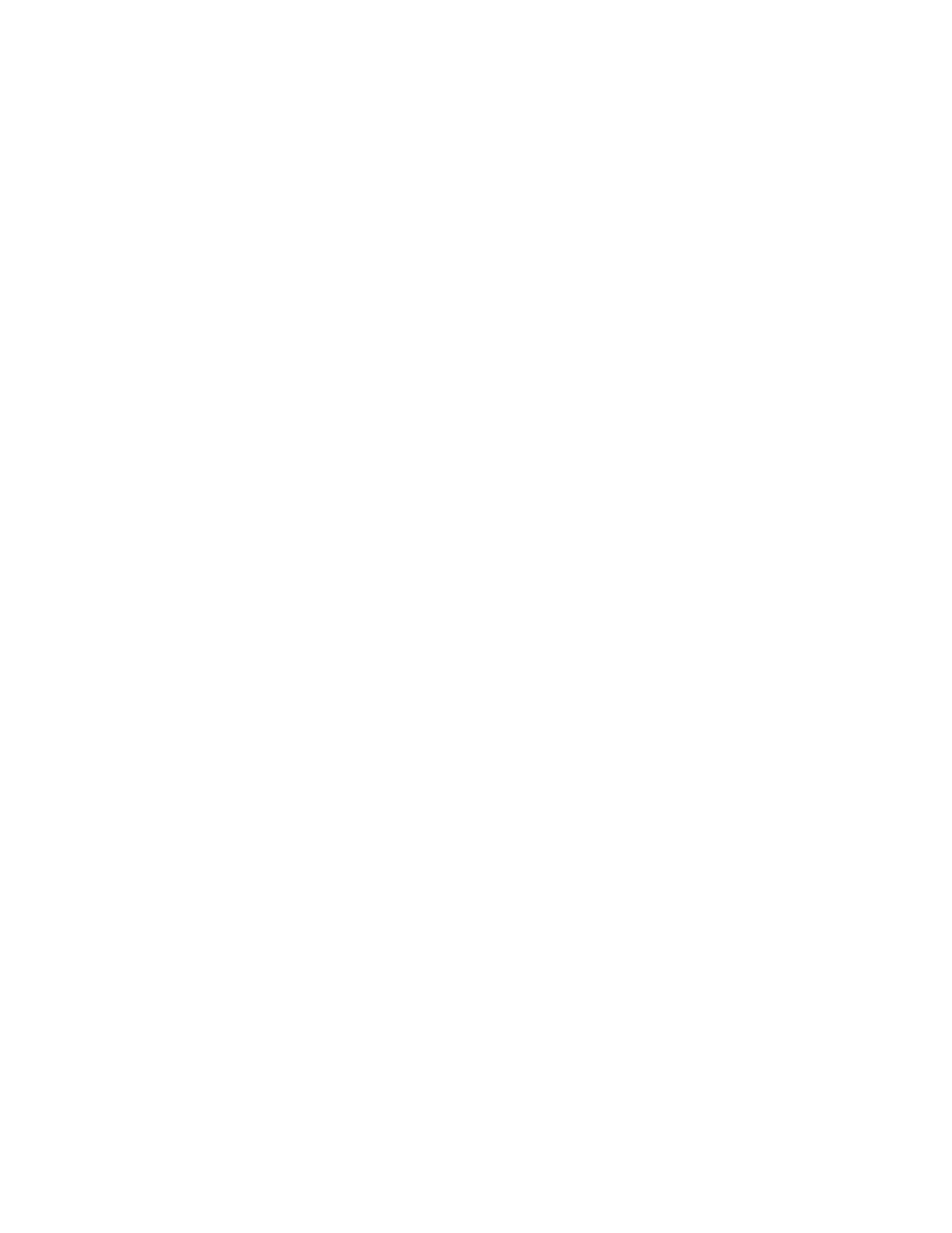
Welcome
29
Hibernate mode (select models only) puts the computer into a deeper sleep, with more energy savings.
In Hibernate mode, all peripheral power shuts down and all data is saved to your hard drive. Upon
awakening, the data is restored to where you were in the last session. This process takes a little longer than
awakening from Sleep mode (but less time than if you had shut down), and is considered a safer state
for data.
You can put the computer into Sleep mode several ways. Press the Power/Sleep button on the top right of
the computer, press the Sleep button on remote control, or press the Sleep button on the upper left of your
keyboard.
Or
Tap the Start button, tap the Arrow button next to the Shut Down button, and then select Sleep or
Hibernate.
To change power settings:
1
Tap the Start button, and then tap Control Panel.
2
Tap Hardware and Sound.
3
Tap Power Options.
4
Choose a power option.
Power options include settings that determine when the computer sleeps or hibernates, and the ratio
you want of overall energy savings versus performance.
Turning off the monitor for power savings
If you are leaving for some time but want to keep the computer running, you can turn off the monitor for
further power savings.
Press the Function (Fn) key, and simultaneously press the F9 key to turn off the monitor. The computer
continues to run.
Press Fn + F9 again to turn the monitor on again.
Adjusting Screen Display
Adjust screen display features using the Control Panel:
1
To make adjustments to your screen, tap the Start button, tap Control Panel, and then tap
Appearance and Personalization.
2
Choose an option to change the look of your desktop.
You can choose to change the desktop background or the screen saver. There is an option to turn high
contrast on or off, and various options to accommodate low vision, and more.
To change the screen brightness using the keyboard:
Press the Fn key on the keyboard, and simultaneously press the F10 key to reduce screen brightness.
Press the Fn key, and simultaneously press the F11 key to increase brightness.
To turn off the monitor from the keyboard:
Press the Fn key, and simultaneously press the F9 key to turn off the monitor if you are leaving for some
time. The computer continues to run; this is a power-saving feature.
Press Fn + F9 again to turn the monitor on again.
