Operating instructions (continued), Displaying multi picture – Hitachi 42PMA500 User Manual
Page 50
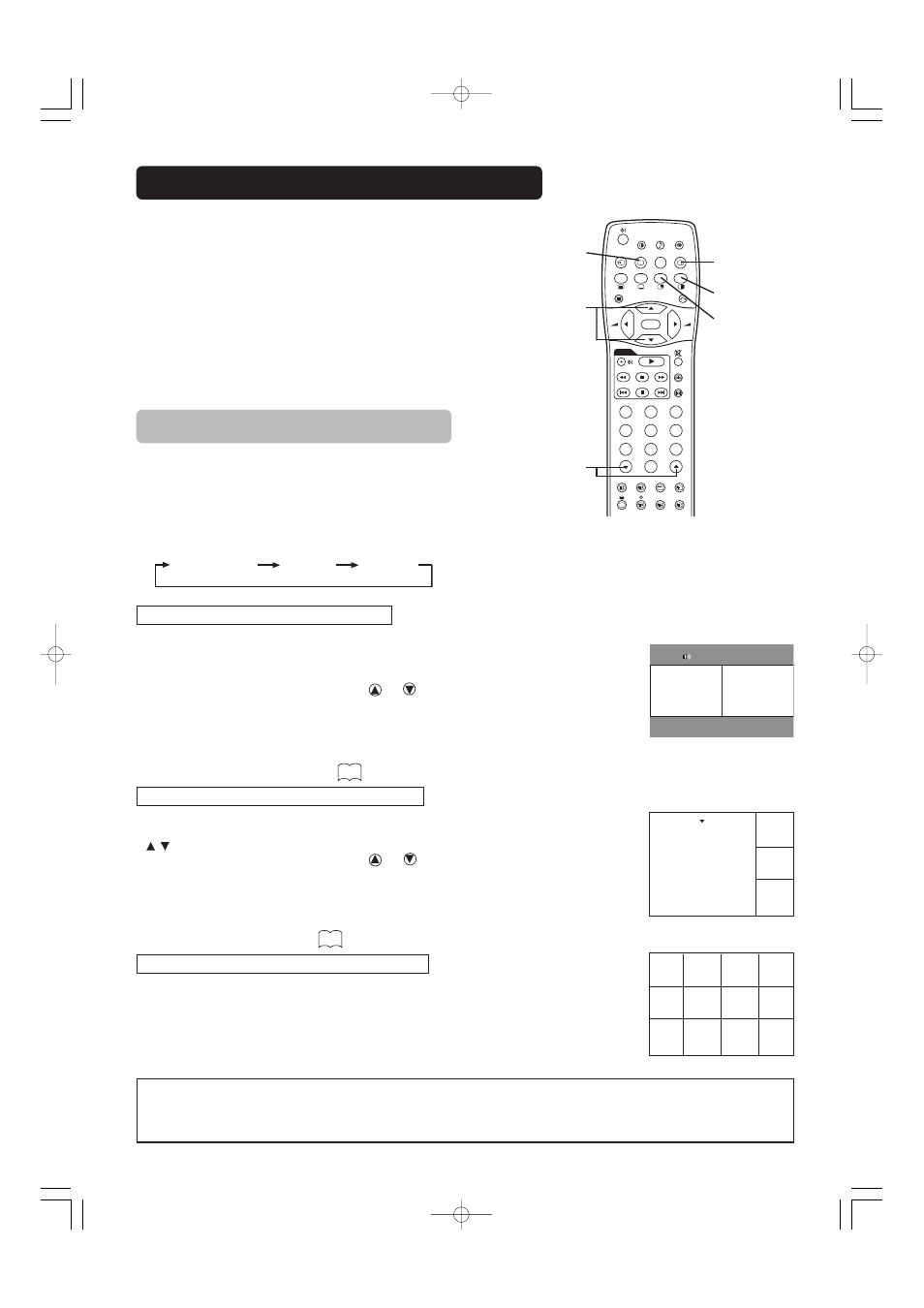
48
OPERATING INSTRUCTIONS (continued)
RECALL button
MULTI PICTURE
button
SELECT buttons
Activating the Split mode from the TV screen
Pressing the MULTI PICTURE button one time will display 2 pictures.
• The speaker icon can be shifted left and right by pressing the A/B button; the audio will be output from the
side on which the speaker icon is located.
• The same signal input cannot be selected for both screens at the same time.
• The TV channel can be changed by pressing the
and
PROGRAM UP/DOWN buttons on the remote
control.
• The signal input mode of picture-A or picture-B (the one that the speaker icon is located on) can be selected
by pressing INPUT SELECT button on the remote control.
• Pressing the MULTI PICTURE button once again will cancel the multi picture mode.
• When the Video input is set to RGB Video, multi picture mode is not possible.
• Refer to the table for 2 pictures (Split) mode.
Activating the 4 pictures mode from the TV screen
Pressing the MULTI MODE button one time at the 2 pictures mode will display 4 pictures.
• Press [A/B] button to select picture A or picture B indicated by a red triangle. For pictures on right, press
SELECT buttons to select picture. The selected channel number would change green.
• The TV channel can be changed by pressing the
and
PROGRAM UP/DOWN buttons on the remote
control.
• The audio can only be output from picture A in 4 pictures mode.
• The same signal input mode cannot be selected for each screens at the same time.
• Pressing the MULTI PICTURE button at the 4 picture mode will cancel the multi picture mode. And then,
pressing the MULTI PICTURE button again will display the 4 pictures.
• Refer to the table for 4 pictures mode.
Activating the 12 pictures mode from the TV screen
Pressing the MULTI MODE button one time at the 4 pictures mode will display 12 pictures.
• Starting from channel 1, preset channels will automatically display in sequence on the 12 windows.
• This function activates only in TV mode.
• After several seconds, it refreshes the picture one by one.
• Pressing the MULTI PICTURE button at the 12 picture mode will cancel the multi picture mode. And then,
pressing the MULTI PICTURE button again will display the 12 pictures again.
• Pressing the MULTI MODE button at the 12 picture mode will display the 2 pictures (Split) mode.
A
B
5
AV1
49
2 pictures (Split) 4 pictures 12 pictures
AV1
8
6
11
B1
B2
B3
A
1
2
3
4
5
6
7
8
9
10
11
12
Displaying MULTI PICTURE
MULTI MODE
button
A/B button
PROGRAM UP/DOWN
buttons
D / N
A / B
i +
MENU
OK
FREEZE
ZOOM
AV1
RGB1
RGB2
AV2
AV3
AV4
2-4-12
I / II
P+
P-
+
-
D V D
1
2
3
4
5
6
7
8
0
9
If the MULTI PICTURE button on the remote control is
pressed, multi pictures will display. And then three types
of the screen can be selected by pressing the MULTI
MODE button on the remote control.
The multi picture mode will change in the following
sequence each time the MULTI MODE button is pressed.
49
NOTE
• Even if the input of the horizontal / vertical synchronizing signal (or video signal) stops in the multi picture display, the mode will not change to
power save mode.
• Please be careful since image retention will occur if display is left in a multi picture display state for a long period of time.
