Fade in/fade out – Hitachi VM7500LA User Manual
Page 39
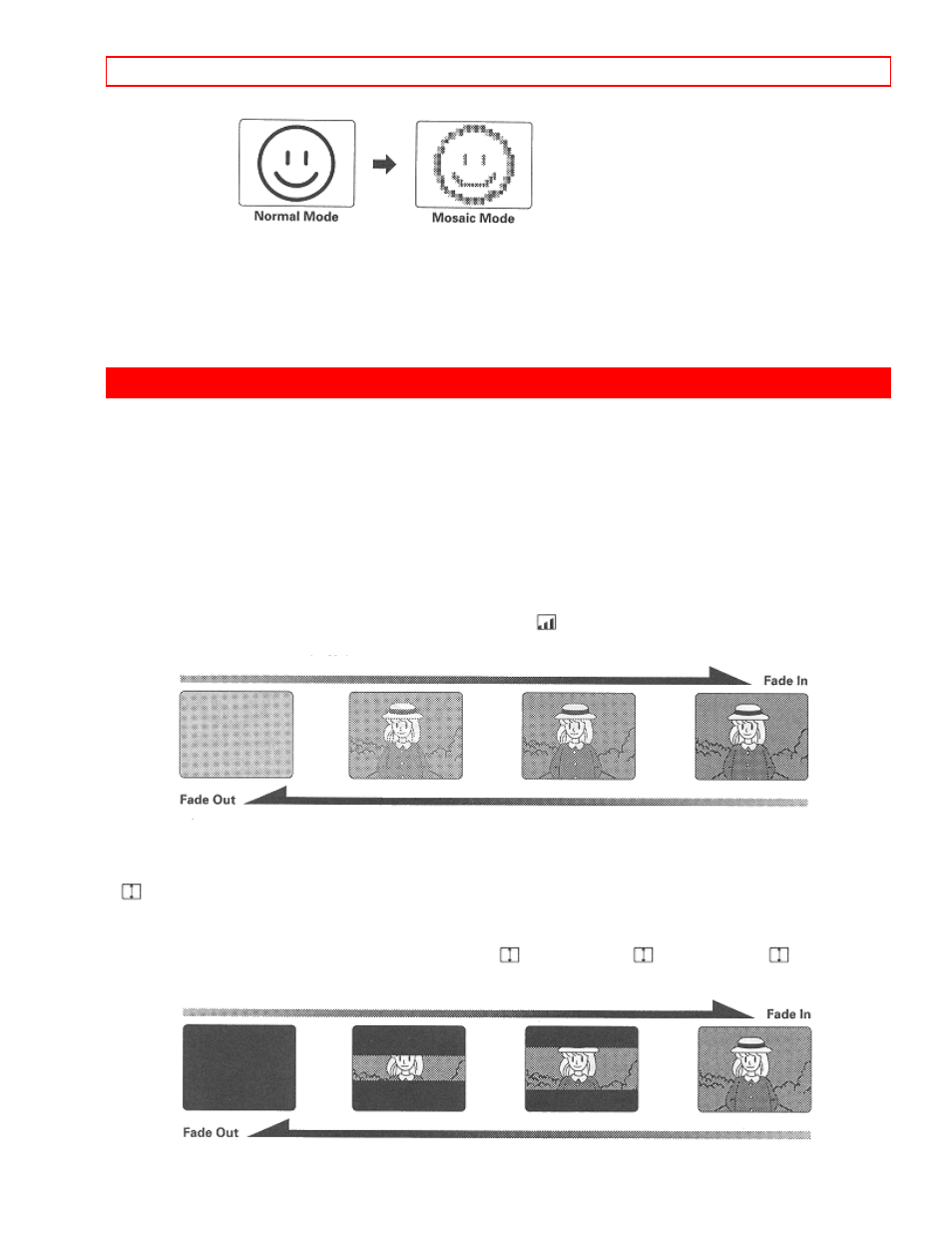
FADE IN/FADE OUT
- 39 -
3. Press "REC/PAUSE" to start recording.
• To release digital effects recording, press "DIGITAL EFFECT" repeatedly in the record pause mode until the
normal mode is restored.
FADE IN/FADE OUT
Use the fade feature to add a professional touch to your recordings. Use "DIGITAL FADE" to select the fade
options.
You can select the seven fade modes--the white fade, black fade, yellow, blue or green wipe fade, zoom fade
and black-and-white fade.
NOTE: If you press the "DIGITAL EFFECT" button after setting the fade function, the fade function will be
released. After setting the "DIGITAL EFFECT" mode, reset the fade function.
• White fade: Fades in from a white screen or fades out to a white screen. When "DISPLAY" is pressed and
the display appears in the viewfinder or on the LCD monitor, "
" appears in the upper left corner of the
viewfinder or LCD monitor.
• Black wipe fade: The picture opens gradually from the center of a black screen or closes into the center to a
black screen. When "DISPLAY" is pressed and the display appears in the viewfinder or on the LCD monitor,
"
" appears in the upper left corner of the viewfinder or LCD monitor.
• Color wipe fade: You can select the color of display during wipe fade. The color will switch in order: yellow,
blue and green.
When "DISPLAY" is pressed and the display appears, "
YEL" (yellow), "
BLU" (blue) or "
GRN"
(green) will appear in the upper left corner of the viewfinder or LCD monitor.
