How to use the remote to control your tv – Hitachi 51SWX20B User Manual
Page 24
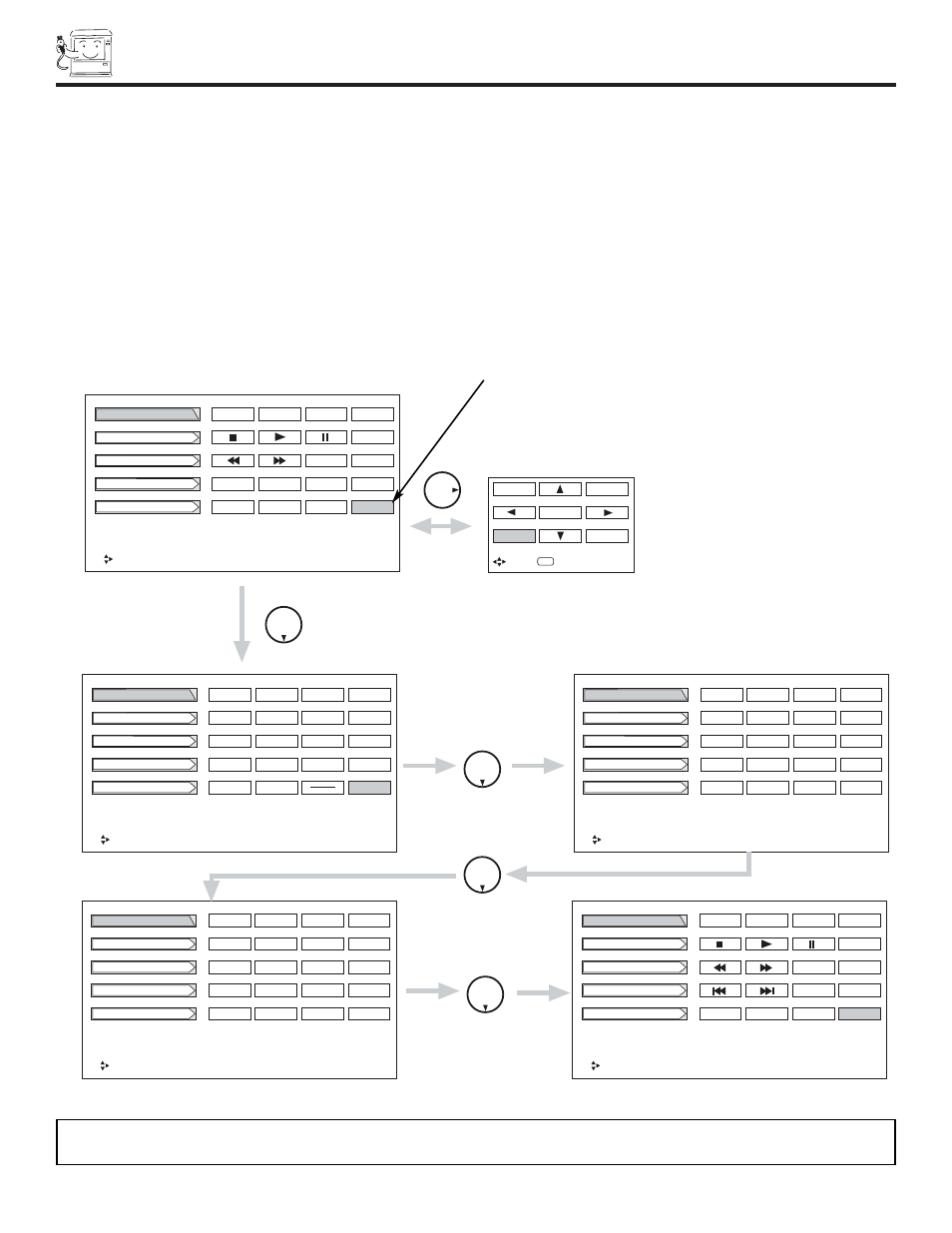
24
HOW TO USE THE REMOTE TO
CONTROL YOUR TV
ቯ
AV/NET button
Press this button to access the Audio/Video network (A/V Net) menu. The A/V Net allows the user to control external components
with the TV’s remote control.
When you press the A/V NET button, the following window will pop up within the Display screen. The window will disappear
after eight seconds if you don’t press any buttons. Press the A/V NET button again and the last window displayed will
appear.
The A/V Net Setup Wizard will automatically start upon the very first use. (see page 18-20).
THUMBSTICK
̆
or
̄
to highlight the equipment you wish to control or setup.
Use THUMBSTICK
̆
,
̄
,
̇
,
̈
to navigate and SELECT to select button. The command on the button is passed through
the IR mouse and onto the AUDIO/VIDEO equipment. These on-screen buttons are called “Soft Keys”.
This window shows the available Audio/Video equipment soft keys. The equipment list will scroll up or down but the
selected equipment will always stay on top.
VCR
Move
POWER
1
RETURN
CH
̄
CH
̆
SETUP
DVD
Amplifier
Cable Box
Set Top Box
INFO
2
3
4
5
6
7
8
9
0
VCR
Move
POWER
1
RETURN
CH
̄
CH
̆
SETUP
DVD
Amplifier
Cable Box
Set Top Box
INFO
2
3
4
5
6
7
8
9
0
THUMB
STICK
SELECT
DVD
Amplifier
Cable Box
Set Top Box
VCR
Move
POWER
TV/VCR
CH
̄
CH
̆
SETUP
b
Move
SEL
Select
MENU
EXIT
SELECT
THUMB
STICK
SELECT
THUMB
STICK
SELECT
VCR
Move
POWER
INPUT
CH
̄
CH
̆
SETUP
DVD
Amplifier
Cable Box
Set Top Box
VOL
̄
VOL
̆
VCR
Move
POWER
SETUP
DVD
Amplifier
Cable Box
Set Top Box
THUMB
STICK
SELECT
THUMB
STICK
SELECT
MORE
MORE
MORE
MORE
The button at the lower right side
indicates that there are more soft
keys available. Press this button
to select between the two pages.
NOTES: There are some devices that don’t have a function matching the softkey A/V NET display.
