Change scan settings – HP 4370 User Manual
Page 13
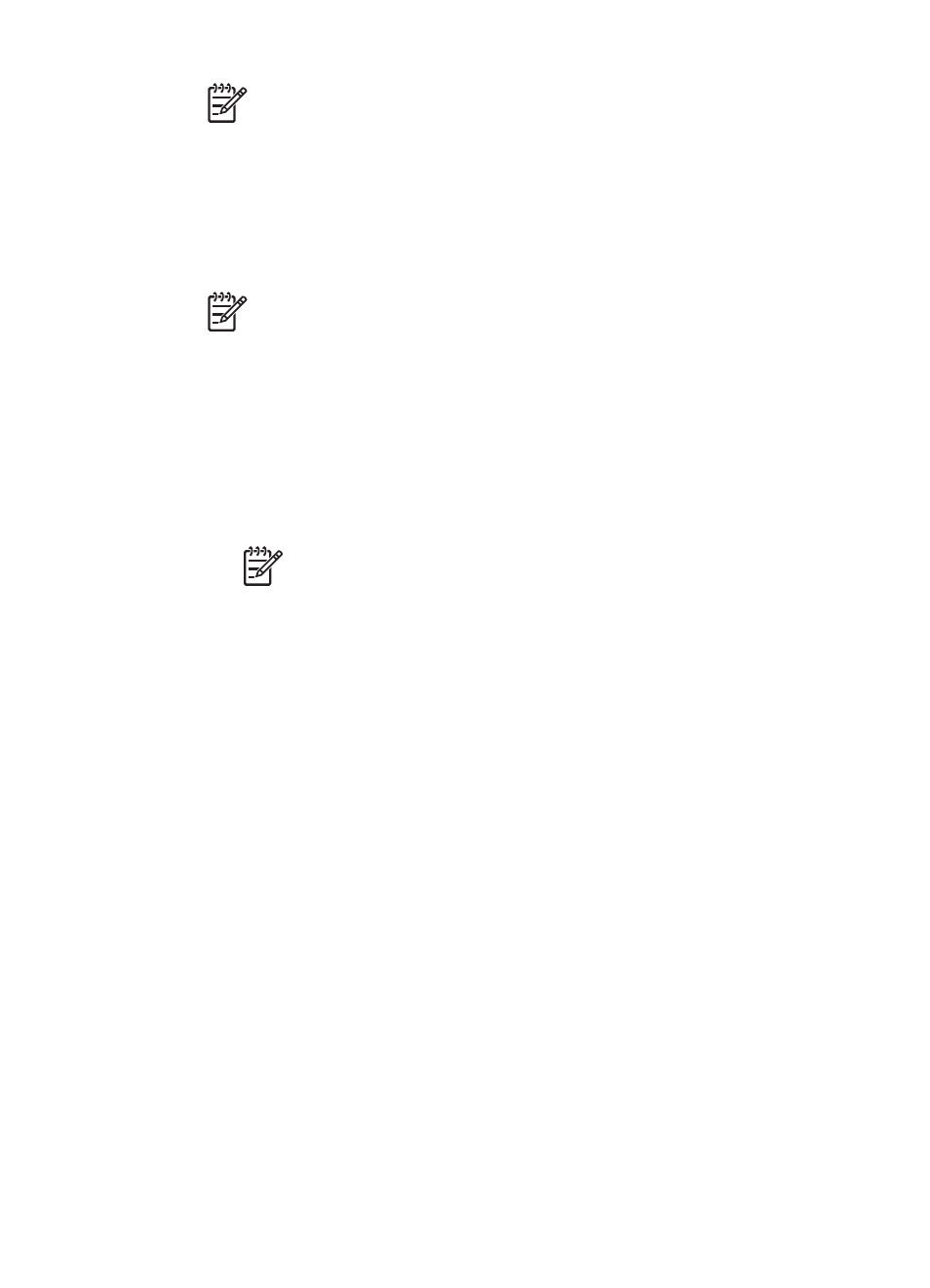
Note
If you select E-mail, you can change the file type and save options.
For more information about HP Instant Share, see the onscreen Help for
HP Instant Share. For more information, see
4.
Click Scan.
5.
When you are finished with all originals, click Done. After you click Done, the
software sends the scanned file to HP Instant Share or to your default e-mail
program.
Note
If Show Preview was selected, you must click the Accept button in
the preview screen to initiate the scan. When prompted, click Yes to scan
additional pictures, or click No to send the scanned image(s) to the
specified location.
6.
Do one of the following depending on the destination that you selected:
–
HP Instant Share: choose from several options for sharing your scanned
images with friends and family.
–
E-mail: use your default e-mail program to complete and send the e-mail
with your scanned image attached. To view the scanned image before you
send the e-mail, double-click the attachment.
Note
To change the e-mail program, open the HP Solution Center
software from your desktop icon or from the Start menu, click the
scanner tab, click the Settings button, and then select E-mail
Settings. The E-mail Settings dialog box appears. Select the e-mail
program that you want to use, and then click OK.
Change scan settings
You can change many scan settings from the HP Solution Center, including:
●
Button settings for the scanner front panel
●
Settings for the HP Solution Center scan buttons
●
Scan preferences, such as automatic exposure
For details about changing settings, see Change scan settings in the HP scanning
device onscreen Help. For more information about the onscreen Help, see
Chapter 1
10
HP Scanjet 4370
