be quiet! 1600W Dark Power Pro 13 80 PLUS Titanium Power Supply User Manual
Page 8
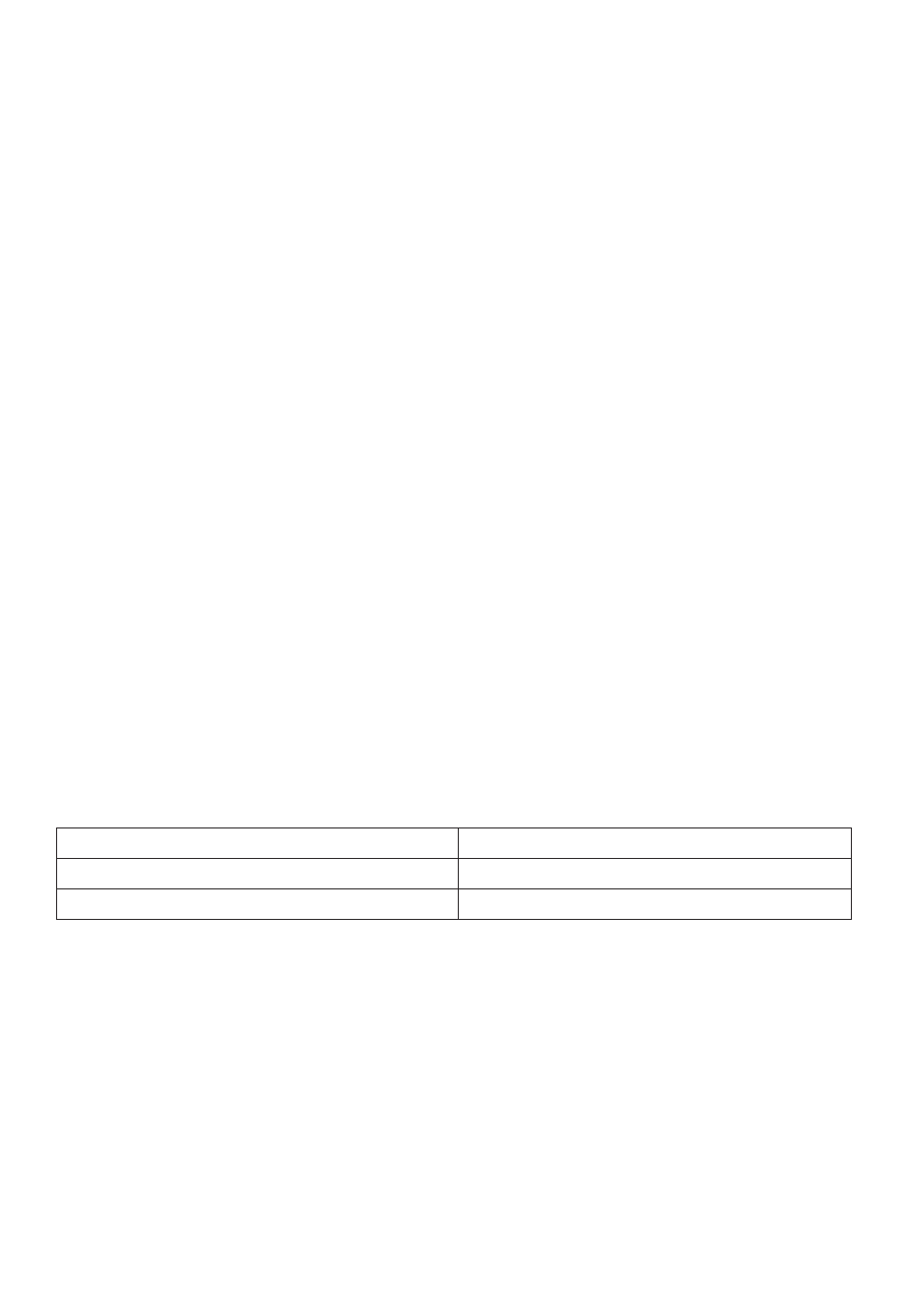
8
4.
INSTALLING YOUR NEW POWER SUPPLY
Caution:
Please read „Safety instructions“ before you begin the installation�
Note:
You will need a screwdriver to fit the power supply in your PC� Only use the screws provided�
If applicable, first remove your old power supply.
∙
Therefore, carefully disconnect your PC from any power sources�
∙
Disconnect all plugs from the motherboard and all other components and then pull out the power
supply carefully�
Fitting your new be quiet! Dark Power Pro 13 power supply:
∙
Place the new power supply in the space provided in the PC case and connect to the rear panel
using the four screws provided� Do not use excessive force�
∙
Plug the 20/24 pin connector into the socket provided on the motherboard� If you have a 24 pin
connection, place the remaining 4 pins in the correct position before you plug the connector into
the socket� If you have a motherboard with a 20 pin connector, fold the additional 4 pins to one side�
∙
Now plug the 12V-P4 or P8 connector into the socket provided on the motherboard�
Overclocking Key
The Overclocking Key groups the individual 12V-rails to a single 12V-rail�
You can enable the overclocking function permanently by setting the jumper provided directly at the power
supply� Or you can enable the overclocking function by pressing the switch on the slot cover provided as
needed� The overclocking key is connected to the power supply using the connector labeled accordingly�
When you switch on the overclocking function at the slot, a LED lights on the slot cover switch�
Important:
Only press the “Overclocking Key” when the power supply is switched off!
Only connect the overclocking key or the jumper provided, to the Overclocking Key connector on the
power supply! Do not connect any other device – such as a fan – to this connector! To ensure trouble-
free system operations, you should disable the overclocking key if you do not need this function�
5.
SAFETY FUNCTIONS
This be quiet! power supply features the following safety functions, designed to protect the power
supply and connected components against damage� If one of these safeguards is triggered, the
system will usually reboot or power off� In this case, you should immediately check your PC for
errors� If you would like to learn more about the safety functions, please check out the “Technical
data” section of your be quiet! power supply at www�bequiet�com�
6.
FREQUENT PROBLEMS AND TROUBLESHOOTING
Problem: The selected voltages (via BIOS/UEFI) are to low/high
If you check the power supply voltages via the BIOS/UEFI on the motherboard or the operating
system, note that they may be displayed incorrectly� This typically results from imprecise
measurements by motherboard and does not necessarily imply a genuine problem�
Problem: After installing a new graphics card, the PC will not power on, or it crashes frequently.
You have installed a new higher performance graphics card in your system and now your PC fails to boot,
or it crashes immediately with minimal workload� The power supply is inadequately dimensioned for your
graphics card� Before making a purchase, please refer to our PSU calculator tool on www�bequiet�com�
The tool will help you to find the right be quiet! power supply from our range of products�
Important note:
If the problems persist, please contact our customer service department� Check our website
www�bequiet�com for business hours and detailed information�
OCP (Over current protection)
SCP (Short circuit safeguard)
UVP (Undervoltage protection)
OTP (Temperature safeguard)
OVP (Overvoltage protection)
OPP (overload protection)
