Configuring nat – H3C Technologies H3C SecPath U200-A U200-M U200-S User Manual
Page 46
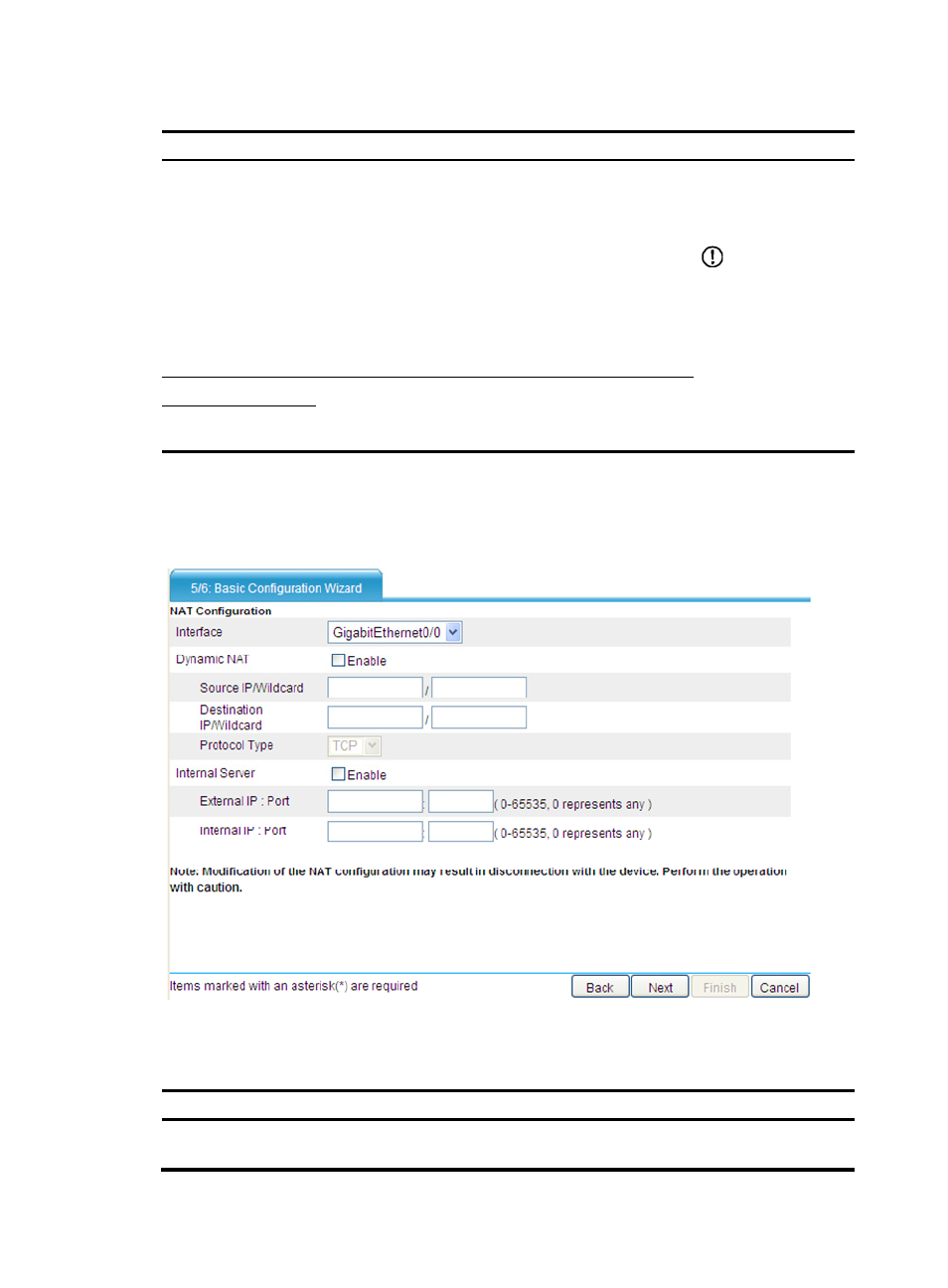
37
Table 10 Configuration items
Item Description
IP Configuration
Select an IP address acquisition approach for the
interface:
•
None—Assigns no IP address to the interface.
•
Static Address—If you select this option, you must
manually assign an IP address and a mask to the
interface.
•
DHCP—Enables the interface to automatically obtain
an IP address through the DHCP protocol.
•
Do not change—Leaves the IP address of the interface
unchanged.
IMPORTANT:
Changing the IP
address of the interface
you are using
disconnects you from
the UTM device.
IP Address
Configure an IP address and a mask for the interface.
These two fields are available only when the value of the IP
Configuration field is Static Address.
Mask
Configuring NAT
1.
Click Next on the interface IP address configuration page to enter the NAT configuration page.
Figure 39 Basic configuration wizard—5/6 (NAT configuration)
2.
Complete NAT configuration as described in
Table 11 Configuration items
Item Description
Interface
Select the interface to which the NAT configuration will be applied, typically the
outbound interface of the UTM device.
