ZeeVee ZvCli User Manual User Manual
Page 17
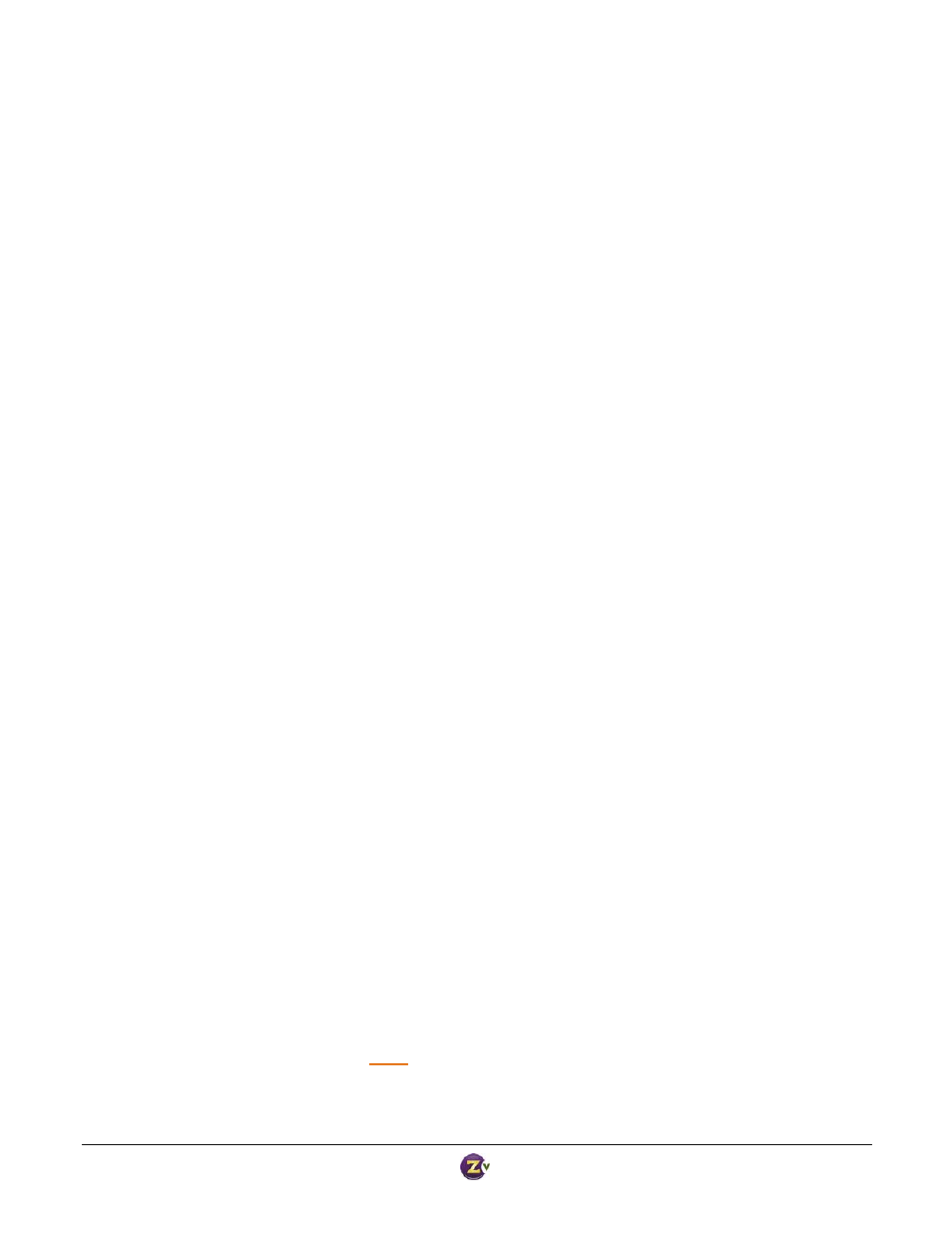
Zv‐Cli v1_3 www.zeevee.com
Page
17 of 32
When setting a custom idle‐screen or watermark, ZvCli converts the image into the format used by ZvBox (32‐bit
PNG). If one sets the idle‐screen or watermark file to the same value that is already set, the file is NOT resent to
ZvBox, but instead ZvCli simply returns success.
Syntax
set custom‐idle‐screen “{filename}”
factory default: “”
set custom‐watermark “{filename}”
factory default: “”
Example:
ZvCli$
set custom‐idle‐screen c:\images\MyLogo.jpg
Converting image to ZeeVee format (32 bit PNG)
Image file type: JPEG ‐ JFIF Compliant (jpg,jif,jpeg,jpe)
Image converted
Transferring file to ZvBox:
……
Success
New value set but will not take effect until ZvBox is restarted.
Use 'system restart' to restart the system.
Video Calibration
Calibration is automatically done when ZvBox switches to a new video source. However, that function relies on
having video that represents a reasonable color range and screen fill (specifically the image should not have
black at the edges during calibration). Use this command if you feel ZvBox needs to recalibrate the incoming
VGA video input (e.g. image not centered or color is off).
Syntax
video calibrate‐vga
Video Output Commands
These commands are used to set characteristics of the output video.
Set Output Frame Rate for 720p
Sets the output frame rate when ZvBox is transmitting an output resolution of 720p. Higher frame rate output
has smoother motion with slightly diminished image detail. Lower frame rate output has higher image quality
with somewhat less smooth motion. Higher frame rate is recommended for applications such as digital signage
when a text crawl is used, or for video where smooth panning of scenes is typical. For most applications, the
lower frame rate delivers the best overall experience. This command is only available for the ZvPro line of
products.
Syntax
set output‐frame‐rate‐for‐720p {30fps | 60fps}
factory default: 60fps
