Security – Obvius A7801 User Manual
Page 10
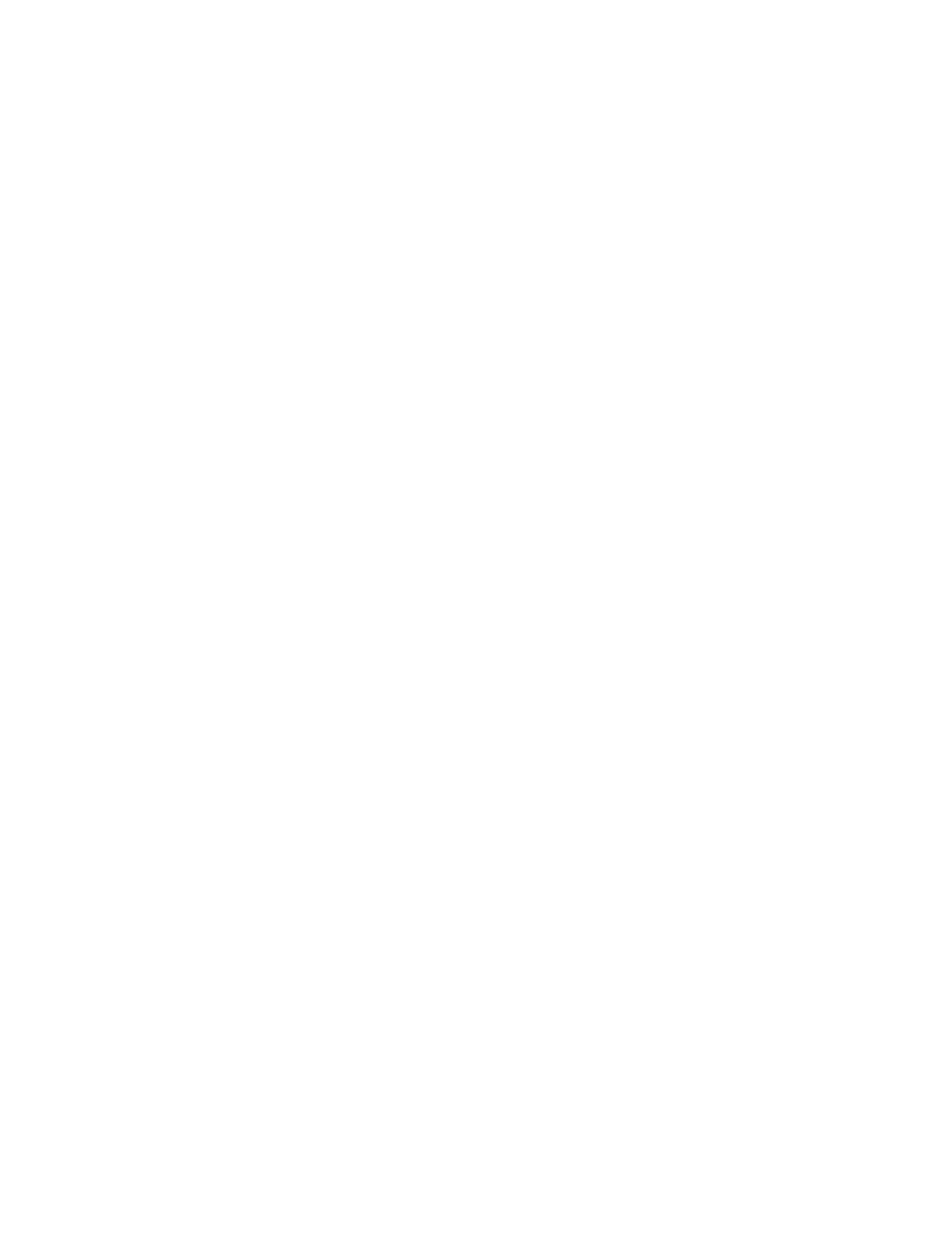
Step 4 – In the left side menu, under the accounts section, select the Admin account, and click 'Change Password'. All units
are shipped with the same factory default password, and it should be changed to prevent unwanted access.
Step 5 - Expand the Networking option, and select setup. Verify the addresses are consistent with those in the "Network
Address Worksheet."
Step 6 - Select the PulseInput/Setup menu option. Specify the System Loop Name. This will become the name of the
AcquiLite. This is the name that will appear on the BMO website service (if subscribed). Specify the data logging period.
The default is 15 minutes.
Step 7 – Decide upon a method of data transfer. (see section later in this document) . If you select the HTTP/Post method to
send data to the BMO website, you can configure this by selecting the LogFileData/ SetupUpload page.
A. Make note of the AcquiLite serial number.
B. Select upload options as needed for time of day to upload the data and retry control.
C. Specify the "Target address to upload data." This is the website address where the AcquiLite will send the collected
data. If you have an in-house data collection service, you should enter the address of your data server in this field.
Obvius also provides a service called Building Manager Online that can collect and report data for you. If you are
using the BMO service, the target address to upload data should be set to
http://www.buildingmanageronline.com/upload.php
D. When configuring the AcquiLite to send data to the BMO site or your own data collection server, the AcquiLite will
authenticate itself with the server by using the serial number and a password. This password must be supplied here,
and can be obtained when you subscribe for the BMO service, or by your database administrator.
E. Click "Apply" to save your changes.
If you select a manual transfer method, remove (blank out) the target address in the LogFileData/SetupUpload page.
Security
The AcquiLite has one level of security. Once logged in, a user may change any of the AcquiLite settings. . When using a
browser to access the AcquiLite, basic http authentication is used to prompt your browser for a username and password. The
admin account uses “admin” as the default password. To change the password, select the Accounts menu from the left side
tree display. Click the “Change Password” button to set a new password for the selected account.
Page 10
A7801 AcquiLite – Data Acquisition Server
