Dual displays and monitoring, The dashboard, Titlebar tips – NewTek 3Play 820 User Manual
Page 86
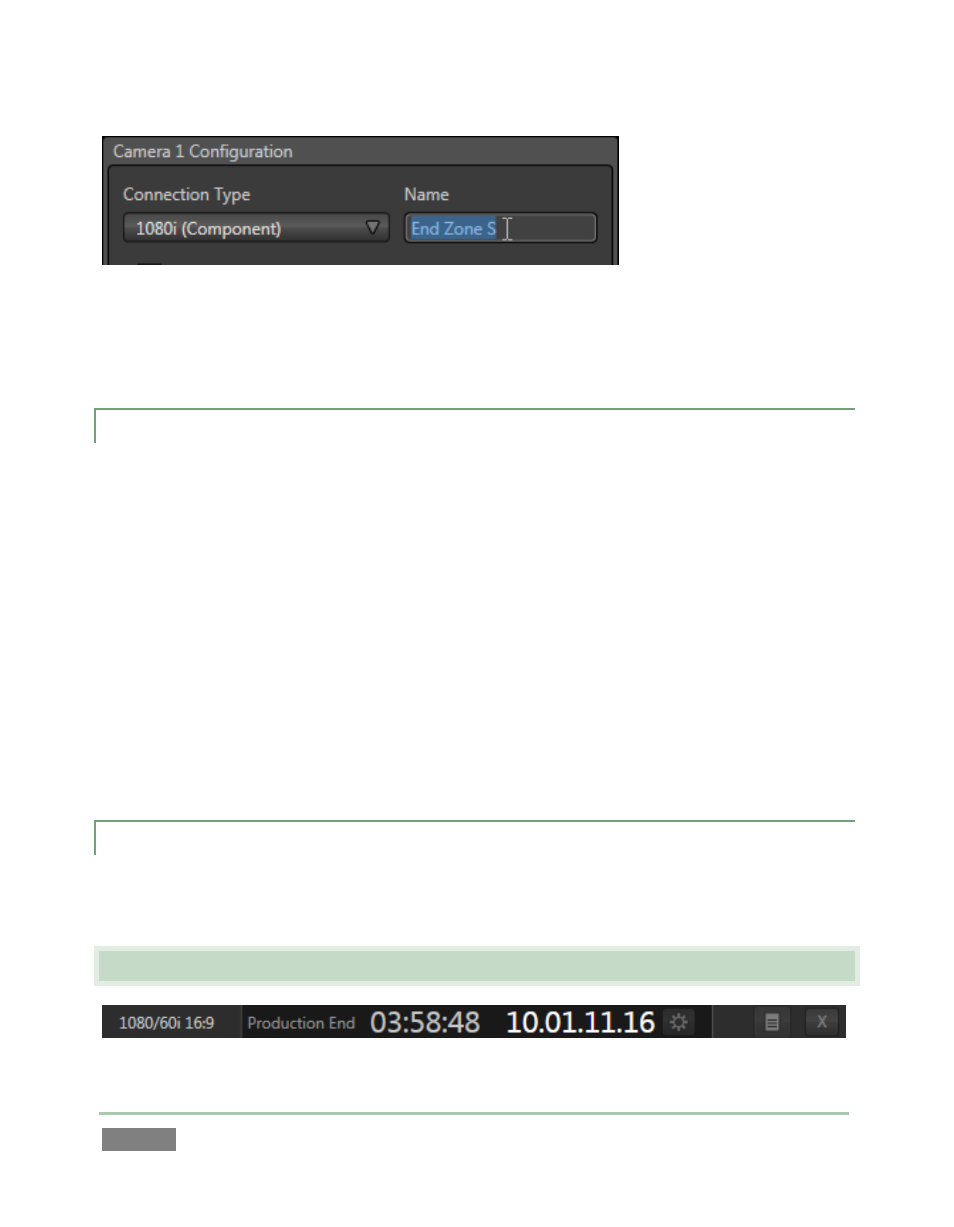
Page | 72
Figure 62
To do so, click the Configuration button (gear icon) at right in the monitor titlebar for a given
input. The Input Configuration panels have editable Name text fields.
6.4.2 DUAL DISPLAYS AND MONITORING
The Replay Desktop monitor tabs and Multiview options can be flexibly combined to show what
you want to see, where you want to see it.
For example, open the Output Configuration panel by clicking the Configuration button (gear
icon) at right in the titlebar – above Output B. Click the Multiview tab, and select All Inputs in the
Screen Layout menu. Then position the mouse pointer over the horizontal drag bar between the
monitors section of the Desktop and the Clips List. The mouse pointer becomes a double-headed
arrow. Click and hold the mouse button down, and then drag the pointer all the way to the top
of the screen.
This provides a useful full-screen Clips List and Play List view, while still being able to monitor
input and output on the Multiview display. Likewise, you can drag the horizontal divider
between the Clips List and Play List to re-size them to taste.
6.4.3 THE DASHBOARD
The Dashboard can alternatively be locked in place, or pop up when you roll your mouse to the
bottom of the screen, using the padlock icon at left.
6.5 TITLEBAR TIPS
Figure 63
