Registration and tech support, A.6.1, Register the newtek 3play™system – NewTek 3Play 820 User Manual
Page 179: A.6.2, Contact technical support, A.6.3, Find hardware/firmware revision numbers, Miscellaneous, A.7.1, Set up remote desktop control of 3play
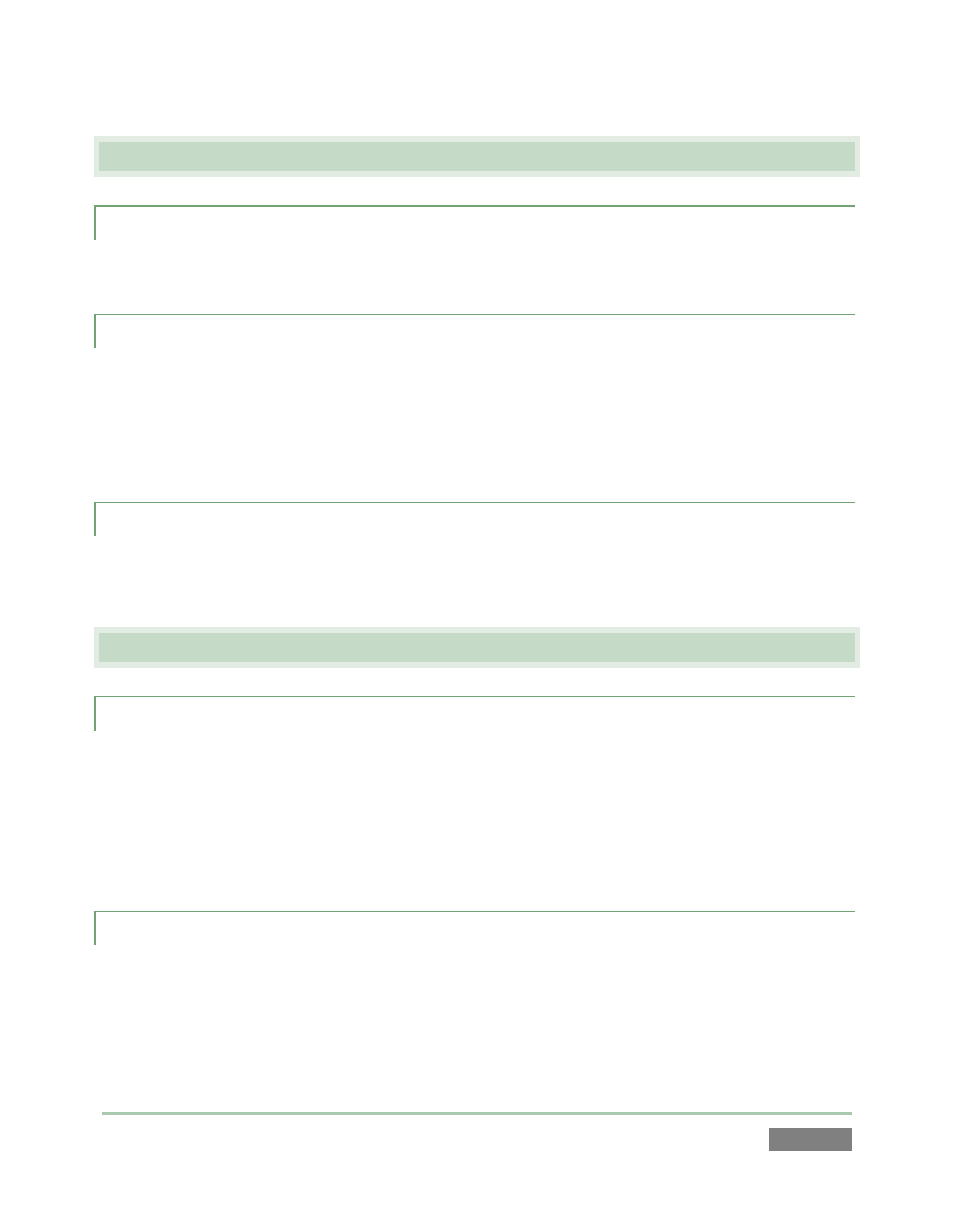
Page | 165
A.6 R
EGISTRATION
A
ND
T
ECH
S
UPPORT
A.6.1 REGISTER THE NEWTEK 3PLAY™SYSTEM ?
Please refer to Section 3.3, License and Registration.
A.6.2 CONTACT TECHNICAL SUPPORT?
Visit the NewTek Website, at www.newtek.com and select Technical Support from the main
Customer Care menu at the top of the page. This page always contains the latest support
information for your NewTek products, including FAQs for all products. It also lists the Technical
Support Department’s hours of operation and contact details.
A.6.3 FIND HARDWARE/FIRMWARE REVISION NUMBERS?
Click the Help icon and select About 3Play™ in Startup. Doing this opens an information panel
that lists significant version numbers (at the bottom).
A.7 M
ISCELLANEOUS
A.7.1 SET UP REMOTE DESKTOP CONTROL OF 3PLAY?
Attempts to run screen sharing or remote desktop software on 3P
LAY
™
are strongly discouraged
(this includes NewTek’s own iVGA client). Applications of this type require significant system
resources. At the same time, 3P
LAY
’s primary functions require unhindered CPU and GPU access.
Adding the resource demands of additional software of this type would almost certainly cause
3P
LAY
™
to drop frames on output, and should simply never be done.
A.7.2 DEAL WITH CLIPS OR IMAGES THAT SEEM BLURRY?
When paused or stopped, the system performs motion removal (to avoid unwanted flicker). This
can make the image seem slightly blurred when paused, but it should look perfect during
playback.
