How to proceed in this manual, Differences in disc composition, Get familiar with the player – Marantz DV-17 User Manual
Page 4: Make the necessary connections, Set up the necessary player menus, Play a disc, Enjoy the many features available, Video cd/cd
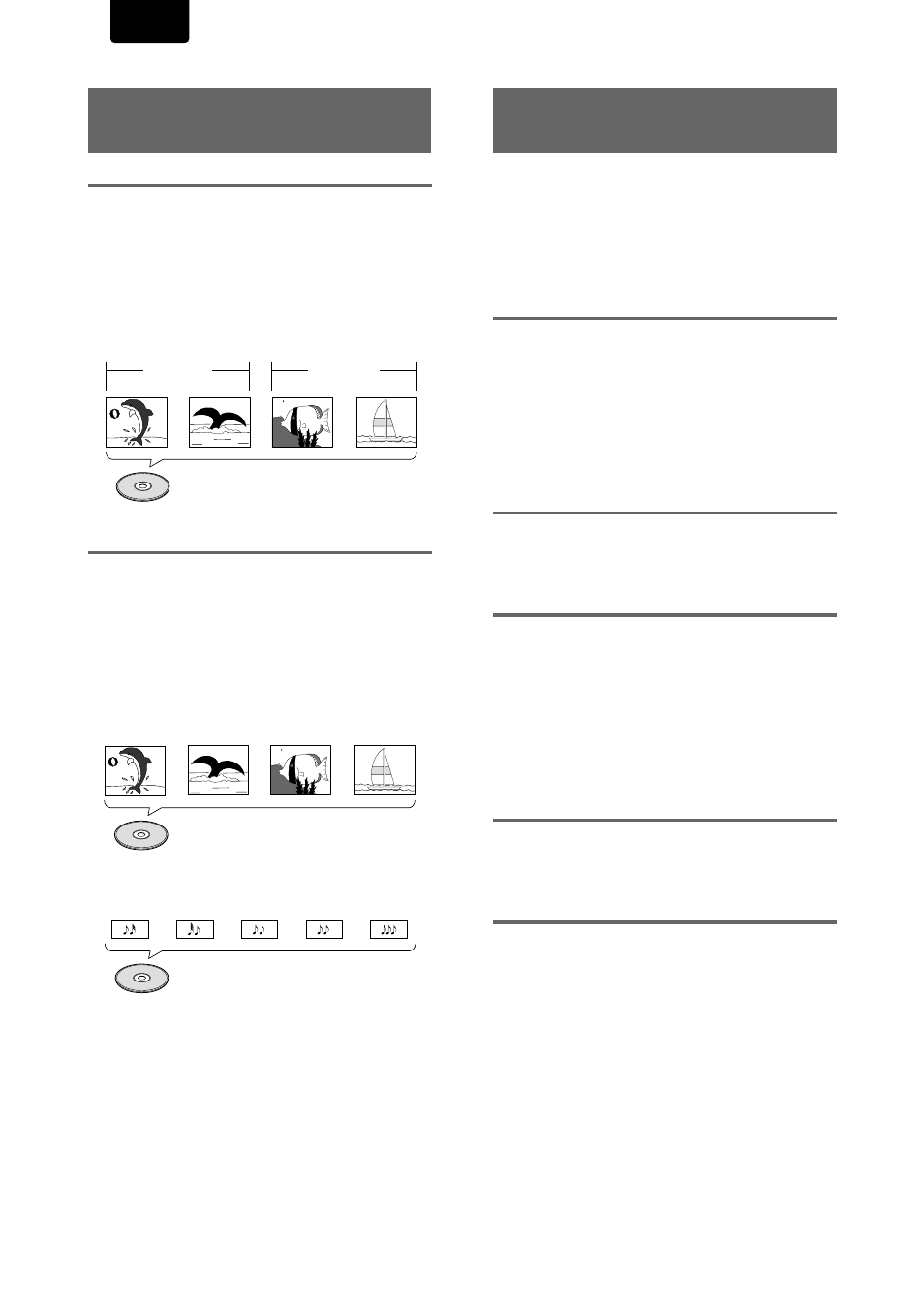
4
ENGLISH
How to Proceed in This
Manual
DVD is an incredible format that presents the highest quality
digital audio and video available today. The amount of
information that can be recorded onto a DVD disc is
remarkable, allowing it to offer numerous functions and
features available with no other format.
Because using the DVD player and DVDs may be confusing
at first, following the order below should help you get through
the important stages of getting set up so you can start using
your player as soon as possible.
Get familiar with the player.
Refer to the section
“Before Using”
on
page 6
to confirm that
all the accessories were included with the player. If you are
new to DVD, it might be beneficial for you to go through the
“Names and Functions”
section starting on
page 7
to get
familiar with the parts and buttons on the main unit and
remote control as they will be referred to throughout this
manual.
There is also a list of terms that can be found on
page 49
if
you are having trouble understanding some of the
terminology associated with DVD.
Make the necessary connections.
No entertainment system seems to be set up exactly the
same way. The
“Making Connections”
section starting on
page 10
shows how video and audio connections may be
made to suit your home entertainment system.
Set up the necessary player menus.
Before you can begin to enjoy the benefits of the DVD format,
it is first necessary to set up the player to output the video
and audio information that corresponds to your system. The
section
“Setting Up the Player”
starting on
page 14
explains
how to use the Setup Navigator, a function that automatically
sets up the player corresponding to the answers given in a
multiple-choice on-screen procedure. The Setup screen
menus, described in the section starting on
page 21
, are also
used in a number of other functions. Learning the procedure
for operating these menus will make using this player much
easier and more enjoyable.
Play a disc.
When all the connections and setups have been made, you
are ready to play a DVD, Video CD, or CD with the player. The
section
“Getting Started Using Your DVD Player”
starting on
page 17
outlines the basic player operations.
Enjoy the many features available.
Once you are comfortable using the basic player functions,
you are ready to take advantage of the various options DVD
and this player have to offer. The section
“Advanced
Functions”
starting on
page 33
describes how to use the
features available on many DVDs.
Differences in Disc
Composition
DVD
DVDs are divided into units referred to as titles, and titles are
divided into chapters. A DVD which contains a movie may
have only one title with many or no chapter divisions. Karaoke
DVDs may have many titles, assigning a title to each song on
the disc. Menu screens do not belong to any title.
DVD player functions generally apply to titles on a disc or
chapters within a selected title. The player functions available
may also vary from title to title, depending on the disc. When
discs have a unique title division, it should be noted that
search and program functions may be affected.
Video CD/CD
Video CDs and CDs are divided into units referred to as
tracks (Video CD tracks may also be referred to as scenes).
One song generally corresponds to one track. Some tracks
are further divided into units referred to as indexes. Video
CDs with PBC (Playback Control) also contain menus
recorded on the disc which enable easy access to the
contents of the disc.
When played back on a DVD player, both Video CDs and
CDs are considered to be a single title, regardless of the
number of tracks.
Title 1
Title 2
Chapter 1
Chapter 2
Chapter 2
DVD
Chapter 1
Video CD
Track 1
Track 2
Track 3
Track 4
CD
Track 2
Track 4
Track 3
Track 1
Track 5
