Sa-cd (switching sound mode) – Marantz SA-KI Pearl Lite User Manual
Page 25
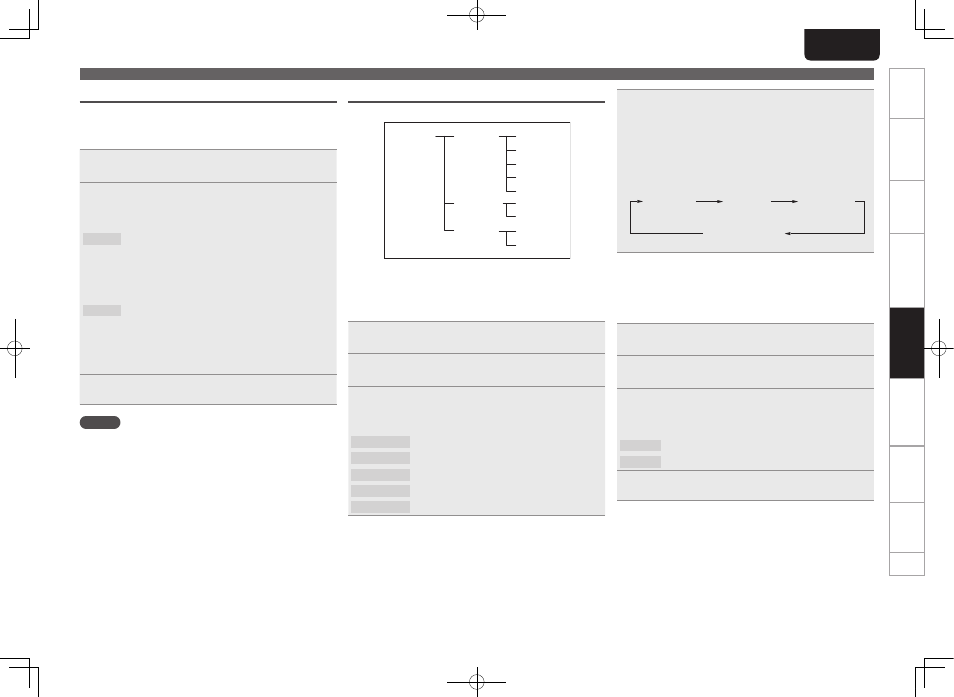
20
Getting
started
Basic connections
Basic operation
Specifications
Index
Advanced connections
Advanced operations
Explanation of terms
Troubleshooting
ENGLISH
20
Getting
started
Basic connections
Basic operation
Specifications
Index
Advanced connections
Advanced operations
Explanation of terms
Advanced operations
Troubleshooting
SA-CD (Switching sound mode)
n
Switching “Start Sound Mode”
The Start Sound Mode can be switched over in the following
hierarchical scheme.
1
Select “SA-CD Mode=>” using
[
8
]
and
[
9
]
, and
press
[ENTER]
.
2
Select the layer to playback using
[
8
]
and
[
9
]
,
and press
[ENTER]
.
G
Selectable itemsH
SA-CD :
If a Super Audio CD hybrid layer disc is inserted, the Super Audio CD
layer is read. (default mode)
Switch to the CD layer by pressing the
[S.MODE]
.
Switch back to the Super Audio CD layer by pressing the
[S.MODE]
once again.
CD
:
If a Super Audio CD hybrid layer disc is inserted, the CD layer is
read.
Sound Mode cannot be switched even if the
[S.MODE]
is pressed.
If a disc with only a Super Audio CD area is inserted, the Super
Audio CD layer is read.
3
Press
[MENU]
.
Saves the Start Sound Mode settings.
NOTE
Menu settings cannot be adjusted when the unit is in Repeat Play or
Random Play modes.
USB Setup (USB memory device operation)
The USB memory device works in the following hierarchical logic.
USB Setup=>
1 File Name*
2 Title
1 Off*
2 On
3 Artist
4 Album
5 Time
File Info=>
1 All*
2 Folder
Range Spec=>
Resume=>
* Default setting
n
File Info (File information display selection)
You can view MP3 tags and other file information when playing a
USB memory device.
1
Select “USB Setup =>” using
[
8
]
and
[
9
]
, and
press
[ENTER]
.
2
Select “File Info =>” using
[
8
]
and
[
9
]
, and
press
[ENTER]
.
3
Select the information you want to display using
[
8
]
and
[
9
]
, and press
[ENTER]
.
G
Selectable itemsH
1.File Name : The file name is displayed.
2. Title
: The track name is displayed.
3. Artist
: The artist name is displayed.
4. Album
: The album name is displayed.
5. Time
: The time information is displayed.
4
Press
[MENU]
.
The display exits.
• Press the
[TEXT]
during normal playback to view selected file information.
• Press the
[TEXT]
again to view the track title. If “track title” was
the selected file information option, then the artist name will be
displayed.
• Each time the
[TEXT]
is pressed, the display changes in the
following order:
Track Title
Artist Name
Album Name
File Name
n
Range Spec. (Selecting a range of files to be
played)
You can select whether all files in USB memory device or the files
in a specific folder are to be played.
1
Select “USB Setup =>” using
[
8
]
and
[
9
]
, and
press
[ENTER]
.
2
Select “Range Spec =>” using
[
8
]
and
[
9
]
, and
press
[ENTER]
.
3
Select the range you want to playback using
[
8
]
and
[
9
]
, and press
[ENTER]
.
G
Selectable itemsH
1. All
: Plays back all of the files on the USB memory device.
2. Folder : Plays back the files in the selected folder.
4
Press
[MENU]
.
The playback range settings are saved.
Performing menu settings
1.SA-KI PEARL LITE_ENG_6th_今井_0628.indd 20
2010/06/28 14:47:15
