Marantz SA-14S1N User Manual
Page 29
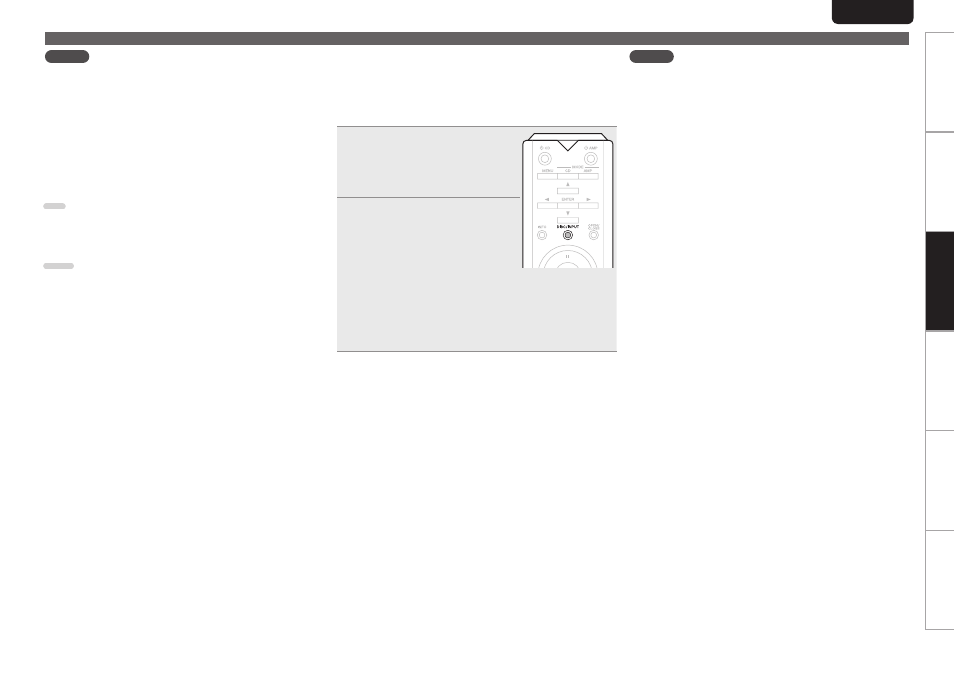
22
Preparation
Connections
Settings
Tips
Appendix
ENGLISH
Playback
NOTE
• The dedicated driver must be installed in the computer
before this unit is connected to a computer. Operation will
not occur correctly if connected to the computer before
the dedicated driver has been installed. Moreover, if the
computer is running Windows XP as its OS, the computer’s
speed will decrease significantly, and a computer restart may
be required.
• Operation may fail in some computer hardware and software
configurations.
n Computer (recommended system)
OS
• Windows® XP Service Pack3, Windows® Vista, Windows 7
or Windows 8
• Mac OS X 10.6.4 or later.
USB
• USB 2.0: USB High speed/USB Audio Class Ver.2.0
Using as a D/A converter
n Playback
Install the desired player software on your computer
beforehand.
Use the rear panel USB port to connect this unit to a
personal computer. For the connection procedure, refer to
the “Connecting a PC or Mac” (vpage 11) section.
1
Press DISC/INPUT to change
the input source to “USB-
DAC” (vpage 13).
Start playback on the computer’s
player software.
2
The input digital audio signal is
displayed as shown.
“USB: zzzzk”. or
“USB:DSD zzzM”
(zzzz indicates the sampling
frequency. )
• If the sampling frequency cannot be detected, “Signal
Unlock” will be displayed.
• When “USB: XXXXX” is displayed on this unit, wait for
approximately 10 seconds, and then start and operate
the music playback software on the computer. This
unit functions as a D/A converter.
n Files that can be played back
• See “D/A converter” (vpage 31).
NOTE
• Perform operations such as playback and pause on the
computer. At this time, you cannot perform operations with
buttons on this unit or the remote control.
• You can also control the volume and equalizer on the
computer. Enjoy playing music at the desired volume.
• When this unit is functioning as a D/A converter, sound is not
output from the computer’s speakers.
• If the computer is disconnected from this unit while the
computer music playback software is running, the playback
software may freeze. Always exit the playback software
before disconnecting the computer.
• When an abnormality occurs on the computer, disconnect
the USB cable and restart the computer.
• The sampling frequency of the music playback software and
sampling frequency displayed on this unit may differ.
• Use a cable that is 3 m or less to connect to the computer.
