Marantz CD5003 User Manual
Page 27
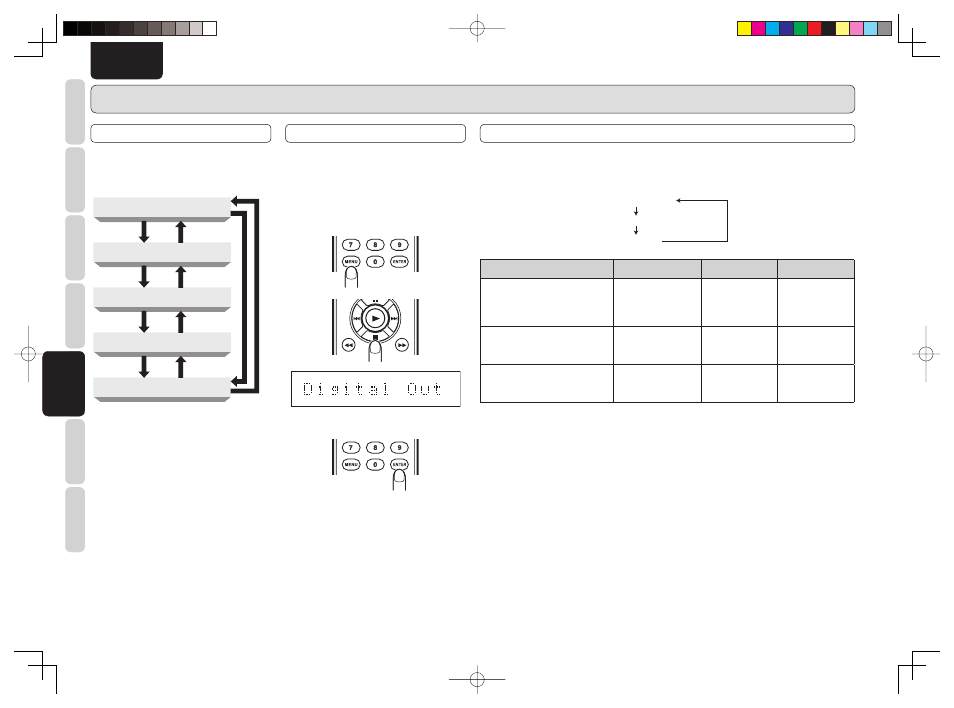
24
BASIC
CONNECTIONS
BASIC
OPERA
TIONS
ADV
ANCED
CONNECTIONS
ADV
ANCED
OPERA
TIONS
TROUBLESHOOTING
NAMES AND
FUNCTIONS
ADV
ANCED
OPERA
TIONS
OTHERS
ENGLISH
ADVANCED OPERATIONS
MENU
The following functions can be selected and set.
During stop, press the MENU button on the remote
controller. Press the
7 or 8 button on the remote
controller to select the desired item.
7
7
7
7
8
8
8
7
8
8
Peak (page 21)
Edit (page 22)
MP3/WMA Mode (page 26)
Digital Out (page 24)
Quick Replay (page 15)
DIGITAL OUTPUT OFF
If digital output is not to be used, turn digital output
OFF, and you can enjoy higher-quality sound.
7 Setting digital output ON or OFF
1.
During stop, press the MENU button on the
remote controller once then the
7 button three
times. “Digital Out” appears.
2.
Press the ENTER button on the remote
controller.
The current settings appear on the display.
(At the factory, digital output is set to ON.)
3.
Press the
¢/4 buttons to switch digital
output ON or OFF.
4.
Press the ENTER button after making a
setting.
Normal display is resumed.
AUDIO EX SELECTION
For higher-quality sound, select the Audio EX setting, referring the table below.
Audio EX changes as shown below each time the SOUND MODE button on the remote controller is pressed
during stop.
Audio EX OFF
Audio EX 1
Audio EX 2
(When first
purchased)
Sound mode
Pitch control
Digital output
Display
Audio EX OFF:
A digital signal is output only when
the pitch control setting is 0.
Usable
Yes (*1)
(when the pitch
control setting is
0)
Yes
Audio EX 1:
When first purchased.
Audio EX 1 offers better sound.
Not usable
Yes (*1)
Yes
Audio EX 2:
Audio EX 2 offers best sound from
analog outputs.
Not usable
No
No (during play)
(*2)
(*1) Setting of Digital Out on the MENU (page 24) takes priority.
(*2) Pressing the DISPLAY button on the remote controller shows the display for three seconds.
CD5003_U_01_ENG.indd 24
CD5003_U_01_ENG.indd 24
08.6.19 8:22:11 AM
08.6.19 8:22:11 AM
