Chapter 9 troubleshooting – Lumens Technology DC-W50 User Manual
Page 28
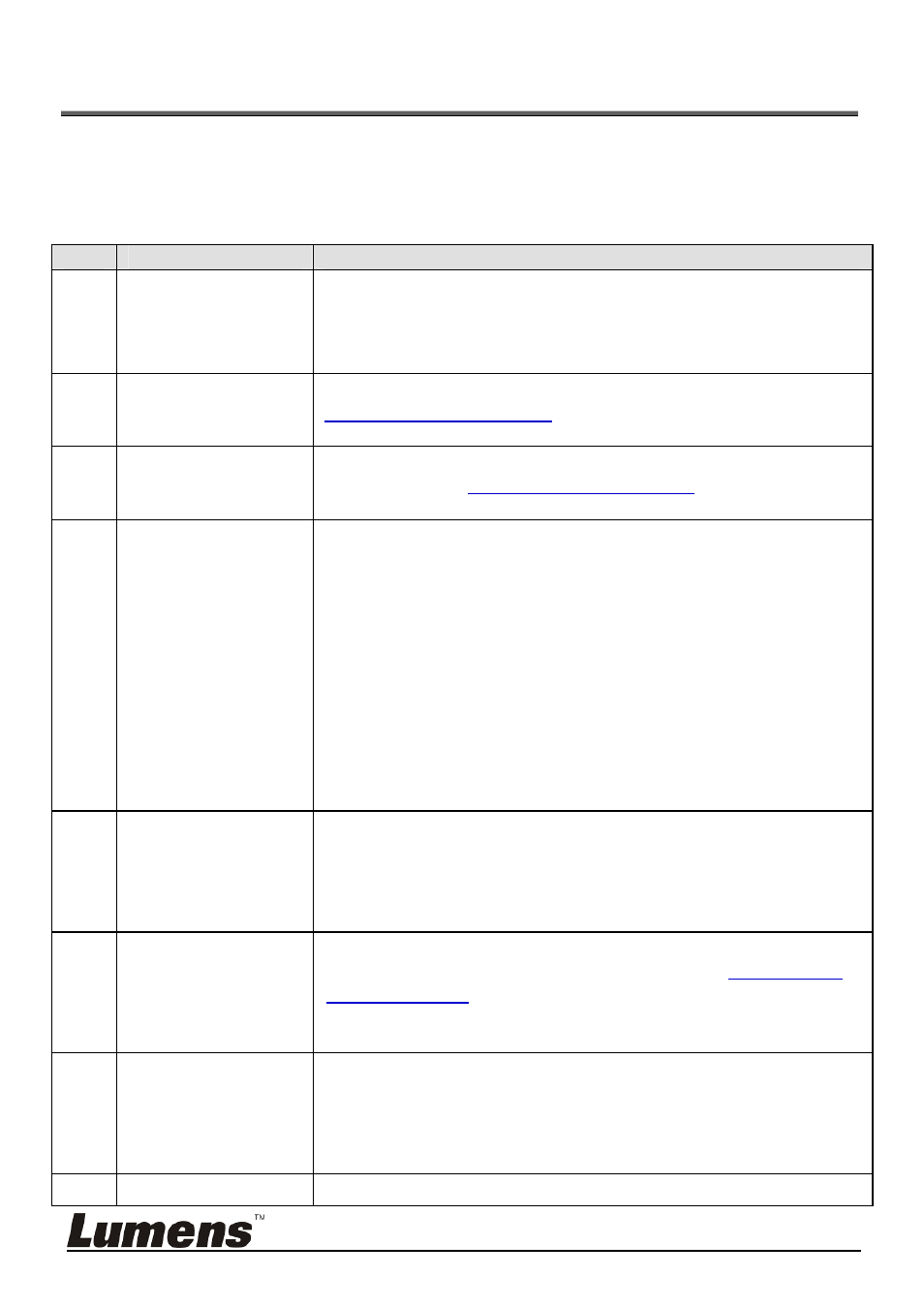
English - 27
Chapter 9 Troubleshooting
This chapter describes problems you may encounter while using DC-W50. If you
have questions, please refer to related chapters and follow all the suggested
solutions. If the problem still occurred, please contact your distributor or the
service center.
No.
Problems
Solutions
1
No indicator is on
after DC-W50
power is switched
on
Please make sure DC-W50 has enough battery power
(the battery indicator lights blue). If the battery indicator
lights red, please connect the power cord to charge the
device.
2 Automatic
connection
failed.
Please follow manual connection steps
by referring
to
6.1.1 Manual connection
.
3 Auto
connection
is always timed
out
It is recommended that you use the manual connection.
Please refer to
6.1.1 Manual connection
.
4 DC-W50
connection failed
1. Confirm that there is no barrier interfering the signal
between the WLAN card and DC-W50, and proper
distance for wireless transmission, to obtain better
connection quality.
2. Overheating
of
WLAN
card might cause abnormal
operation of product. It is recommended to use this
product in well ventilated place.
3. Please
make
sure
that
DC-W50 connection setting is
correct.
4. If encrypt with WEP, please check whether the
settings or password is wrong.
5 DC-W50
can
be
connected, but
DC125 failed to
operate normally.
1. Ensure that the USB connector holder is connected.
2. Please re-start DC-W50 connection and confirm the
USB connection holder has been connected to the
DC-W50 and DC125, and then start the Ladibug™
software.
6 Open
Ladibug™,
black screen
occurs when
executing
Proview
When connection might be blocked by firewall because of
the use of wireless network, please refer to
6.2 Change
firewall settings
.
7 If
the
computer
crashes when
executing any
change of any
settings
1. Please first close the Ladibug™, and then start to
change the settings.
8 The
webpage
Method 1: Please log in the webpage again.
