Setting video quality, To change video quality settings, Setting or changing the password – Dynex DX-PDVD9 User Manual
Page 14: To set or change the password, Advanced setup
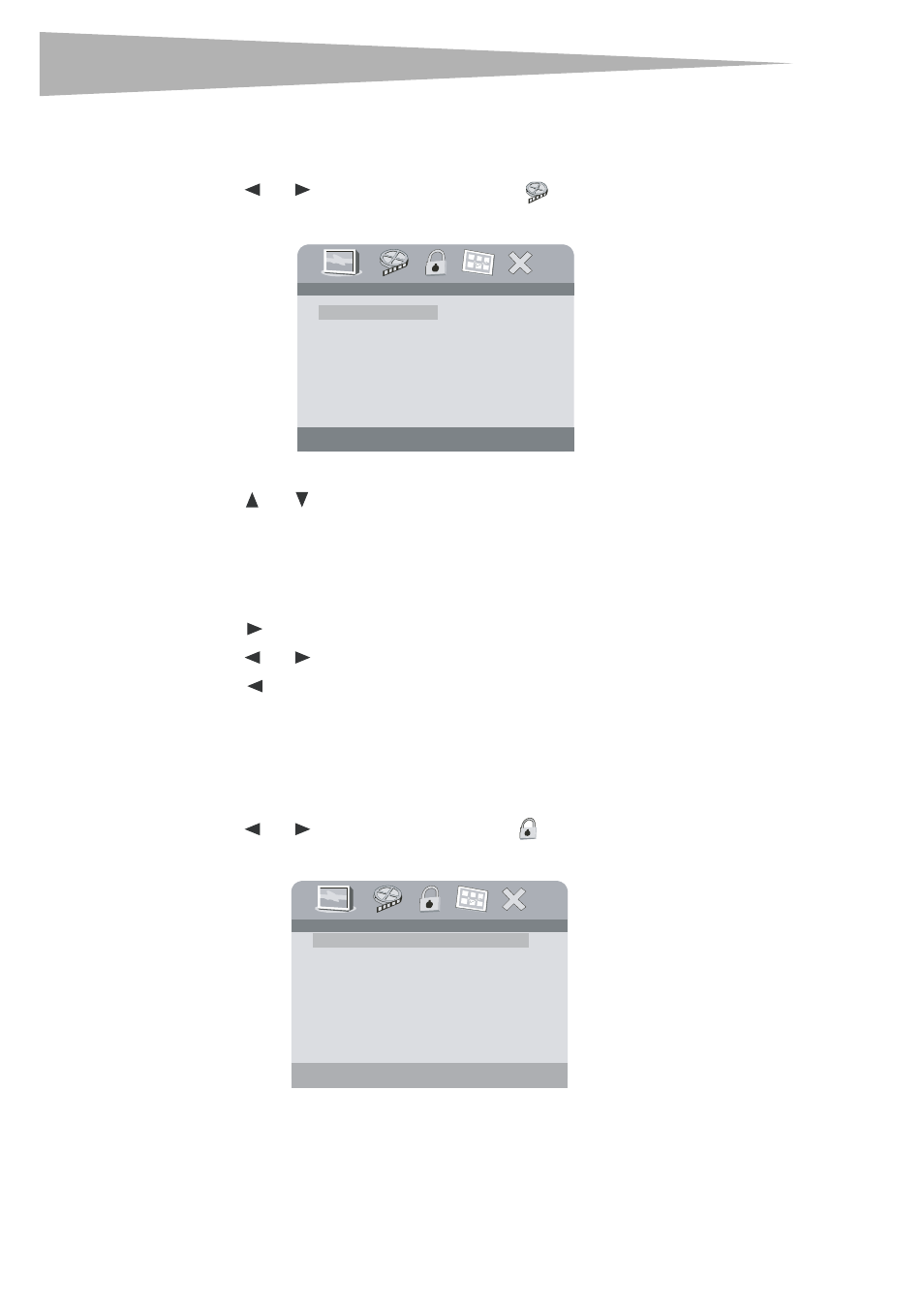
14
Advanced setup
Setting video quality
To change video quality settings:
1 Access the Setup menu as described in “To access the setup menu:” on page 12.
2 Press
or
to highlight the Video icon
and select Video Quality Setup,
then press ENTER. The Video Quality Setup page opens.
3 Press ENTER. Brightness is highlighted.
4 Press
or
to select the option you want to change. Options include:
• Brightness
• Contrast
• Hue
• Saturation
5 Press
to open the selected sub-menu.
6 Press
or
to adjust the setting, then press ENTER to confirm your selection.
7 Press
to return to the previous menu.
8 Repeat Steps 4 to 6 to set the other video quality setup options.
Setting or changing the password
To set or change the password:
1 Access the Setup menu as described in “To access the setup menu:” on page 12.
2 Press
or
to highlight the Lock icon
and select Password Setup, then
press ENTER. The Password page opens.
Brightness
.. Video Quality Setup ..
Brightness 00
Contrast 00
Hue 00
Saturation 00
Change Password
.. Password Setup Page ..
Password
Change
