Pausing discs, To pause a disc, Removing discs from the player – Dynex DX-PDVD9 User Manual
Page 11: To remove a disc from the player, Using with headphones, Advanced setup, Making optional connections, Connecting to a tv or another monitor, To connect to a tv or another monitor
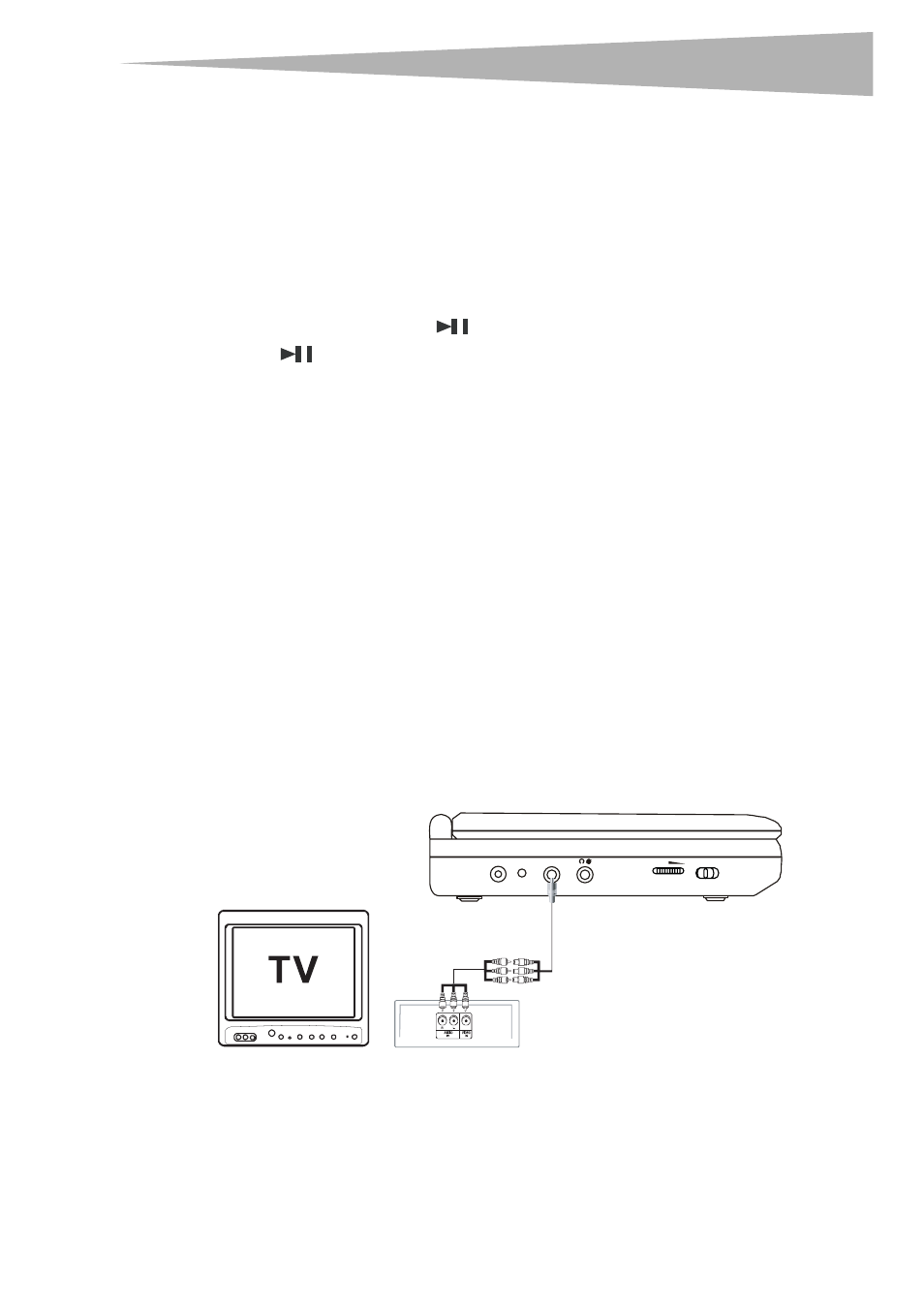
Advanced setup
11
3 Press the OPEN button to close the disc tray. The player starts playing the disc.
4 Turn the VOLUME knob to adjust volume (even when using headphones).
If the player is connected to a TV or an amplifier, adjust the volume on the connected
device.
5 Stop playback by pressing the STOP button on the player or remote control.
Pausing discs
To pause a disc:
1 When playing a disc, press
(play/pause) to pause playback.
2 Press
(play/pause) again to resume playback.
Removing discs from the player
To remove a disc from the player:
1 Press the OPEN button to open the disc tray, then remove the disc.
2 Press the OPEN button to close the disc tray, then turn off the player.
Using with headphones
You can also use the player with headphones (optional) by plugging the headphones into the
headphone jack on the left side of the player. Plugging headphones into the headphone jack
disables the internal speakers.
Warning: To avoid damaging your hearing, set the volume to a low level before putting on
the headphones, then adjust the volume up to a comfortable level.
Advanced setup
Making optional connections
Connecting to a TV or another monitor
To connect to a TV or another monitor:
• Connect black mini-plug to the AV OUT jack on the DVD player.
• Connect the yellow plug to the VIDEO IN jack on the TV.
• Connect the red plug to the AUDIO IN R jack on the TV.
• Connect white plug to the AUDIO IN L jack on the TV.
DC 9V
CHG
AV OUT
VOL
OFF ON
Video - Yellow
Audio (L) - White
Audio (R) - Red
