System – BQ Aquaris X5 Plus User Manual
Page 60
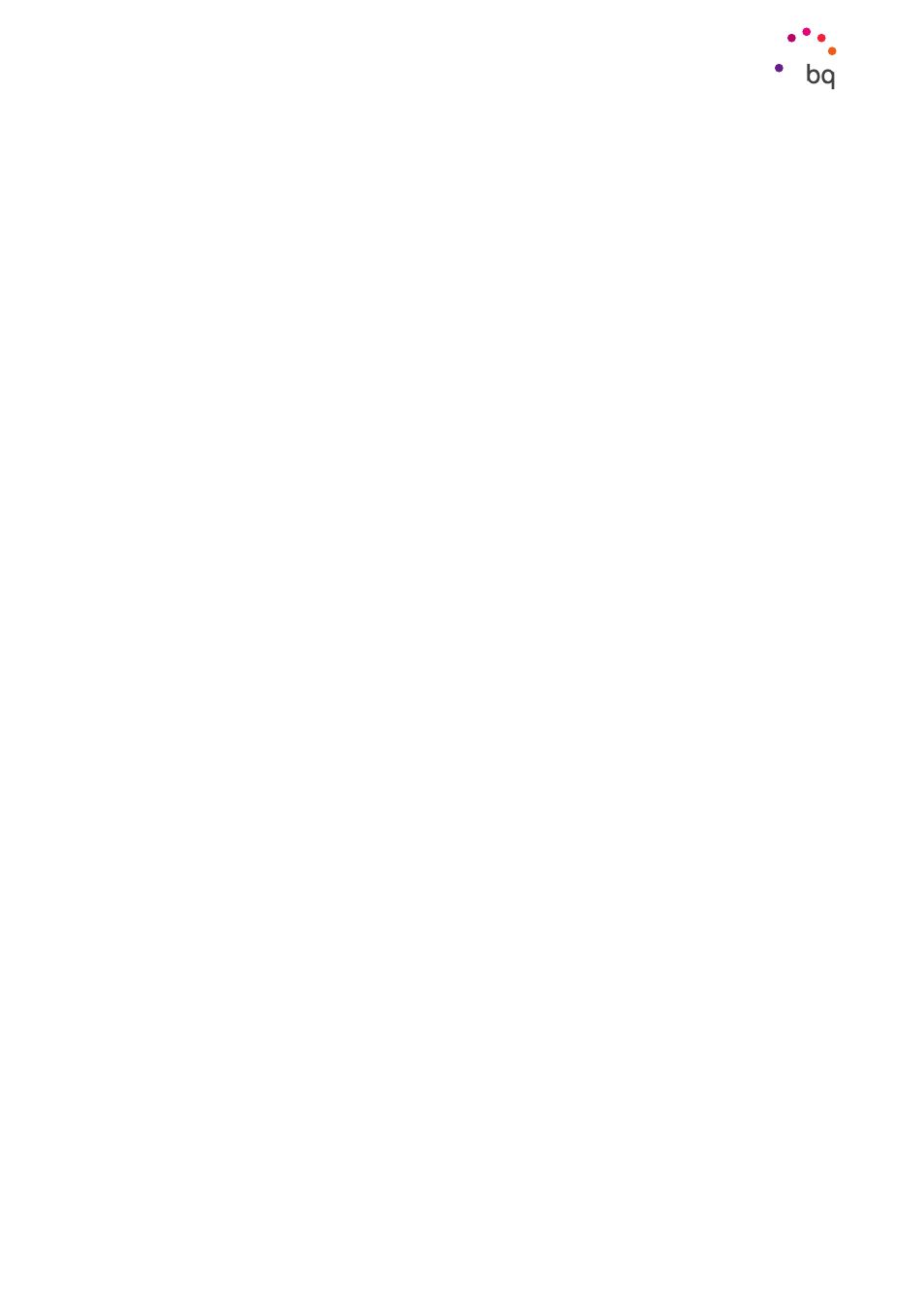
60
//
Aquaris X5 Plus
Complete User Manual - English
Single-tap selection:
Enables/disables the option to tap an element previously flagged for
selection.
Shows shortcut menu as list:
Allows you to show the menus associated with a specific
control that you would normally display as a list after pressing down for a while.
Launch ‘Explore by touch’ tutorial:
Launches the tutorial for touch navigation.
Manage gestures:
Modifies and configures a range of gestures in order access various
accessibility options.
Manage customised labels:
Edits the contents of your personalised labels.
Manage key shortcuts:
Allows you to set up frequent browsing actions using a combination
of keys.
Direct access to turn on/off TalkBack:
When TalkBack is enabled, you can turn it off/on by holding
down the volume up/down keys.
Minimise the screen when TalkBack is enabled:
The brightness of your screen is at its
lowest when TalkBack is enabled.
Resume from suspend:
Select how the TalkBack service should be turned back on after
turning it off. You can specify whether the program resumes when the screen is activated,
when the screen is locked or only via the Notifications bar.
Developer settings:
Settings for developers and advanced users.
System
Captions:
Enables you to configure the captions. Standard options are:
Language:
You can specify the language you want to view them in.
Text size:
Enables you to increase or decrease the font size.
Caption style:
You can select the default style of the subtitles or you can customise
them.
Magnification gestures:
This function enables you to zoom in or out of the screen. The
following gestures are available:
To zoom in, triple-tap the area you want to magnify.
To zoom out, triple-tap the magnified area.
To scroll freely, slide two or more fingers left, right, up or down.
To decrease the zoom, pinch the screen with two fingers or spread them apart to
increase it.
To expand the content temporarily, triple-tap the area you want to expand and move
around the page without lifting your finger off the screen.
Zoom does not affect the keypad or the navigation bar.
Large text:
Enables/disables magnification of the system font size and the font size for apps
to facilitate viewing of content.
High contrast text:
This feature is currently being tested, it changes the text that displays
on the device to black and white (depending on its original colour) allowing it to be read
more easily.
Ajustes
