Memory, Users, Tap and pay – BQ Aquaris X5 Plus User Manual
Page 50: 50 memory, 50 users, Ttings and the, Multi-user option
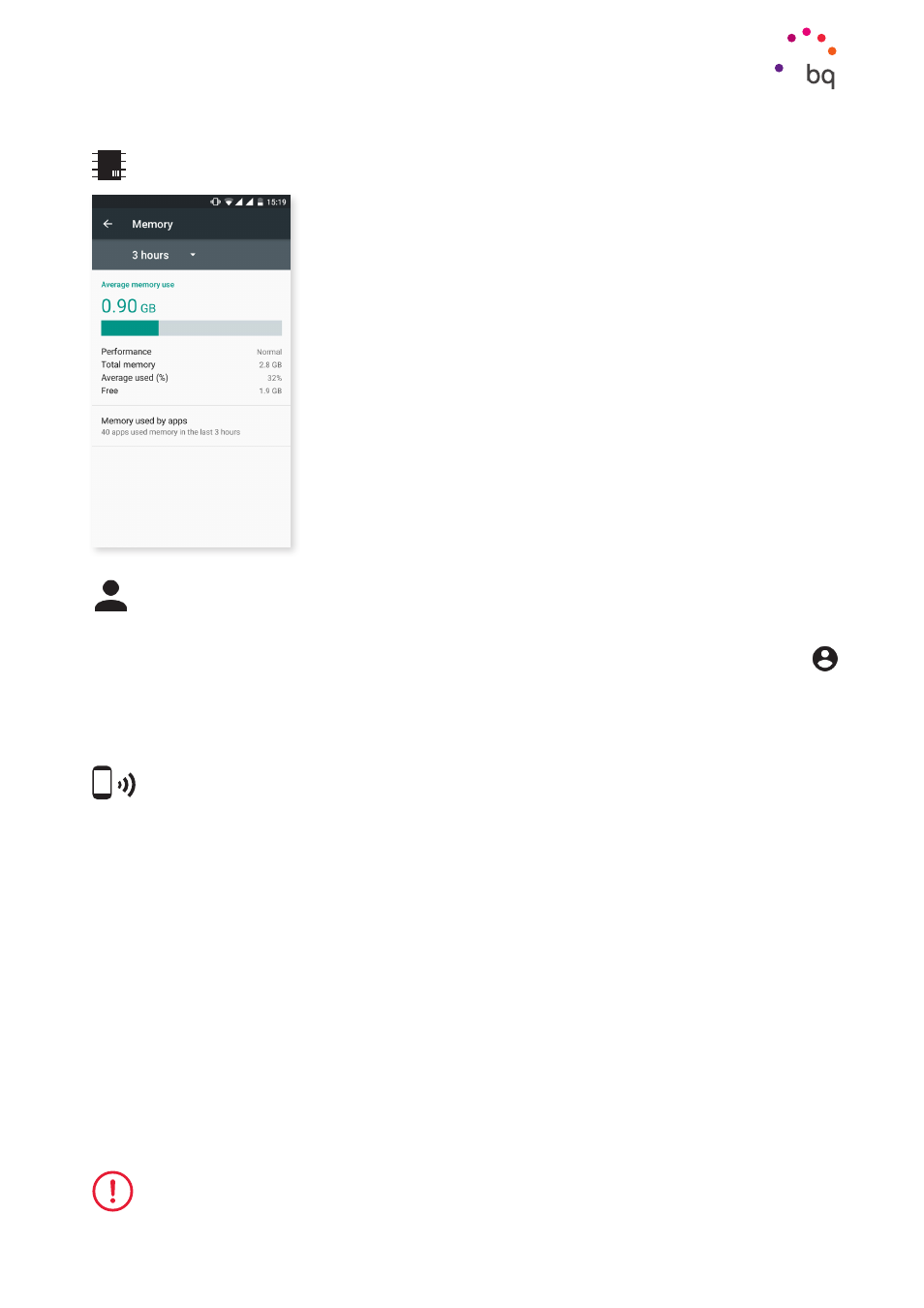
50
//
Aquaris X5 Plus
Complete User Manual - English
MEMORY
Here you have greater visibility of how your phone is using its
RAM. In Settings > Memory you can see, at a glance, an overview
of your phone’s memory usage for the past three, six, twelve or
24 hours.
It also includes a bar that shows your phone’s average total
memory use, an indicator on how memory usage of your device
has impacted its performance over that time, your phone’s total
memory, the percentage of memory currently in use, and how
much free memory remains on your device. If you tap Memory
usage by apps
you can view the average memory use by app or
Android service.
USERS
If you want to share this device with others you can create additional users.
You can also access this option by pulling down the notifications and double tapping the
icon.
Each user has their own space and can personalise it with their own apps and wallpapers,
etc. Any user can accept update app permissions on behalf of all users.
TAP AND PAY
Your Aquaris X5 Plus is equipped with NFC (Near Field Communication) technology; a
short-range high frequency communication system.
This feature allows you to pay with contactless terminals and compatible banking apps.
This option only appears if you have previously enabled NFC via Settings > Wi-Fi and
networks > More
to allow data exchange when your phone comes into contact with another
device. Bear in mind that the antenna is located to the rear of the device.
For successful file transfer:
1.
Check that the other device is enabled and unlocked.
2.
Hold the rear of the device against the terminal until you hear a tone.
Settings
To be able to benefit from this quick and easy file exchange and payment method, both devices must be
compatible with NFC.
