Bluetooth, 38 bluetooth – BQ Aquaris X5 Plus User Manual
Page 38
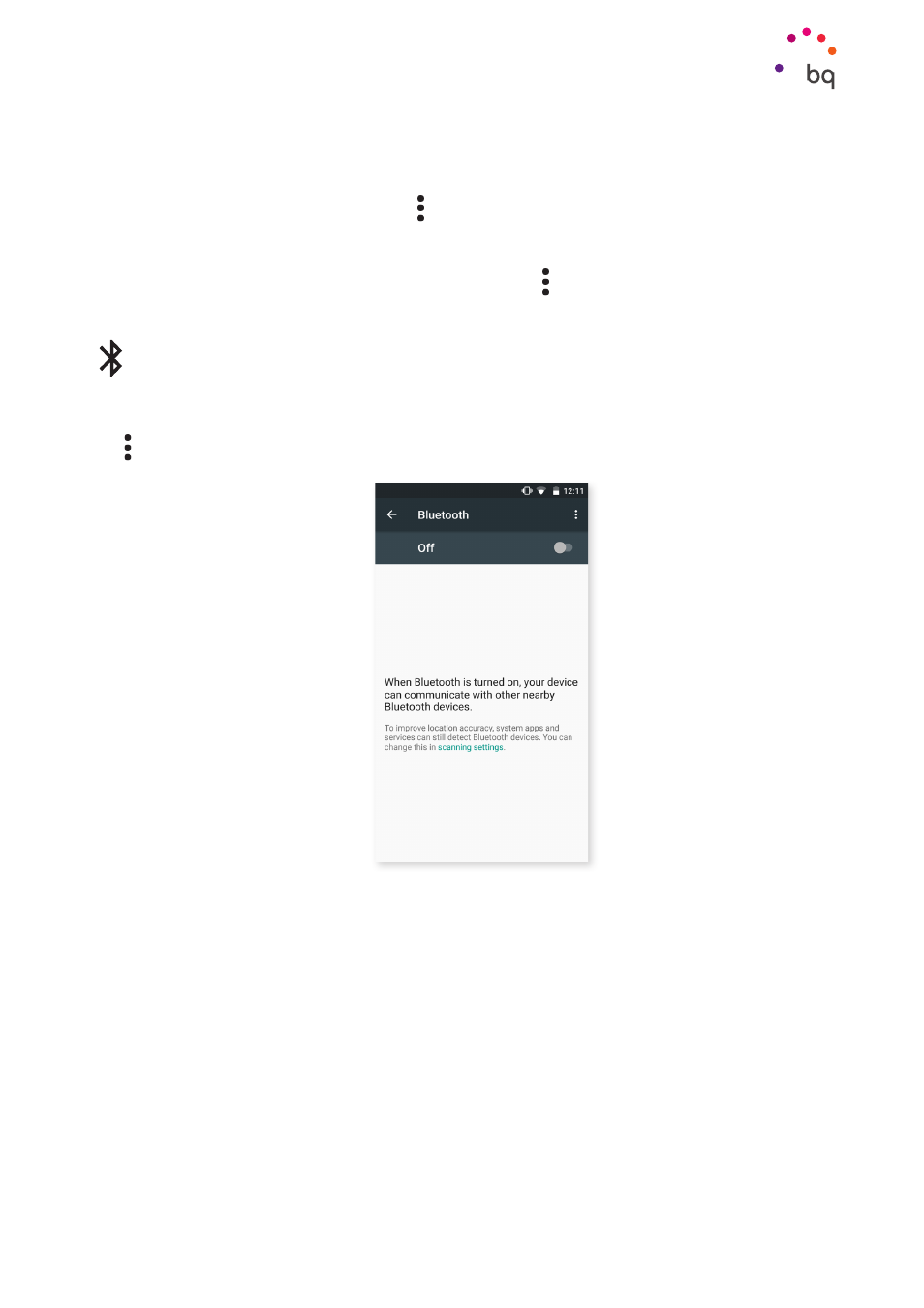
38
//
Aquaris X5 Plus
Complete User Manual - English
Settings
Select Settings > Wi-Fi to access and configure Network notification, Wi-Fi Support, Keep
Wi-Fi on during sleep, Wi-Fi frequency band, Install certificates, Wi-Fi Direct, WPS Push
Button
and WPS Pin Entry then tap the icon and select Advanced Settings.
WPS-PIN.
Instead of entering the network name (SSID) of your router by hand, you can
connect to your wireless network in an easy and secure way by synchronising your
smartphone with your router by selecting Menu > WPS Pin Entry and pressing the
WPS Pin button on the router itself.
BLUETOOTH
Enable Bluetooth by going to Settings > Bluetooth and moving the tab to the right.
To rename your smartphone, show received files or access the advanced settings, press
the icon.
To connect your smartphone to other devices, go to Settings > Wireless and networks >
Bluetooth
and select the name that corresponds to your device. The device will be visible as
long as the user remains in the Bluetooth settings area.
To connect to another device, provided that both devices are visible, simply press the name
of the device you want to connect to. A pop-up window will appear on your screen with a
Bluetooth pairing request
. Press Pair on your BQ and confirm on the other device to sync
them.
