Customising the home screen – BQ Aquaris X5 Plus User Manual
Page 22
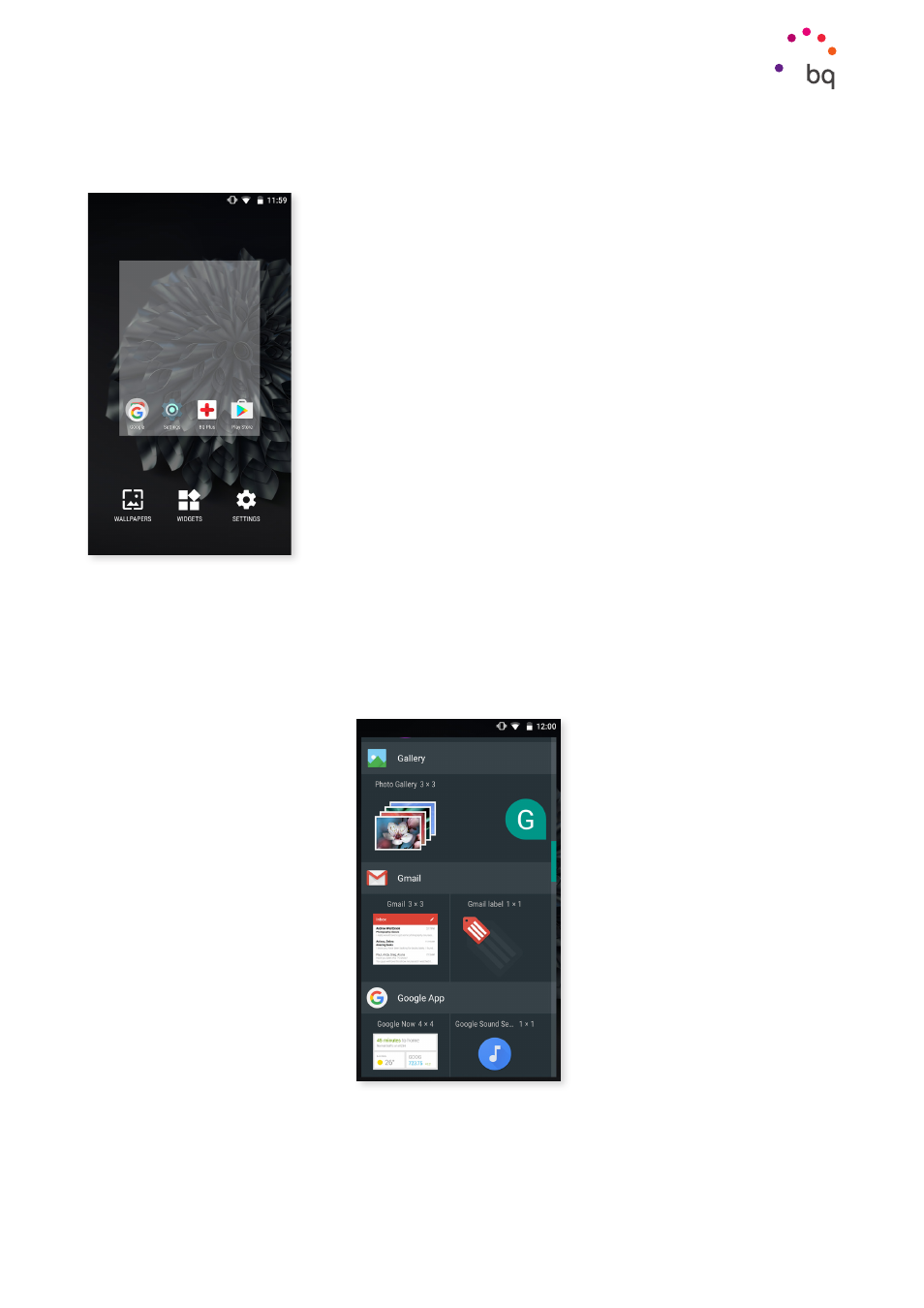
22
//
Aquaris X5 Plus
Complete User Manual - English
Home Screen
Customising the Home Screen
The Home screen contains an initial desktop which can be
extended to the right. To scroll through the Home screen and
extended screens
, simply slide your finger left or right across
the screen.
You can customise these screens with images, shortcuts, apps
and widgets. To change the wallpaper or add a widget, press
and hold on one of the screens until a pop-up window appears
containing these options:
· Wallpapers: Select the image you want to use as a background
for the Home screen and extended screens and press Set
wallpaper to confirm. If the image selected is too large, you
will need to crop it.
· Widgets: Select the widgets you want to appear on the Home screen. Widgets are
displayed vertically in alphabetical order so that you can find them easily. To distinguish
them, all widgets of the same application are organized horizontally. If you keep
pressing on the side bar, the initial letter of the apps displays to help you identify them.
· Settings: A shortcut to the device Settings menu.
To create a shortcut to an app or contact, find it in the apps drawer, click on its icon and
drag it to where you want on the home screen.
