Intellinav SE User Manual
Page 9
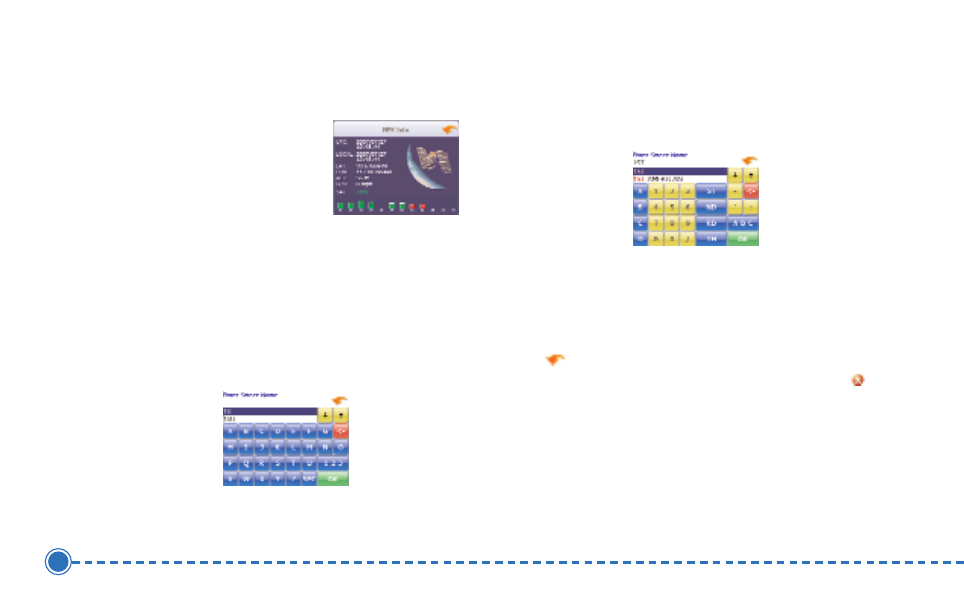
7
Intellinav se
GPS Information
T
To
o vviie
ew
w tth
he
e G
GP
PS
S iin
nffo
orrm
ma
attiio
on
n::
1. Tap M
Me
en
nu
u
2. Tap IIn
nffo
orrm
ma
attiio
on
n.
3. Tap G
GP
PS
S IIn
nffo
orrm
ma
attiio
on
n. The GPS Information screen
appears.
Entering Data on the Intellinav System
The Intellinav system doesn't have a physical keyboard.
Instead, you tap the screen to enter data. When you are
entering data, a screen containing the letters of the
alphabet appears:
As you tap the buttons on the virtual on-screen
keyboard, the list at the top of the screen scrolls to show
the next item that matches the letters you've tapped.
If you need to enter numbers, tap the 1-2-3 button, and
the numeric keyboard appears:
Moving Through the Screens
The Intellinav system shows you one screen at a time.
Each time you tap a button, a new screen appears. If
you want to return to go to the previous screen, tap
the
in the upper right corner of the screen. If you
want to go back to the map view directly, tap the
button on the upper left corner of the screen.
Resetting the Intellinav System
You should never have to reset the Intellinav System
under normal circumstances. However, in the event that
a problem cannot be corrected, you may reset the
Intellinav System using the Battery On/Off switch on the
bottom of the system, using a pen or paper clip.
