Page 5, 0 operation – Henry Engineering Studiodrive User Manual
Page 5
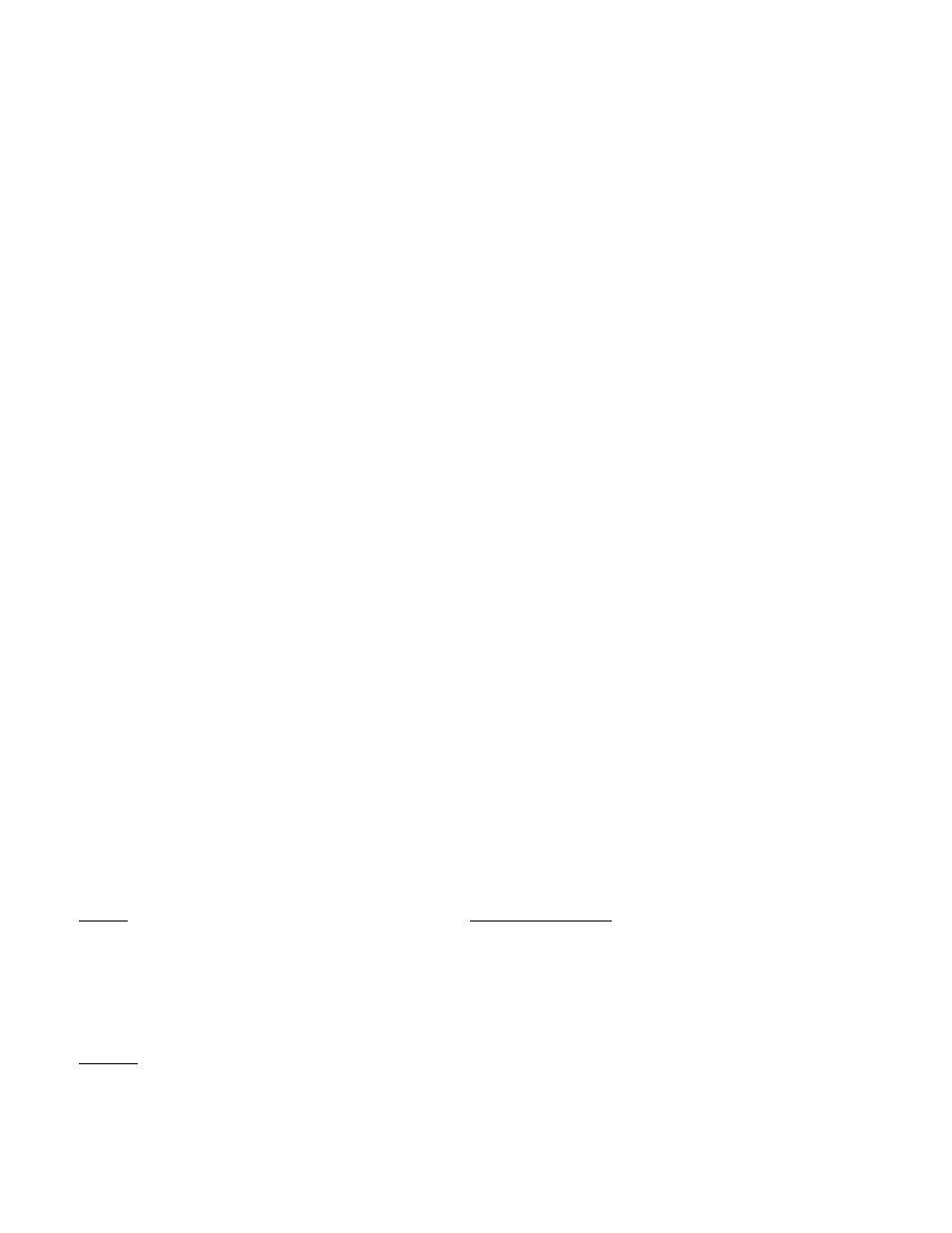
PAGE 5
MONITOR PGM/AIR BUTTON When the PC PLAY/REC button is out (PLAY) this button is active. It selects
either the Program bus audio or Air monitor audio for the Monitor system. If the
PC PLAY/REC button is in (REC), this function is overridden.
MONITOR LED
Indicates Monitor audio selection: GREEN = PROGRAM, RED = AIR,
OFF = PC-REC function is engaged (soundcard output is fed to Monitor system.)
MONITOR LEVEL POT
Controls level of Monitor system. (Monitor system mutes when Mic is on.)
PHONES LEVEL POT
Controls level of Headphones.
PHONES JACK
For stereo headphones. Use medium or high impedance headphones only.
VU METER LEDS
Indicates Program output level. 0-VU = +4 dBu.
3.0 OPERATION
StudioDrive has two distinct modes of use: “On Air” for live broadcasting, and “Production” for recording and
editing on the PC.
When StudioDrive is used for live broadcasting, the Monitor system should be set to AIR, so the operator can
monitor the stations off-air signal. The PC PLAY/REC button should be out, and the MONITOR PGM/AIR button
should be in.
In this mode, ALL audio sources are mixed to the main Program output. Set the level pots so that most peaks
cause the amber 0-VU LED to flash. The VU meter LEDs are calibrated to match the averaging ballistics of a
standard VU meter. There is an additional 20 dB of headroom above 0-VU. Adjust the Headphone and Monitor
levels as needed. The Monitor system will mute when the Mic is on, if this feature is enabled.
When StudioDrive is used for recording or editing with the PC, the Monitor system should be set to PC-RECORD.
The PC PLAY/REC button should be in, to allow monitoring the output of the soundcard. In this mode, all audio
sources except the PC soundcard audio are mixed to the Record output. To prevent erroneous readings on the
StudioDrive VU meter, the PC level pot should be set to OFF (CCW). If the Record output levels have been
properly calibrated, the StudioDrive VU meter will indicate correct recording levels for the soundcard in use. Adjust
mix levels so that most peaks cause the amber 0-VU led to flash.
3.1 MIC PREAMP GAIN CALIBRATION
The gain of the mic preamp should be optimized for the microphone in use. The mic preamp gain is adjusted via a
small hole labeled MIC GAIN on the Audio Interface unit. To set mic preamp gain, turn the Mic channel on, and set
the Mic Level pot to -15 dB. Speak into the mic, and adjust the gain trimmer so that the amber 0-VU LED flashes
on most audio peaks.
4.0 SPECIFICATIONS
INPUTS
AUDIO PERFORMANCE
MIC
Bal, 10K, gain adj. 40-60 dB
FREQ
RESP
0 – 20 kHz, +/- 0.25 dB
LINE 1 Unbal, stereo, 10K x 2, -10 dBv nom
DISTORTION
0.01% THD or IM
LINE 2 Bal stereo, 10K x 2, 0 dBu / unbal, 5K x 2, -10 dBv
NOISE, Pgm, Rec 85 dB below nom output
LINE 3 Unbal, stereo, 10K x 2, -10 dBv
HEADROOM
20 dB
PC
Bal stereo, 10K x 2, 0 dBu / unbal, 5K x 2, -10 dBv
DYNAMIC RANGE 105 dB
TEL
Bal, 5K, transformer isolated input for tel line
VU METER CAL
0 VU = +4 dBu
AIR
Bal stereo, 10K x 2, 0 dBu / unbal, 10K x 2, -10 dBv
OUTPUTS Specifications
subject
to
change
without
notice.
PGM
Bal, stereo, 600 ohm load, +4 dBu nom, +24 dBu max
REC
Bal, stereo, 600 ohm load, +4 dBu nom, +24 dBu max
MIXMINUS Unbal, 2k ohm load, -2 dBu nom, +20 dBu max
MONITOR Unbal, 600 ohm load, 0 dBu nom, +20 dBu max
MIC PROC Unbal,
-5
dBv
I/O
Rev
A.
3/2004
