Thenavigation menu, Structure of the navigation menu, Address – Becker TRAFFIC ASSIST Z200 User Manual
Page 42: Point of interest, Select on map, Enter coordinates, Route planning, Settings, Navigational mode
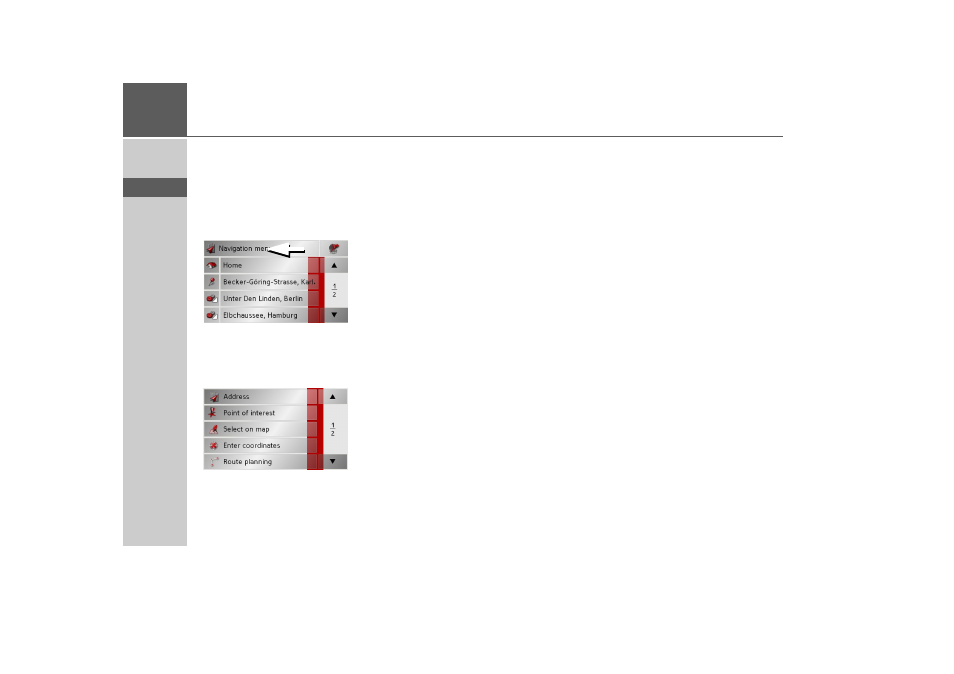
42
>>>
NAVIGATIONAL MODE
> D
> GB
> F
> I
> E
> P
> NL
> DK
> S
> N
> FIN
> TR
> GR
> PL
> CZ
> H
> SK
TheNavigation menu
If you do not want to select a destination
quickly or if the planned destination is not
yet available in the destinations memory,
you can use the navigation menu to deter-
mine a new destination.
> In rapid access, press the
Navigation
menu
key at the upper edge of the
screen.
The navigation menu appears.
Structure of the navigation
menu
Address
The various steps from selecting a destina-
tion to starting route guidance can be car-
ried out using the
Address
button.
• See "Navigation menu: Address" on
Point of interest
Points of interest such as airports and ferry
ports, restaurants, hotels, petrol stations
or public buildings can be selected and
route guidance started via the
Point of in-
terest
button.
• See "Navigation menu: Point of inter-
Select on map
With
Select on map
, you can select a des-
tination directly on the map and start
route guidance.
• See "Navigation menu: Select on map"
Enter coordinates
The geographic coordinates for a
destination can be entered and route
guidance started via the
Enter
coordinates
button.
• See "Navigation menu: Enter coordi-
Route planning
A route with several stopovers can be
planned using the
Route planning
but-
ton.
• See "Navigation menu: Route plan-
Settings
Various general settings for navigation can
be made via the
Settings
button.
