Overview of multi-user control of the router, Hapter, Sing – Z-Systems Mac router control User Manual
Page 9: Ulti, Ersion
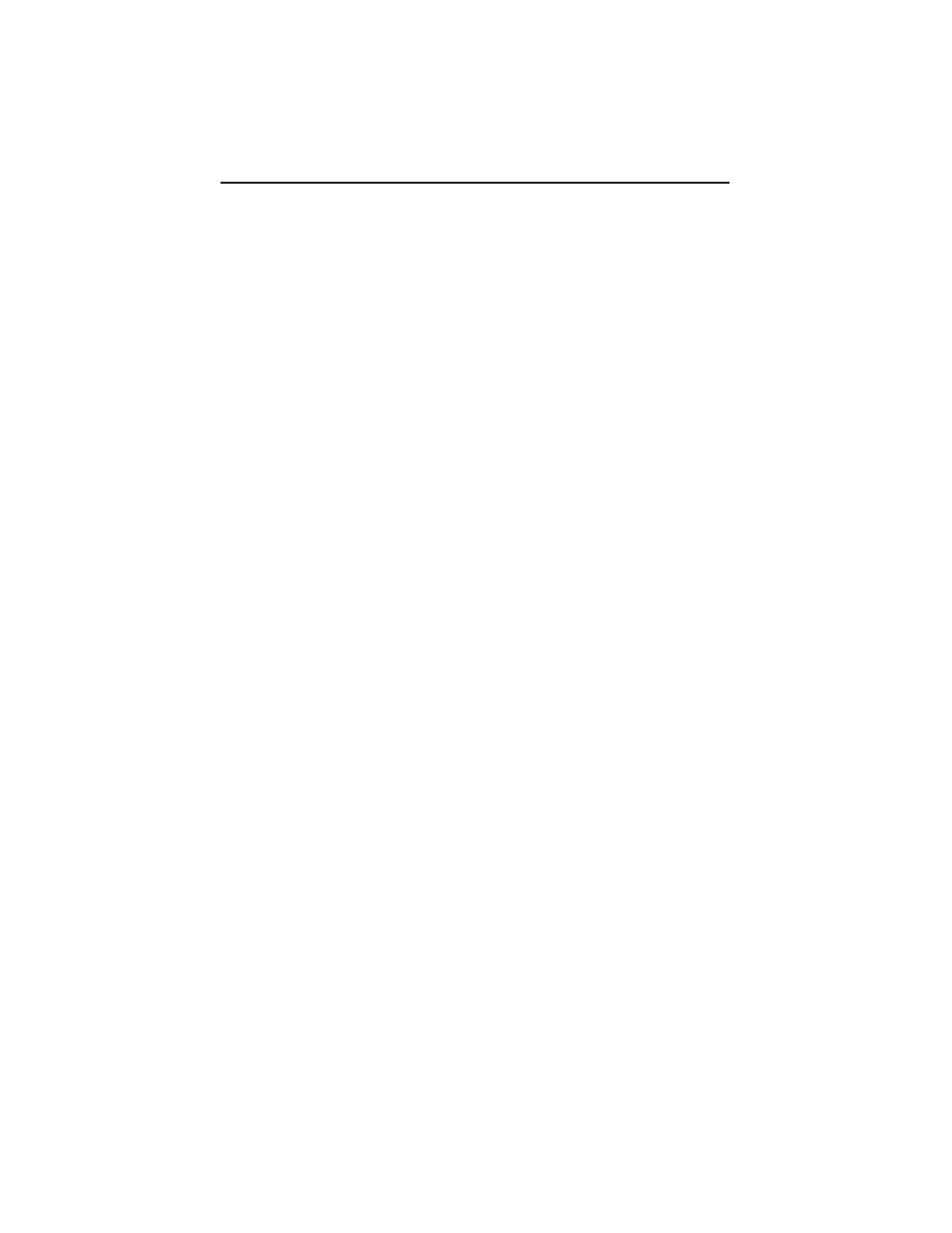
19
T
H E
M
U L T I
- U
S E R
V
E R S I O N
C
HAPTER
4: U
SING
THE
M
ULTI
-
U
SER
V
ERSION
Using the multi-user version of the Z-
Systems Router Controller is not
difficult. This chapter assumes that you
have installed your workstations and
server applications
OVERVIEW OF MULTI-USER
CONTROL OF THE ROUTER
Multi-user control of the router provides
you with the convenience of being able to
access the patching functions of your
router from several rooms. Many clients
can be online and can view the connec-
tions happening at the server.
Terminology
There are two terms that are used
constantly when multi-user applications
are being discussed. The first term is
‘Server’ and the second is ‘Client’. A
server is a centrally located special
version of the Router Controller that is
installed on the computer that the routers
are connected to. The server receives
messages from the client applications and
deals with them appropriately. That is, it
makes the appropriate connections to the
router as requested by the client applica-
tions. You can set up an unlimited
number of Client workstations, but the
server has a user count that determines
the number of Clients that can effect
changes to the state of the router.
Limits
•
Multiple servers are not sup-
ported, therefore clients can only talk to
one server.
•
The number of clients able to
make changes to connections is limited
only by the user count of the server
application. Thus, if the server is a 5 user
version, then the first 5 clients logged in
can make connections. If one of those
clients logs off then a slot becomes
available for the next client in line to
make connections.
Multiple Zone Networks
If your network consists of multiple
zones, then you will need to install the
“Multiple Zones” enabler file. This
enabler file must be copied to the same
location where the Router Controller
application is located.
Owner Name
Each computer must have an Owner
Name. Use a name that will clearly
identify the server and workstations. This
name is displayed in status screens and
will help to diagnose any communication
problems.
To set an Owner␣ Name for a computer:
1) Select the sharing setup control panel.
2) Enter a name in the Network Identity
box.
3) Close the sharing setup control panel.
Sharing does not need to be enabled for
the workstations.
