Remote control feature programming, Button to display the remote options menu, Press the – Directed Electronics 951 User Manual
Page 30: Button to scroll up, and press the, Button, or scroll down by pressing the
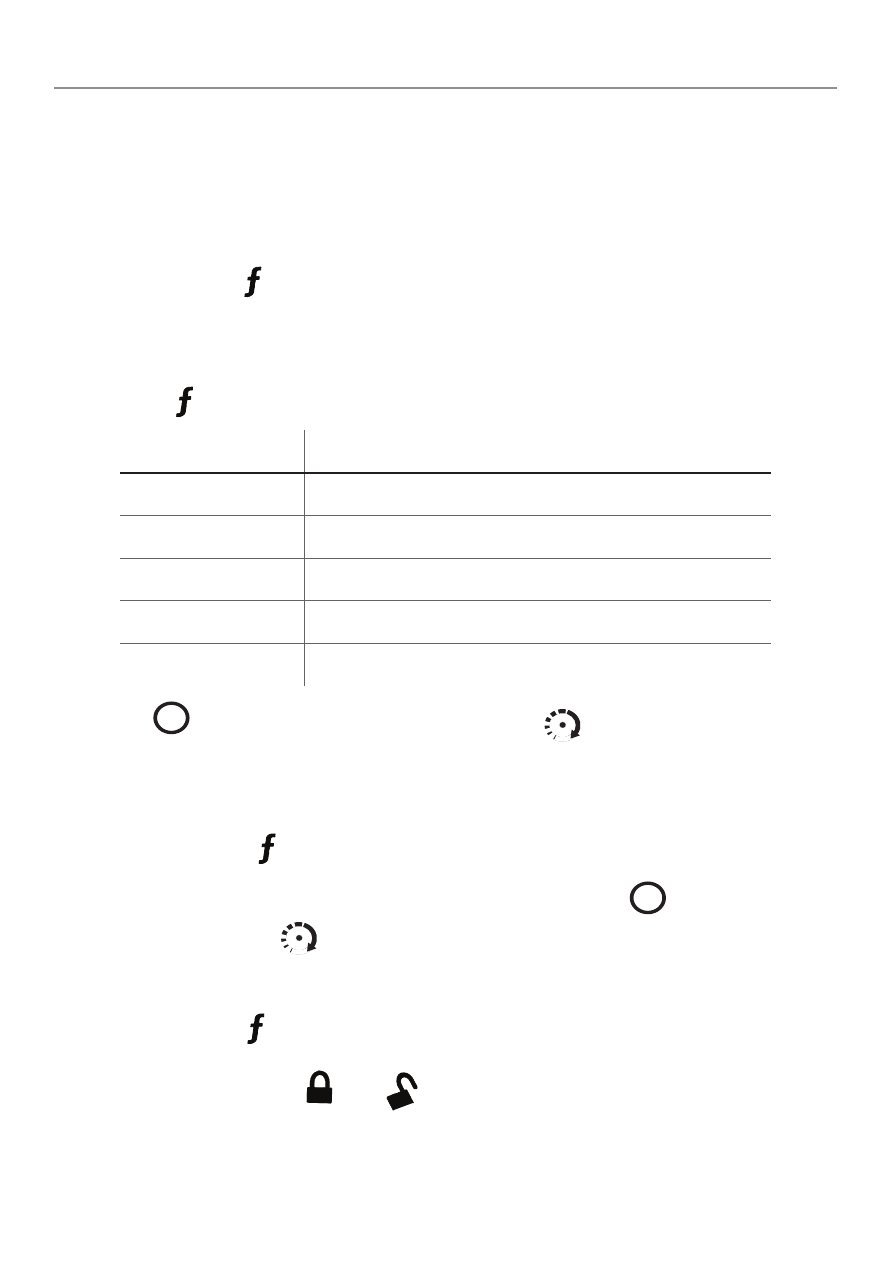
30
© 2008 Directed Electronics. All rights reserved.
Remote control feature programming
The Responder LC 2-way remote control has menus for configuring the remote
control user features and for programming the remote to the system control mod-
ule. Before you start make sure the keypad is unlocked. (See page 12)
To program the remote user features:
Press and hold the
A U
X
button on the remote for about 8 seconds. (ignore the car
indicator at 3 seconds). The status screen clears and “Main Menu” is displayed
in the text display area of the screen.
Release the
A U
X
button to display the Remote Options menu.
Options
Description
Remote Setup
Allows feature programming of the remote
Sensor Adjust
Not available with this system
Pair Remote
Sets up remote for programming to the system
Demo Mode
Places remote in demo mode
Exit
Exits programming
Press the
AUX
button to scroll up, and press the
AUX
button to scroll down the
main menu.
From the Main Menu, once a feature name is displayed in the text display area
press and hold the
A U
X
button until the remote beeps to confirm entry into the
selected feature menu.
To access feature menu options, scroll up pressing the
AUX
button, or scroll
down by pressing the
AUX
button.
When the feature that you want to program is displayed in the LCD text area,
press and hold the
A U
X
for 1 second to save the feature. The LCD screen returns
to the previous options menu. You can save and exit the programming mode
anytime by pressing the
A U
X
or
A U
X
. Programming mode is automatically
exited without saving if there is no remote activity for 30 seconds.
Note: Selecting “Back” returns to the previous menu without saving the setting.
