Cam menu (cam1 / cam2 / s-video) – Interlogix UVM-4200 User Manual
Page 9
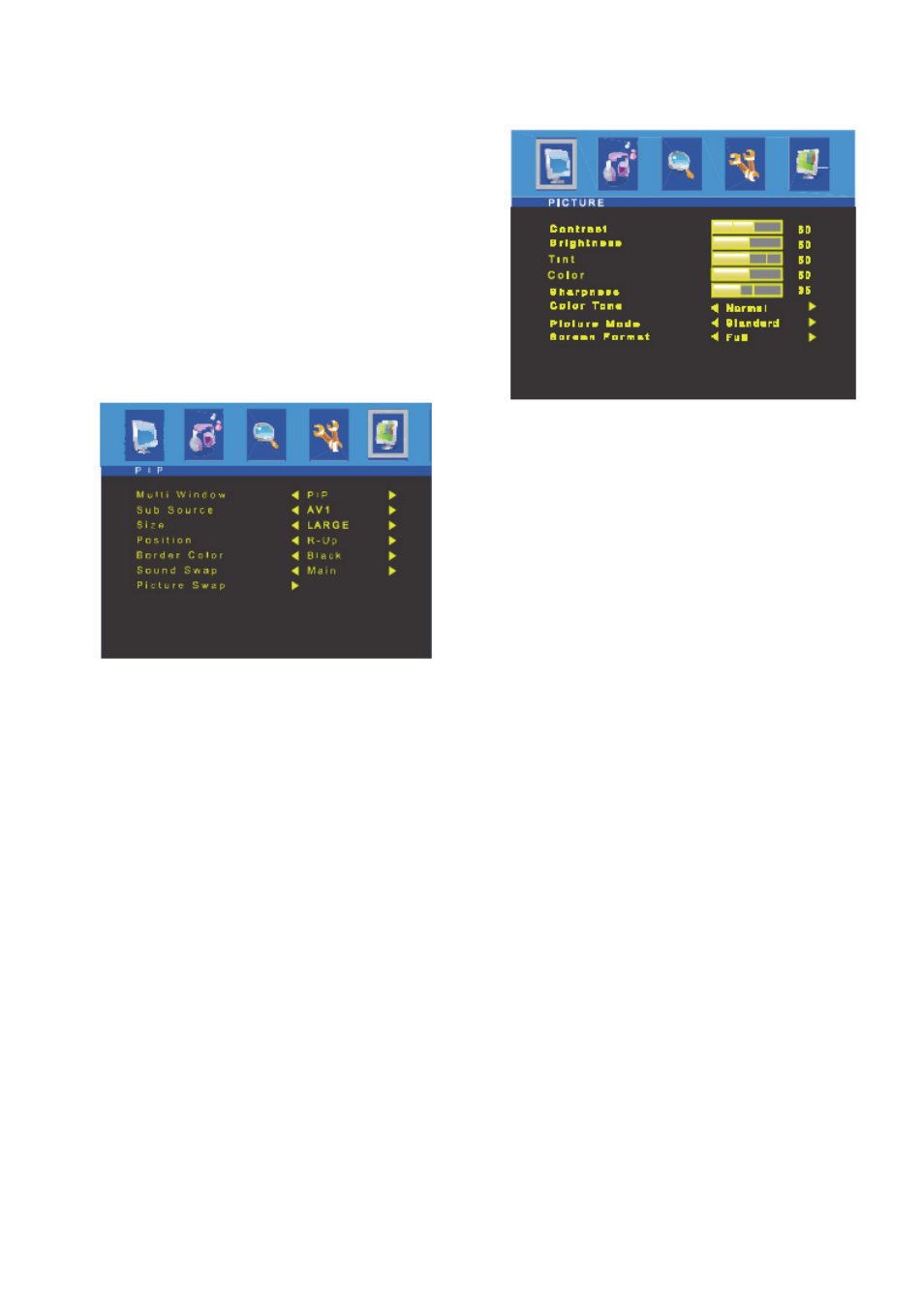
User Manual
7 EN
4. OSD V-Position
Adjust the OSD position of the Display vertically
(up or down).
5. OSD Timeout
Adjust the display of the OSD Menu. (5 to 60
seconds).
6. OSD Transparency
Adjust the OSD transparency.
7. Information
Show the status of the current Display settings.
8. Memory Recall
Reset the screen to the factory preset display
settings.
PIP
1. Multi Window
Activate or cancel the PIP function.
2. Sub Source
Select the input source the PIP screen (CAM1/
CAM2/ SVIDEO).
3. Size
Select the PIP display size
(Small/Middle/Large/Double 1/Double 2).
4. Position
Adjust the PIP display position (R-Up/R-Down/
L-Down/ L-Up).
5. Border Color
Select the border color of the PIP display
(Black/ Blue).
6. Sound Swap
Select the sound Swap (Main/ Sub).
7. Picture Swap
Change the main picture and the sub-pictures
of the PIP.
CAM menu (CAM1 / CAM2 / S-Video)
Picture
1. Contrast
Adjust the contrast of image, the difference
between light and dark areas on the screen.
2. Brightness
Adjust the brightness of the image.
3. Tint
Adjust the Tint of image.
4. Color
Adjust Color of the image.
5. Sharpness
Adjust the display image quality (if the monitor
can scale up images).
6. Color Tone
Choose a different preset color temperatures or
set your own customized color parameters
(Normal/ Warm/ Cool).
7. Picture Mode
Select the picture mode (Standard/ Movie/
Dynamic/ User).
8. Screen Format
Select the aspect ratio (Full/Zoom1/ Zoom2/
Subtitle/ 4:3/ panorama).
