Remote control – Interlogix UVM-4200 User Manual
Page 6
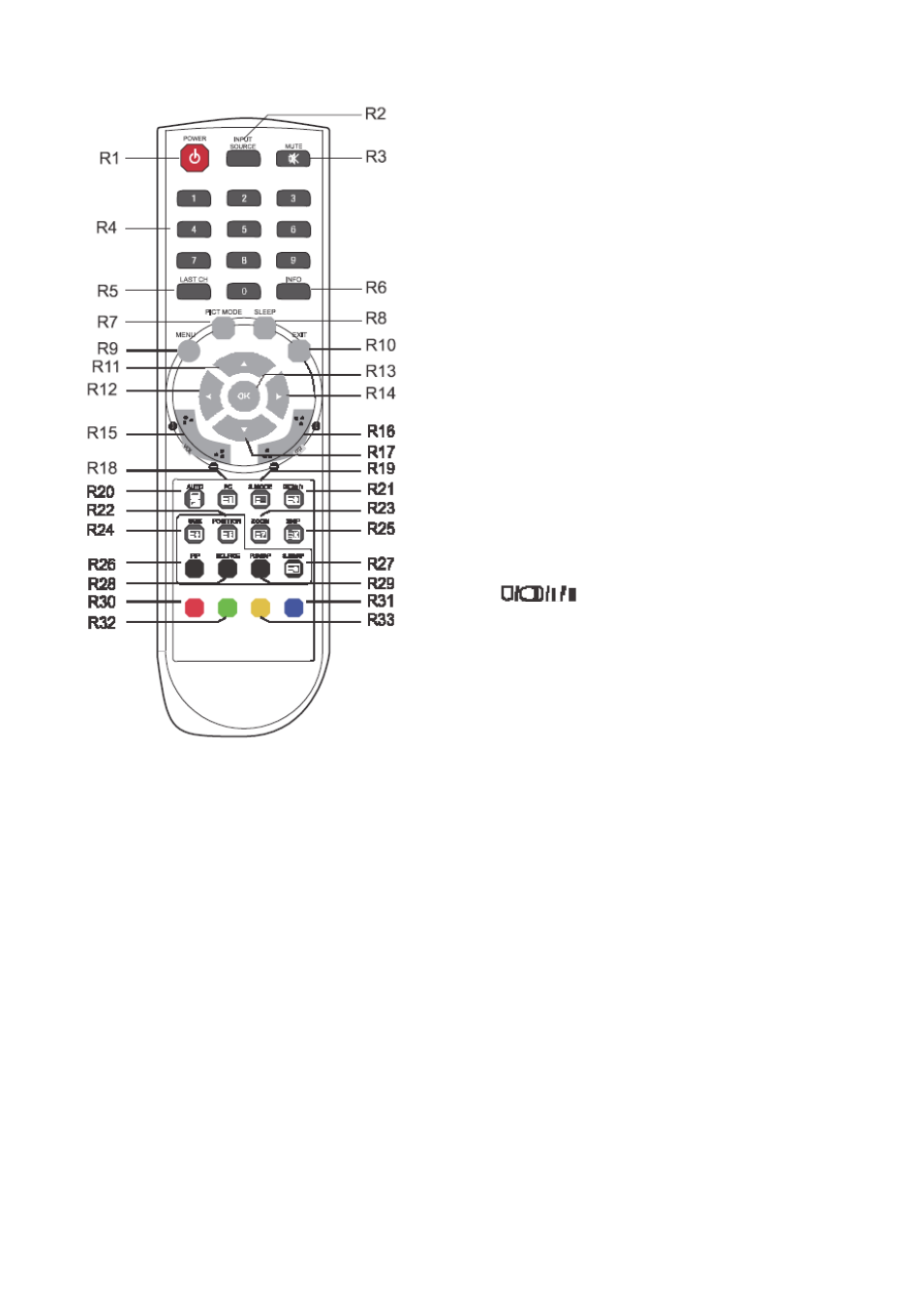
EN 4
User Manual
Remote control
R1 POWER
Turn the monitor on from stand-by or off to
stand-by mode.
R2 INPUT SOURCE
Select the signal source from the multiple input
sources.
R3 MUTE
Turn the sound on and off.
R4 NUMBER Button
Not used. R5 LAST CH
Not used. R6 INFO
Information display. R7 PICT MODE
Recall your preferred picture settings.
R8 SLEEP
Set the sleep timer.
R9 MENU
Display a main menu.
R10 EXIT
Turns the OSD window off and moves from
sub Menu to top menu in the OSD window.
R11 / R17 UP/DOWN
/
Button
Press UP/DOWN button to enter the Function
menu.
R12 / R14 LEFT/RIGHT
/
Button
Press LEFT/RIGHT Button to adjust the
volume.
R13 OK
Select menu items. R15 VOL +/-
Adjust the sound level.
R16 PR +/-
Not used.
R18 PC
Directly select PC mode.
R19 S.MODE
Choose a different preset sound mode or your
own customized sound.
R20 AUTO
Choose automatically the correct horizontal
Position and vertical position as well as the
size of the screen image. (PC mode only)
R21
Not used.
R22 POSITION
Select the position of PIP display.
R23 ZOOM
Select the screen format (CAM/HDMI mode
only).
R24 SIZE
Select the size of PIP display.
R25 SKIP
Not used.
R26 PIP
Activate or cancel the PIP function.
R27 S. SWAP
Change the sound source of the main or sub
display.
R28 SOURCE
Select the signal source of the sub display.
R29 P. SWAP
Change the picture of the main or sub display.
R30, R31, R32, R33
Not used.
Inserting batteries into the remote control unit
Open the battery compartment of the remote
control. Insert the batteries (two 1.5 V type R03 or
