Attaching the monitor stand, Troubleshooting – Interlogix UVM-4200 User Manual
Page 12
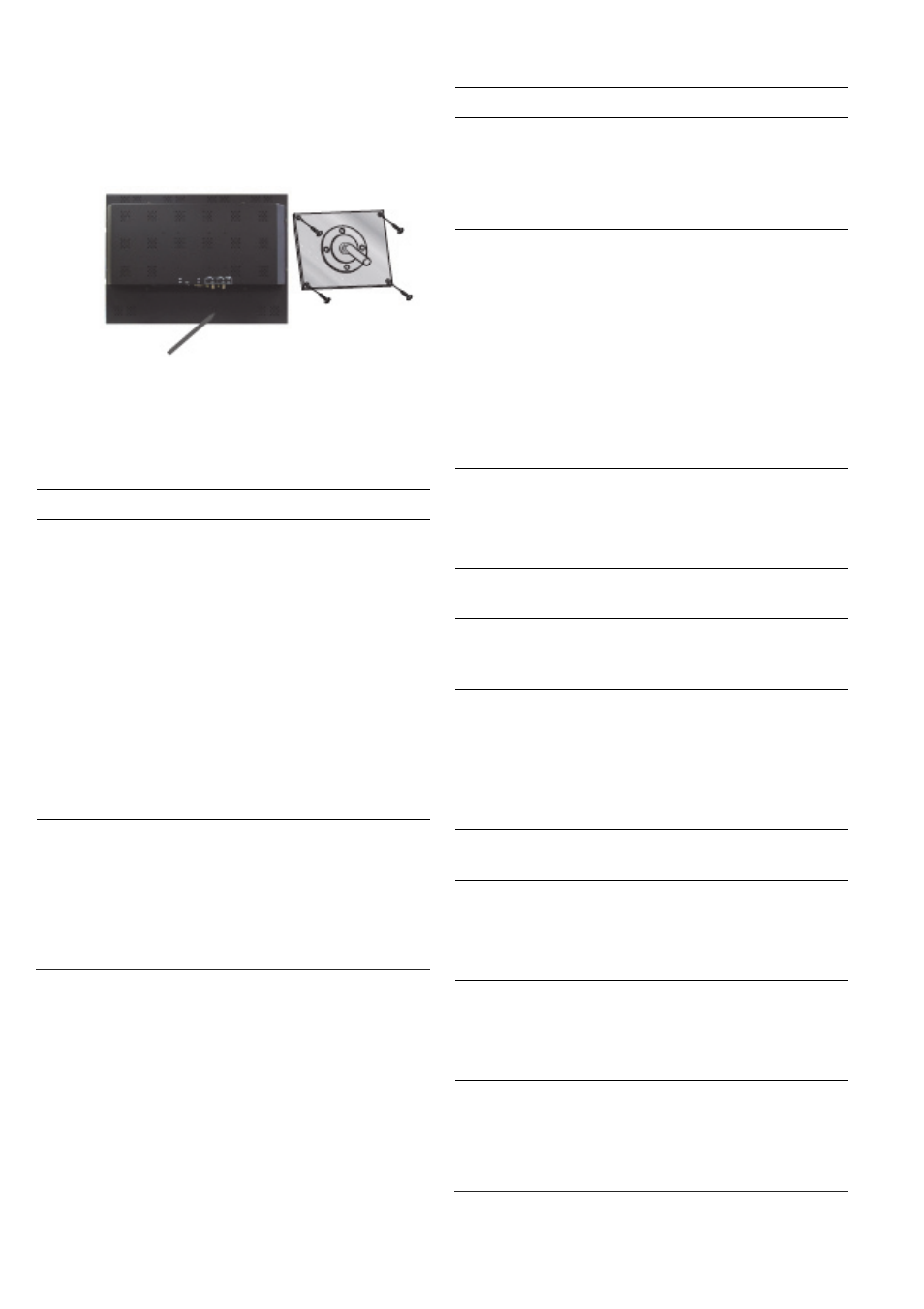
EN 10
User Manual
Attaching the monitor stand
Tighten the screws at the locations indicated by
arrows shown in the figures above. See pictures
below.
Monitor stand attached
here
Face of monitor
stand arm
The monitor’s installation surface is compatible with
other types of VESA standard stands.
VESA mount specifications:
Model Specifications
UVM-2600
VESA standard: 100 x
100 mm and 200 x 100 mm
(3.94 x 3.94 in. and 7.87 x
3.94 in.)
Screw thread: M4 screw
Length: 8.0 mm
UVM-3200
VESA standard: 200 x
200 mm and 400 x 200 mm
(7.87 x 7.87 in. and 15.75 x
7.87 in.)
Screw thread: M5 screw
Length: 10.0 mm
UVM-4200
VESA standard: 200 x
200 mm and 400 x 200 mm
(7.87 x 7.87 in. and 15.75 x
7.87 in.)
Screw thread: M5 screw
Length: 10.0 mm
Troubleshooting
Symptom Check
Picture is jittery
Adjust
Clock
to set the
screen position and adjust
Clock value carefully until a
noise is no longer
displayed.
No picture
Check if the power switch
and computer power switch
are in the On position
Check if the signal cable is
correctly connected to the
video card.
Check if the pins of D sub-
connector are not bent.
Check if the computer is in
the power- saving mode.
POWER LED is
not lit
Check if power switch is in
the On position.
Check if the power cord is
correctly connected.
Image is unstable
Check if the signal cable is
suitable for the video card.
Image is not
centered, too small
or too large
Adjust
Clock
or
H&V
Center
to get the proper
image.
Picture bounces or
a wave pattern is
present in the
picture
Keep devices that may
cause electrical interference
away from the monitor.
See the FCC information at
the front cover of the
manual.
Picture is blurred
Adjust
Contrast
and
Brightness.
Low sound
Adjust the volume on the
OSD menu.
Adjust the volume of the
sound card in the computer.
VIDEO screen
cannot be seen
Check if PICTURE mode
has been set.
Check if the video terminal
is properly connected.
No video
Check if the video cable is
correctly connected to the
computer and set to
Functions
on the OSD
picture menu.
